Browse by Solutions
Browse by Solutions
What is the Export feature in the Cases App?
Updated on May 12, 2023 06:04AM by Admin
Apptivo’s Export feature in the cases app allows you to export your cases in large numbers. It helps you to export the cases even if you are having more than 5k cases on the list. And if you are having more than 30k cases in the list, it will automatically start to export the list in the background and it will make it available for download once it is done. In Export, it will collect all the exported cases in the list along with the download option.
Steps to Export:
- Log in and access the Cases App from the universal navigation menu bar.
- Now generate the report by applying filter and try to export them.
- Here, I’m generating the Email Messages report to get the list of emails received to my support email ID for specific date range. Click on the View Report button.
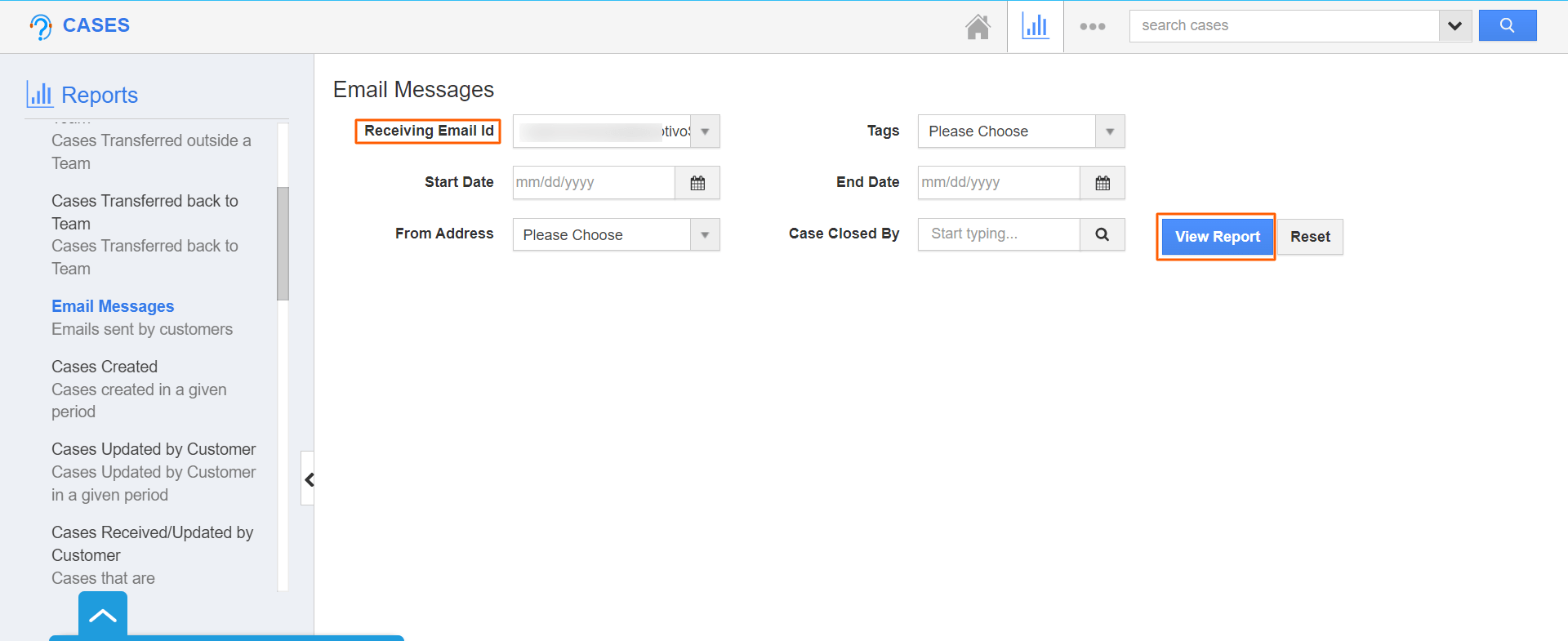
- Once the reports are generated, click on the Export button to export the reports.
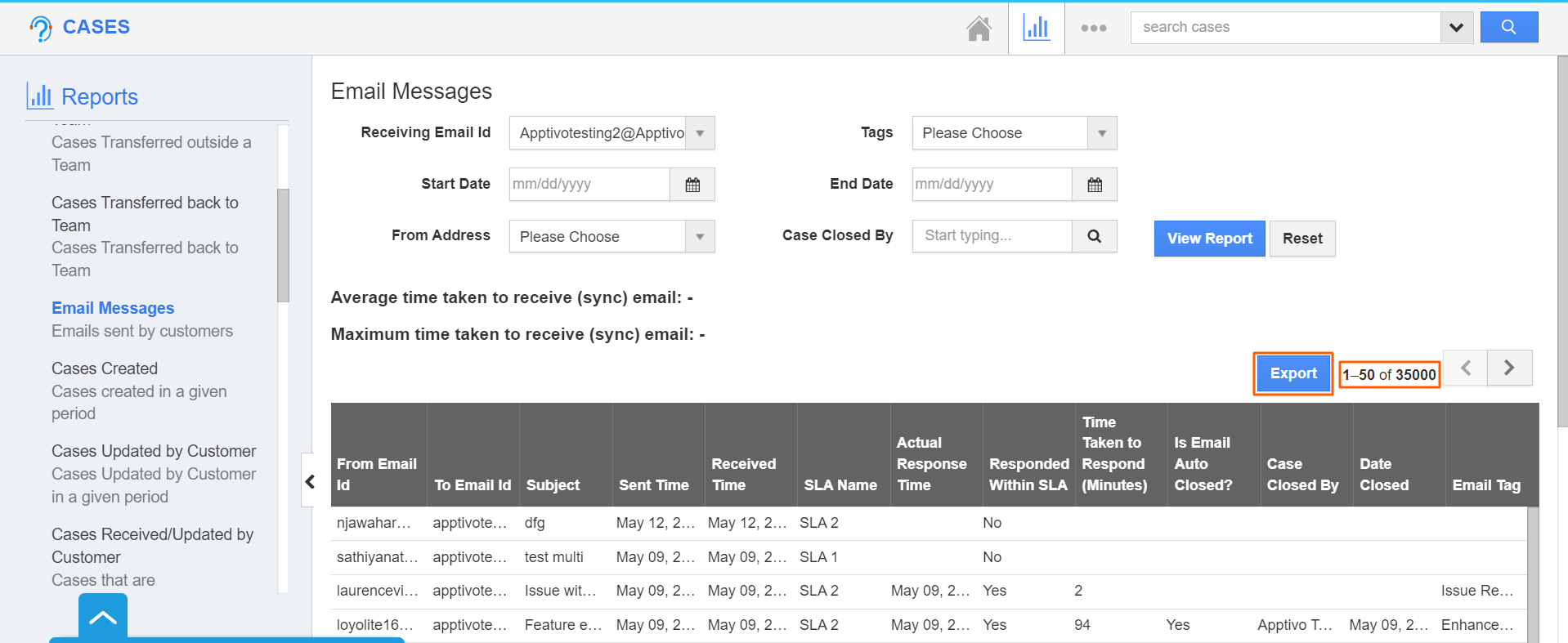
- Since the report has more than 30,000 cases, you will get the notification that says your data is being exported and you will get the mail notification once the export is done.
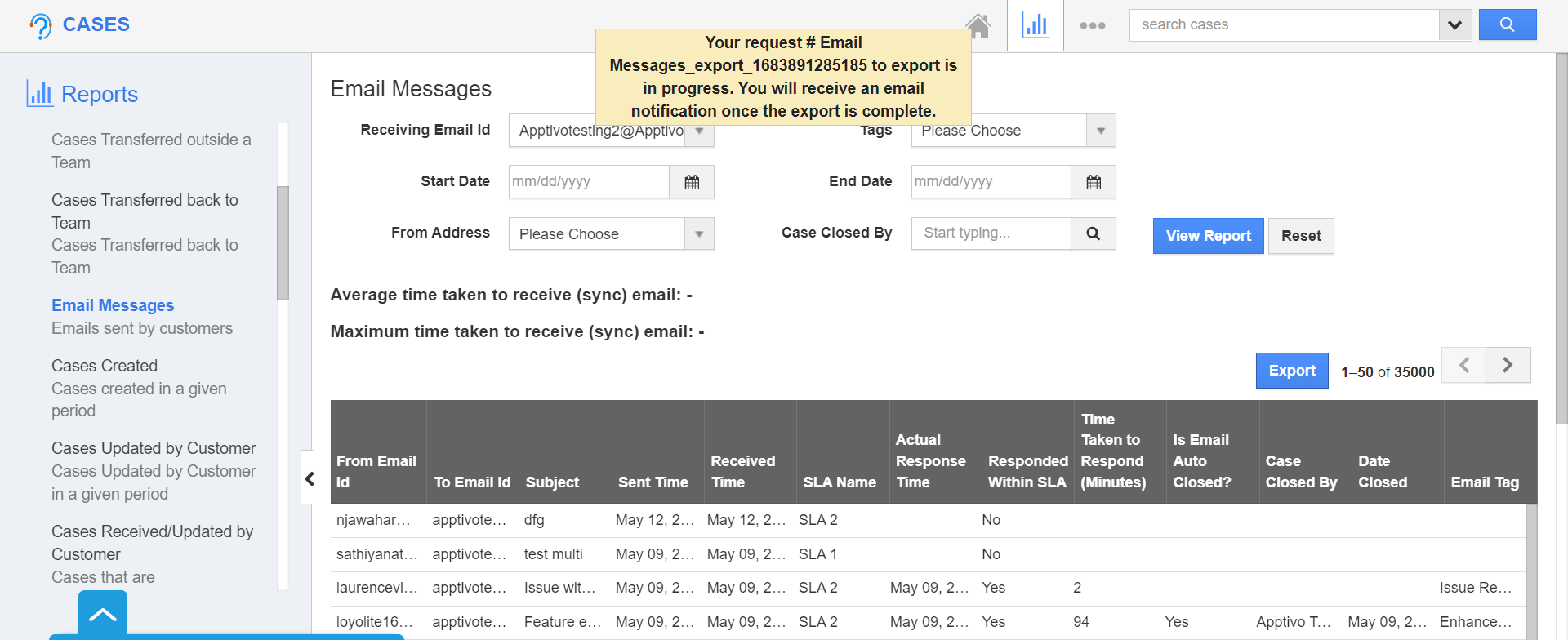
- Now go to cases app home page and, click on the More(...) icon and select Export.
- Here, you can view the export with the status In-progress.
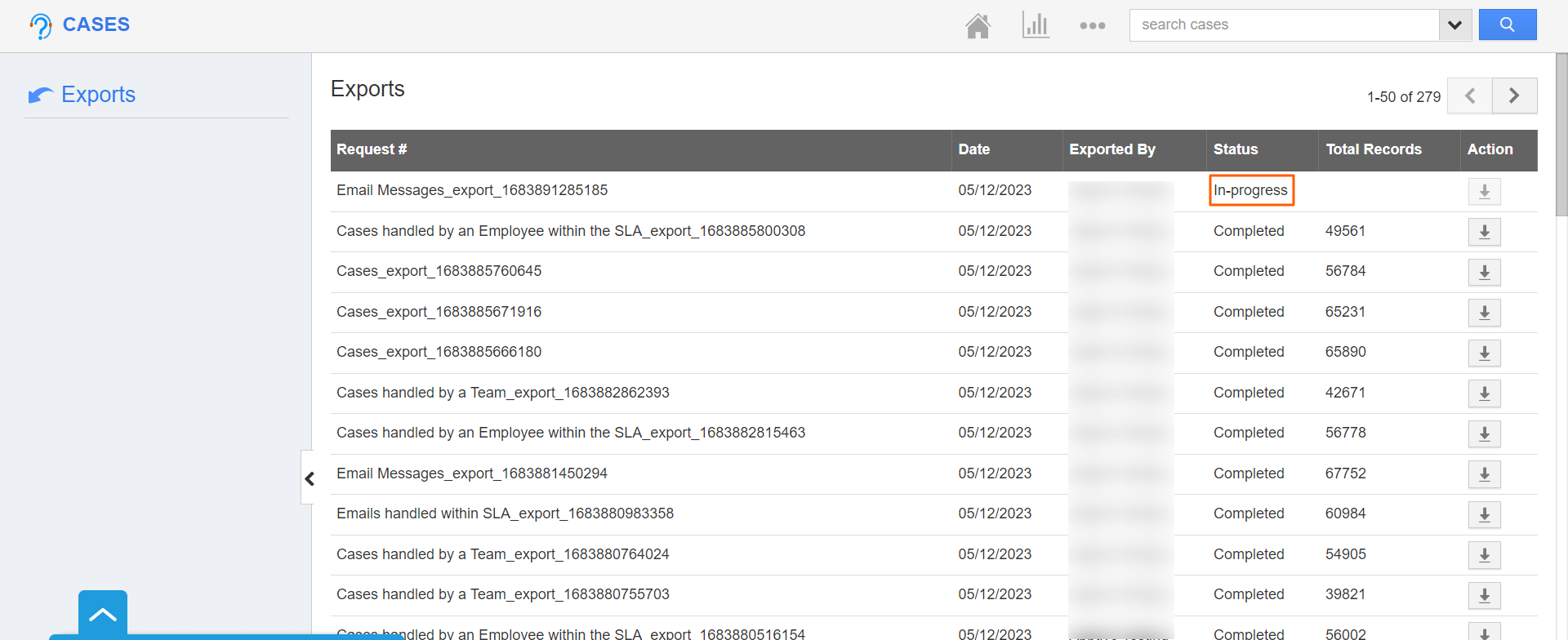
- Once, it is completed, you will receive a mail notification with the download link. By clicking on the link, you will be directly redirected to the export page.
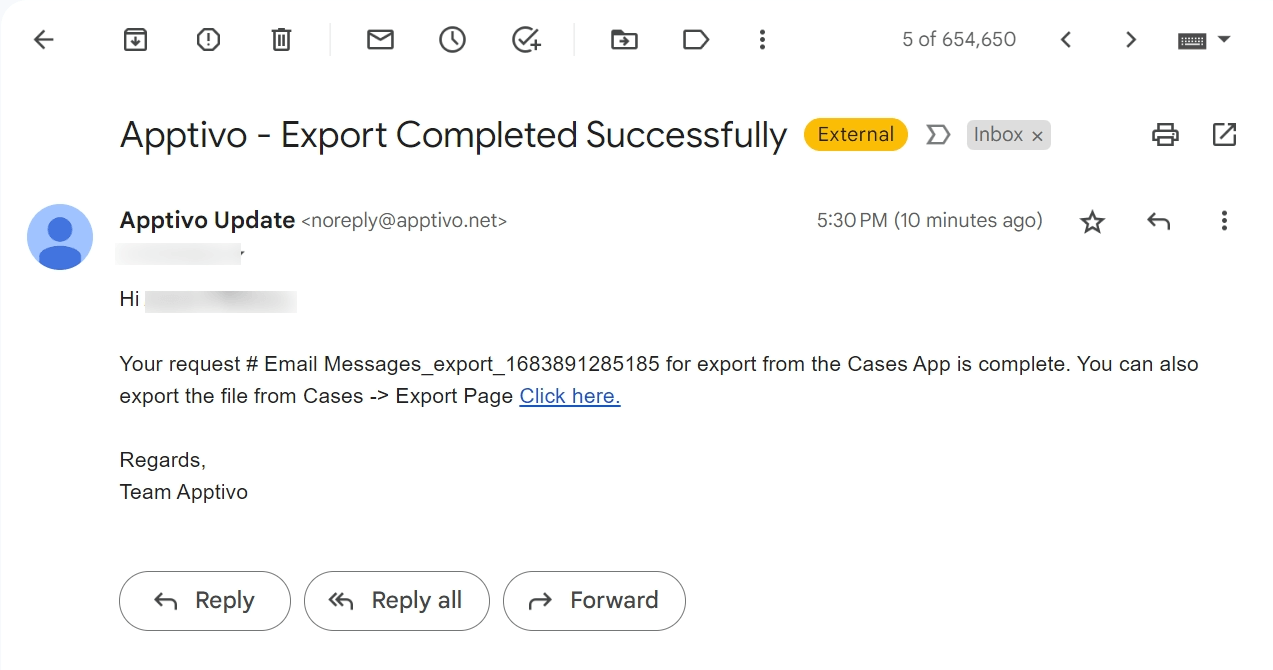
- Click on the Download icon to download the export. By clicking on the Download icon, your contacts will get exported to the CSV file.
Flag Question
Please explain why you are flagging this content (spam, duplicate question, inappropriate language, etc):

