Apptivo allows you to deliver emails to your clients in many useful ways, and email delivered from Apptivo appears just like any email sent elsewhere. But, to ensure emails are delivered to your contact’s inboxes, and not spam, you’ll want to ensure that your SPF and DKIM record is set up properly.
For users with GoDaddy, you must create/update both your SPF TXT and DKIM keys within your DNS records settings to ensure emails are delivered properly from Apptivo.
Read below for details on what SPF and DKIM settings mean, along with the steps you’ll need to complete to configure your Godaddy email with Apptivo.
What is SPF (Sender Policy Framework)?
SPF stands for Sender Policy Framework, it is a text record associated with the domain. Usually, an SPF record is used to find which mail servers are authorized to send email on behalf of your domain. We recommend that you add an SPF record for your domain because some domains may reject messages from your users since because they cannot validate the messages that are coming from an authorized mail server.
Steps to Add SPF TXT Record in GoDaddy Domain:
- Log in to your GoDaddy account.
- Click the Username at the top-right and click Manage Domains.
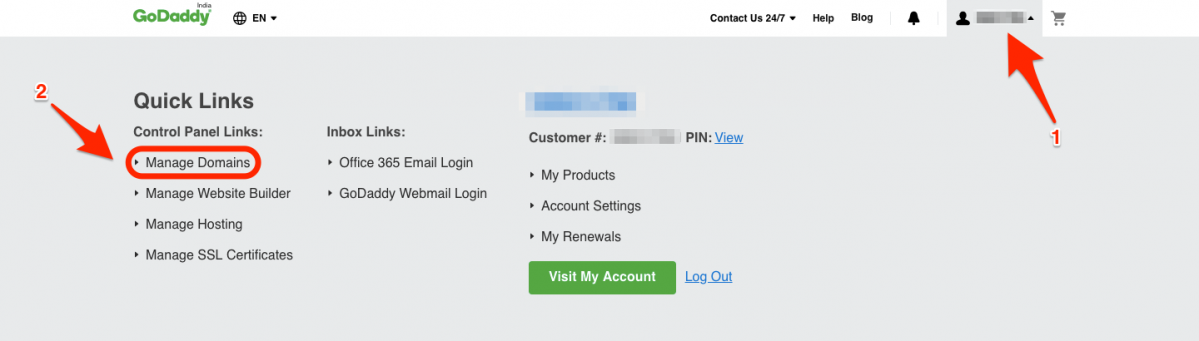
- In the My Domains dashboard, click the More icon (…) next to your domain and click Manage DNS option from the drop-down.
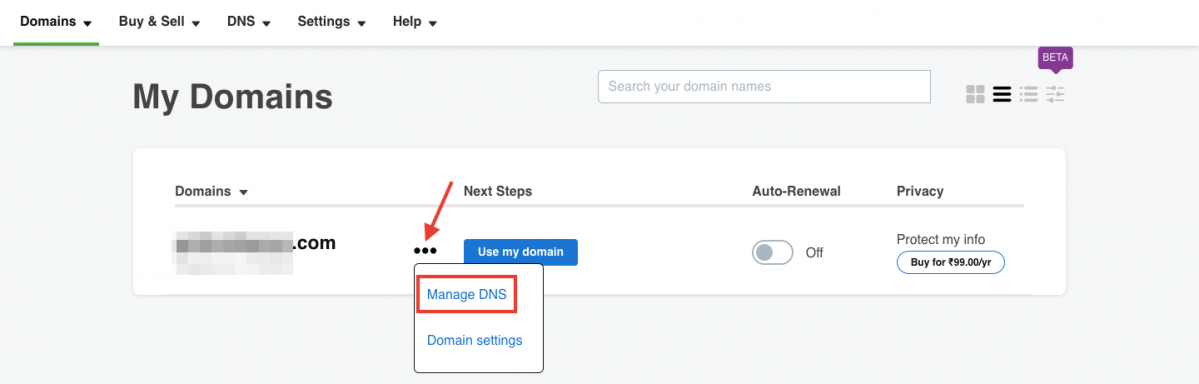
- In the page next, click ADD button under the Records section.
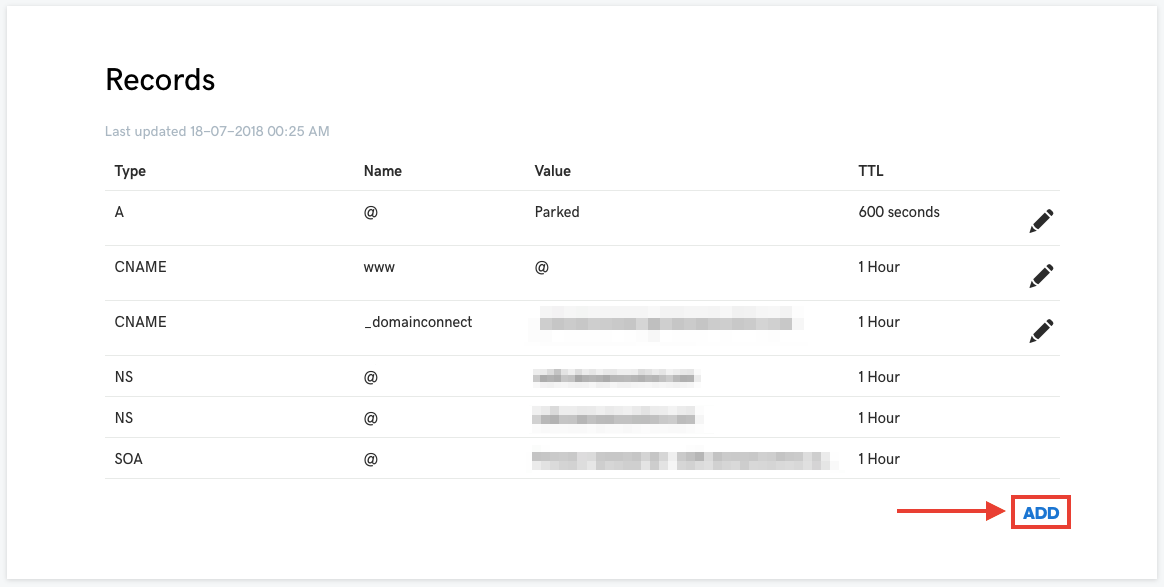
- Next, select
- Type field value as TXT
- Enter Host as @
- TXT Value – Here, you need to provide the SPF key (You can get it from Apptivo using Email Deliverability under “IN TXT”).
- TTL – Select how long the server should cache the information.
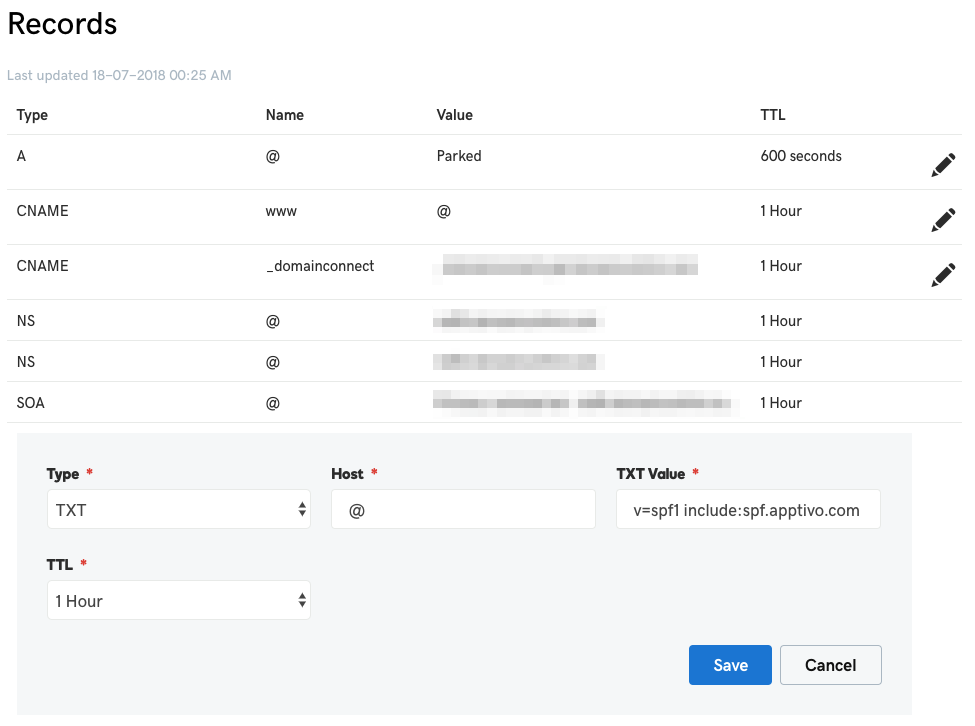
- NOTE: No extra white spaces and double quotes must be enclosed in the key. It should be copied and pasted the same.
- Click Save once done.
What is DKIM?
DKIM stands for DomainKeys identified mail. It allows checking whether the email is received from the specific domain which is been authorized. These kind of signatures are generally not visible to the end users, and it needs to be verified by the recipients.
Steps to setup DKIM Record in Godaddy Domain
- Log in to your GoDaddy account.
- Log in to your GoDaddy account.
- Click the Username at the top-right and click Manage Domains.
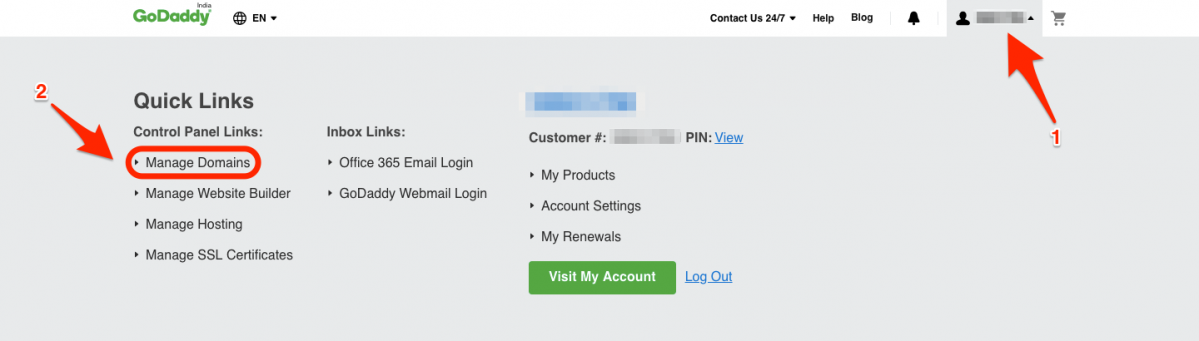
- In the My Domains dashboard, click the More icon (…) next to your domain and click Manage DNS option from the drop-down.
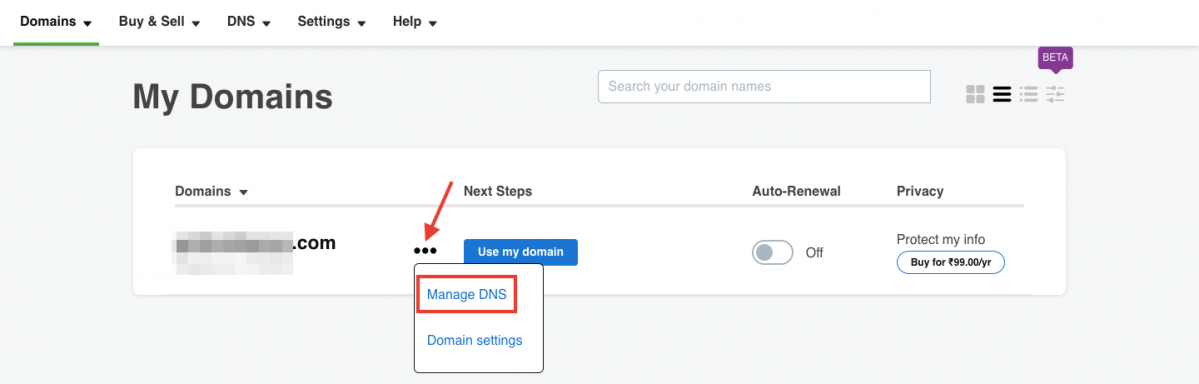
- In the page next, click ADD button under the Records section.
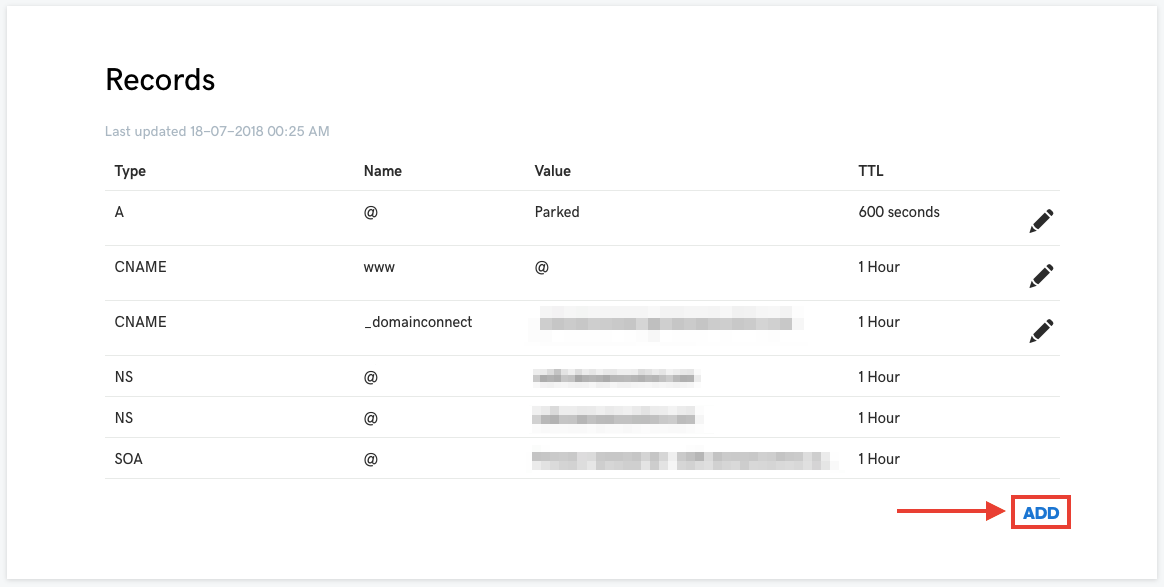
- Next, select
- Type field value as TXT
- Host – Provide the public key (You can get it from Apptivo using Email Deliverability). Note: The Host value for DKIM has been changed from apptivomail._domainkey.apptivo.com to apptivomail._domainkey as of July 2018. If you’re a customer who configured DKIM before July 2018, you need not worry. It will continue to work fine. This new change is only for those who are configuring DKIM from July 2018 (Enter Host as apptivomail._domainkey).
- TXT Value – Here, you need to provide the DKIM key (You can get it from Apptivo using Email Deliverability under “IN TXT”).
- TTL – Select how long the server should cache the information.
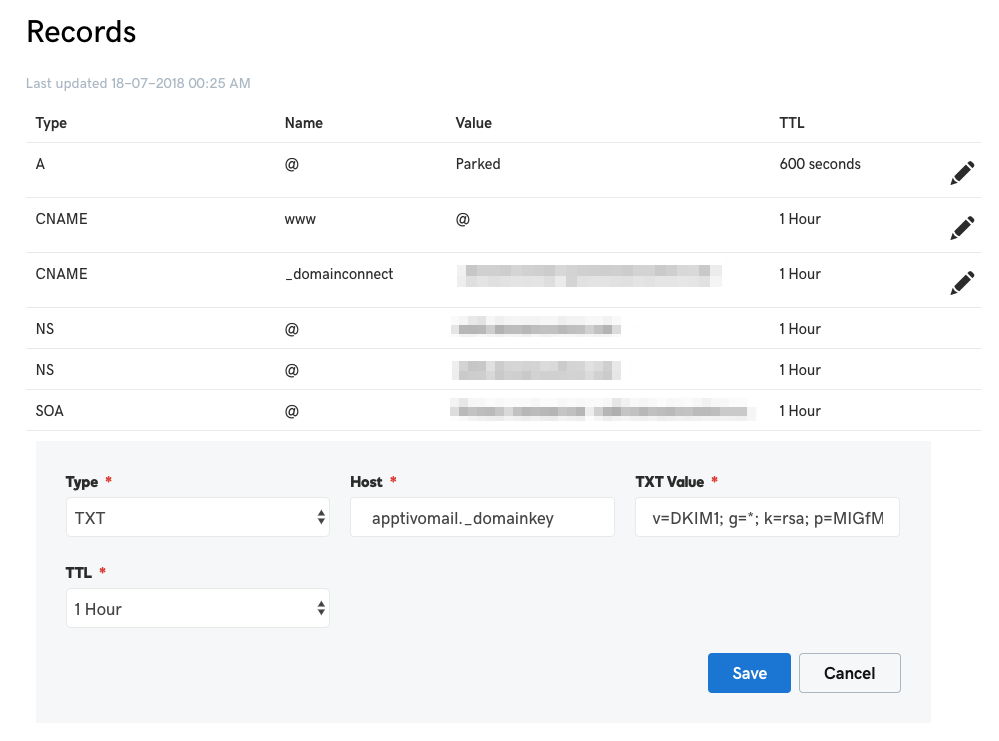
- NOTE: No extra white spaces and double quotes must be enclosed in the key. It should be copied and pasted the same.
- Click Save once done.
Once you have added the appropriate SPF and DKIM records in your email service provider, you can check if your SPF and DKIM keys are updated correctly.
The SPF and DKIM setup configuration are more or less the same. Here, you can use the same methods for the other hosts to be integrated with Apptivo. We are working on some integrations and it will be discussed in the upcoming blogs. Watch this space to get further more updates.
We are always glad to receive feedback from our customers. So let us know your comments which would help us to proceed more on your expectations. You can reach us through sales@apptivo.com or by calling +1-855-345-2777.
Latest Blogs

Apptivo's Integration with Amazon SES for Outgoing Email Server
Amazon Simple Email Service (SES) is an email platform that provides an easy, cost-effective way to send and receive email using your email addresses and domains. Apptivo has migrated its email service to Amazon SES (Simple Email Service) to enhance the performance and reliability of our email services
Read more →
EXPLORING MULTI CHANNEL CUSTOMER SUPPORT SOFTWARE
1.What is customer service software? 2
Read more →
Maximize your business performance with seamless CRM Integration
1.What is CRM Integration? 2
Read more →
