To ensure “Task Sync” works properly, we should ensure that Data Access is enabled in G Suite and “Tasks Sync” is enabled in Apptivo. Let us see how to enable these two:
Enabling Data Access in G Suite
- Login to your G Suite account www.google.com/a/cpanel/xyz.com and make sure you are logged in with a Super Admin account.
- Go to “Admin Console” page and click on “Marketplace Apps”.
- In Dashboard, click on Apptivo contact sharing app, you can view the settings dashboard as shown in the image below:
- Data access is an important checkpoint to ensure your synchronization works properly in both Apptivo and Google.
- If you had revoked this access before, you required to select Grant data access to start synchronizing.
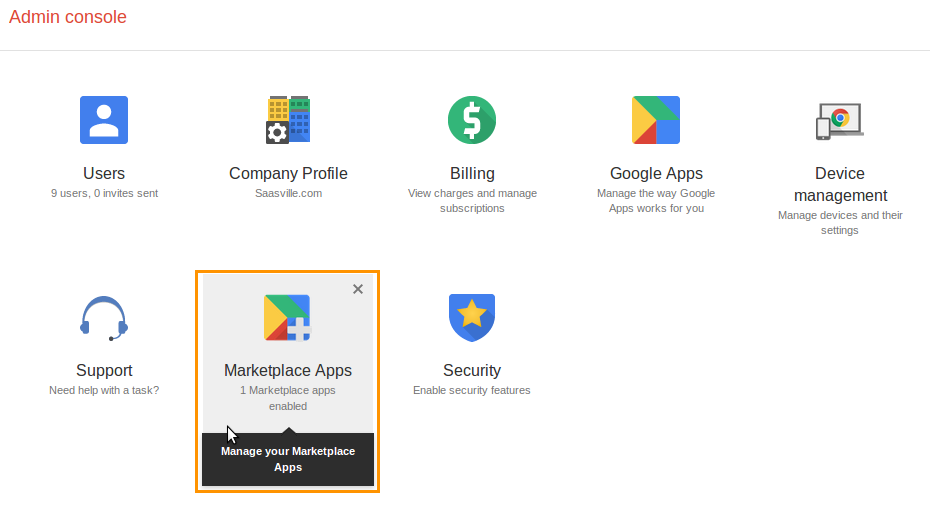
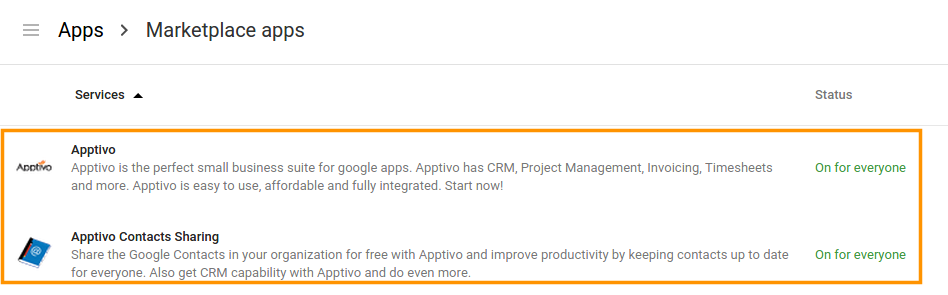
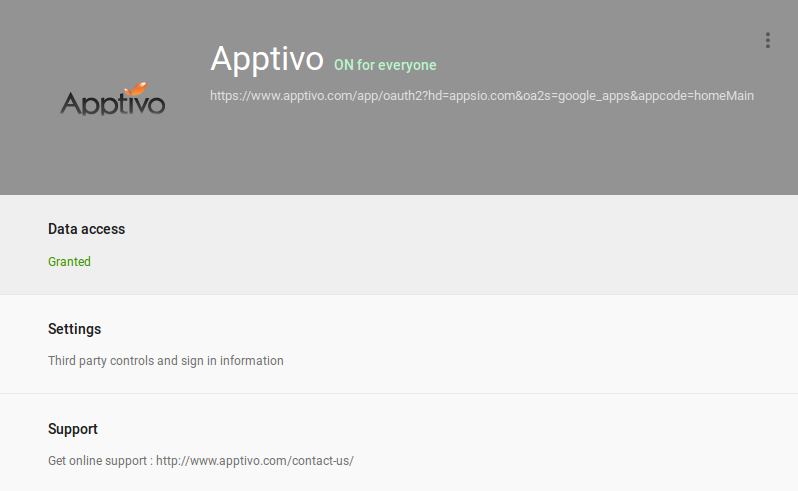
Enabling App Access in G Suite
We need to ensure whether the app access is given to everyone or not. You can check this setting in “Apptivo Apps” setting. The app should be visible to all.
You can view the App access setting as shown in the image below:
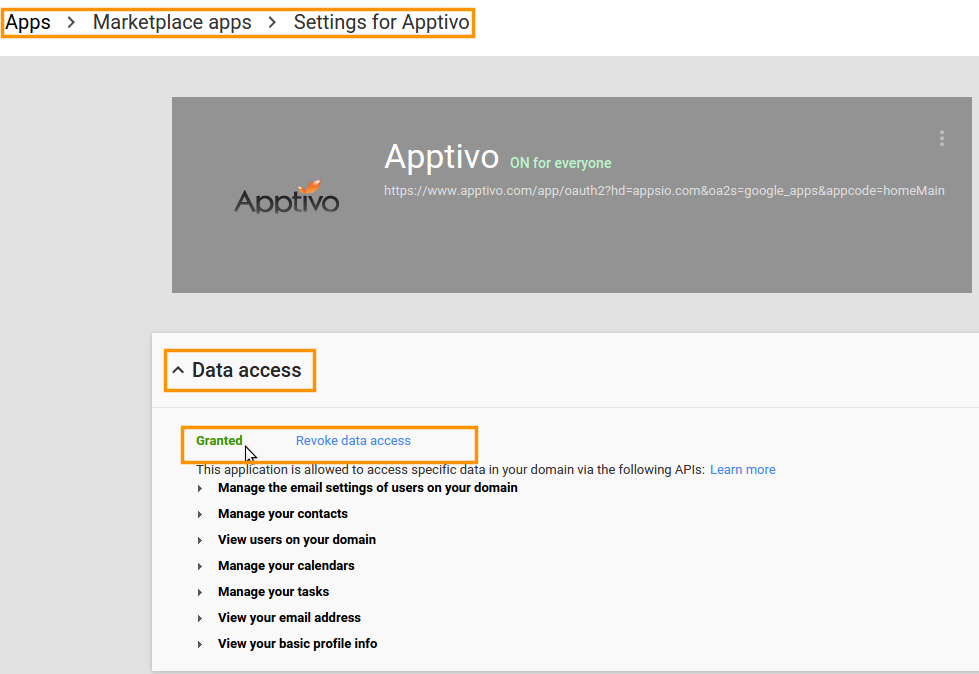
Access Apptivo from additional setup
- Click on “Settings” and navigate “Go to Apptivo for setup” link in “Additional Settings” as shown in the below image.
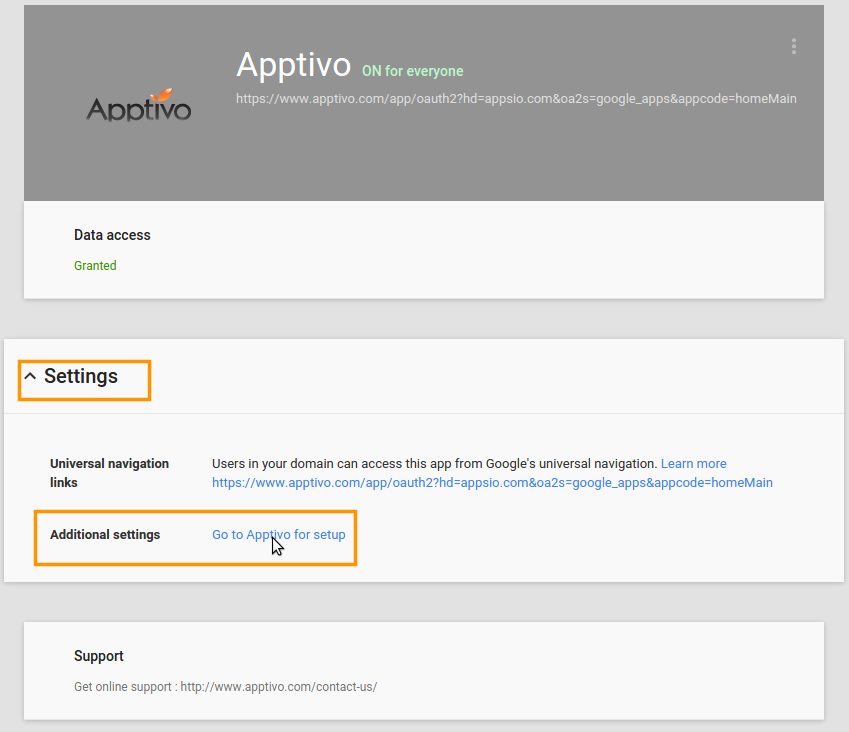
Enabling Tasks Sync in Apptivo
- Login to your Apptivo account.
- Navigate to top right, click on Business Settings under account
name. - Click on “Sync Services” and slide toggle button
 to green state of “Tasks Sync”.
to green state of “Tasks Sync”.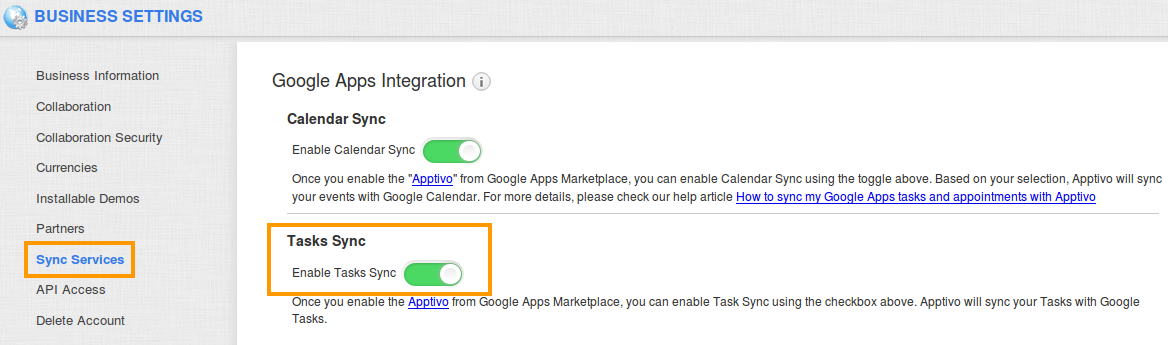
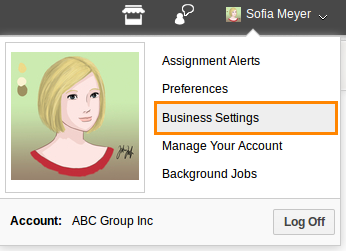
That’s it you’re done, all your tasks will sync in Apptivo to Google tasks and Google to Apptivo tasks.
Why is my Task Sync not working? was last modified: October 23rd, 2020 by
Latest Blogs
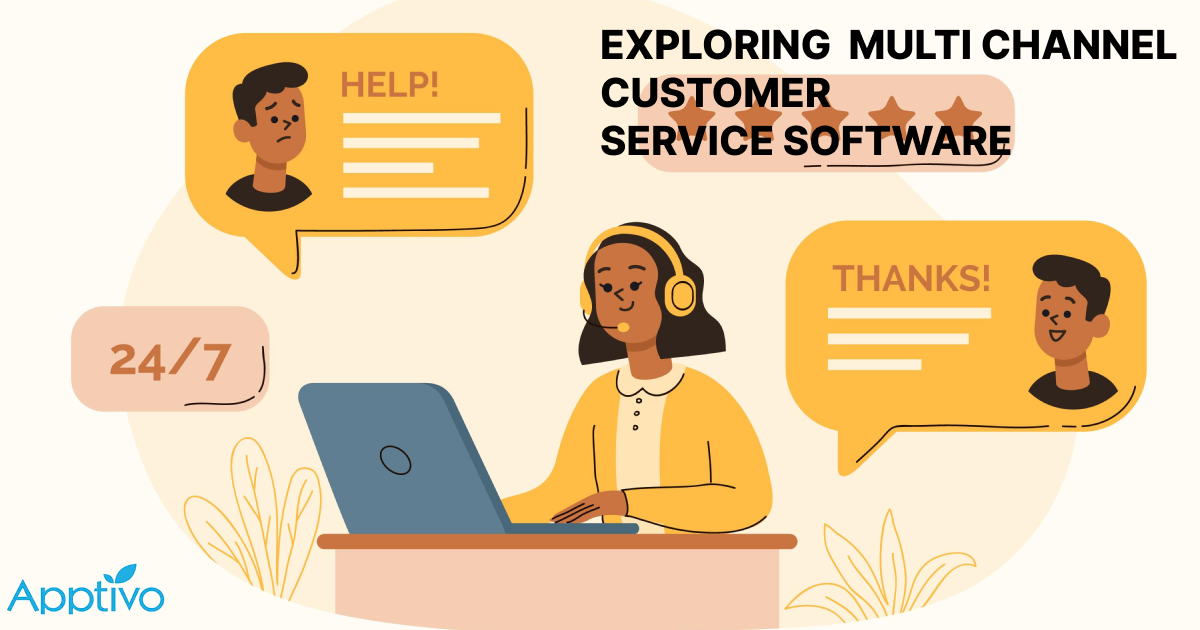
EXPLORING MULTI CHANNEL CUSTOMER SUPPORT SOFTWARE
1.What is customer service software? 2
Read more →
Maximize your business performance with seamless CRM Integration
1.What is CRM Integration? 2
Read more →
Best ways the CRM Support benefits in Resolving Customer Issues Effectively
1.What is CRM Support in customer service? 2
Read more →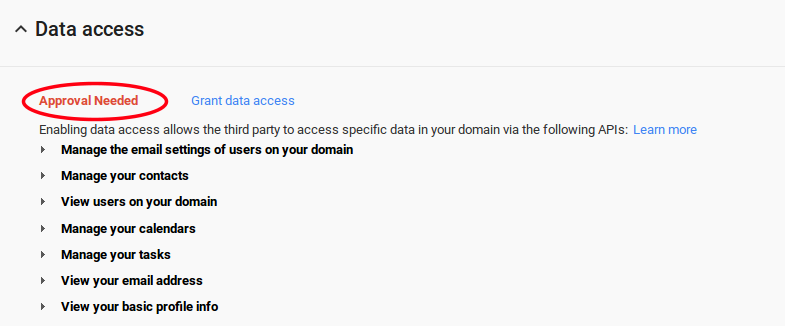


Leave a Reply
You must be logged in to post a comment.