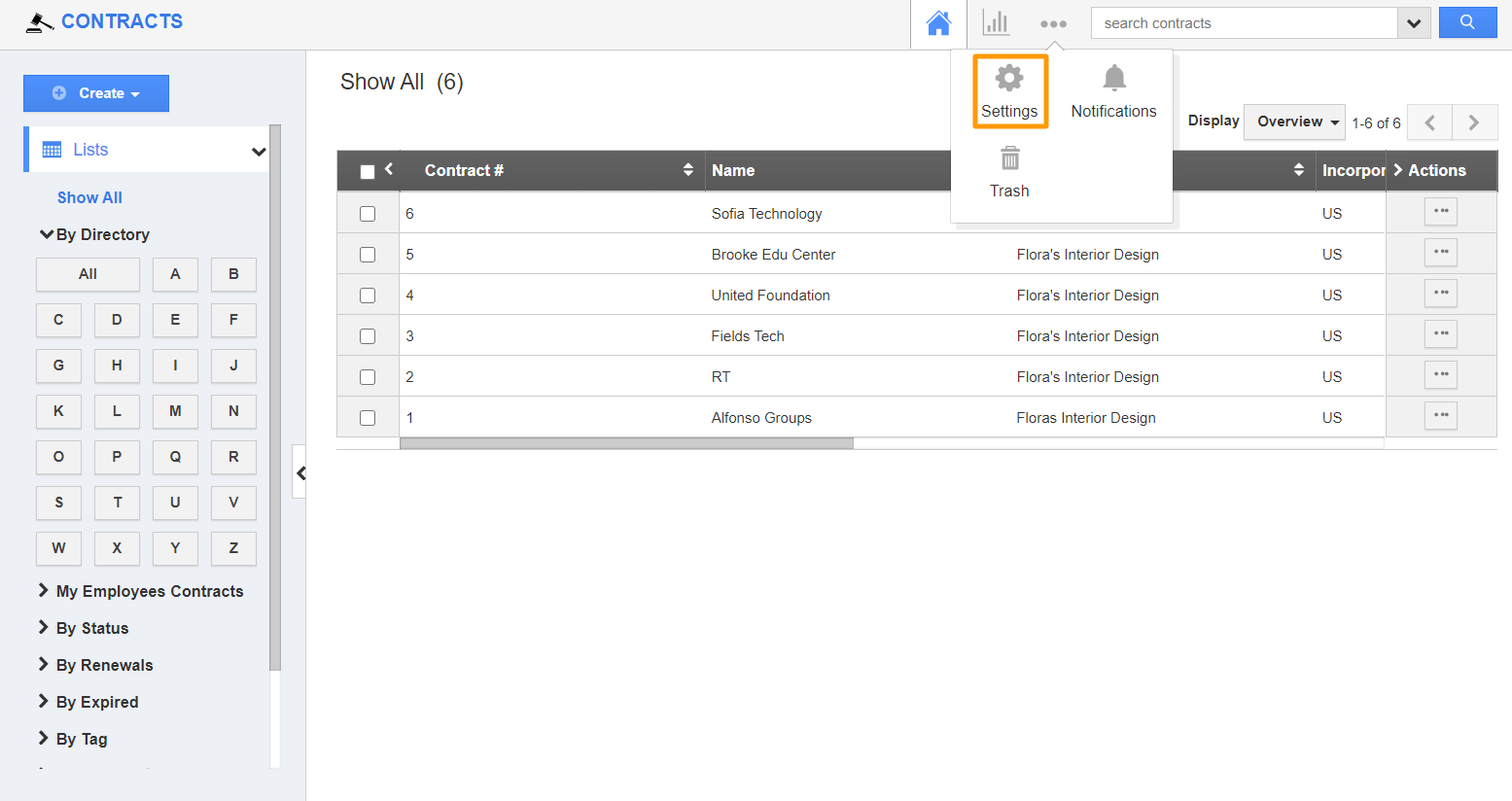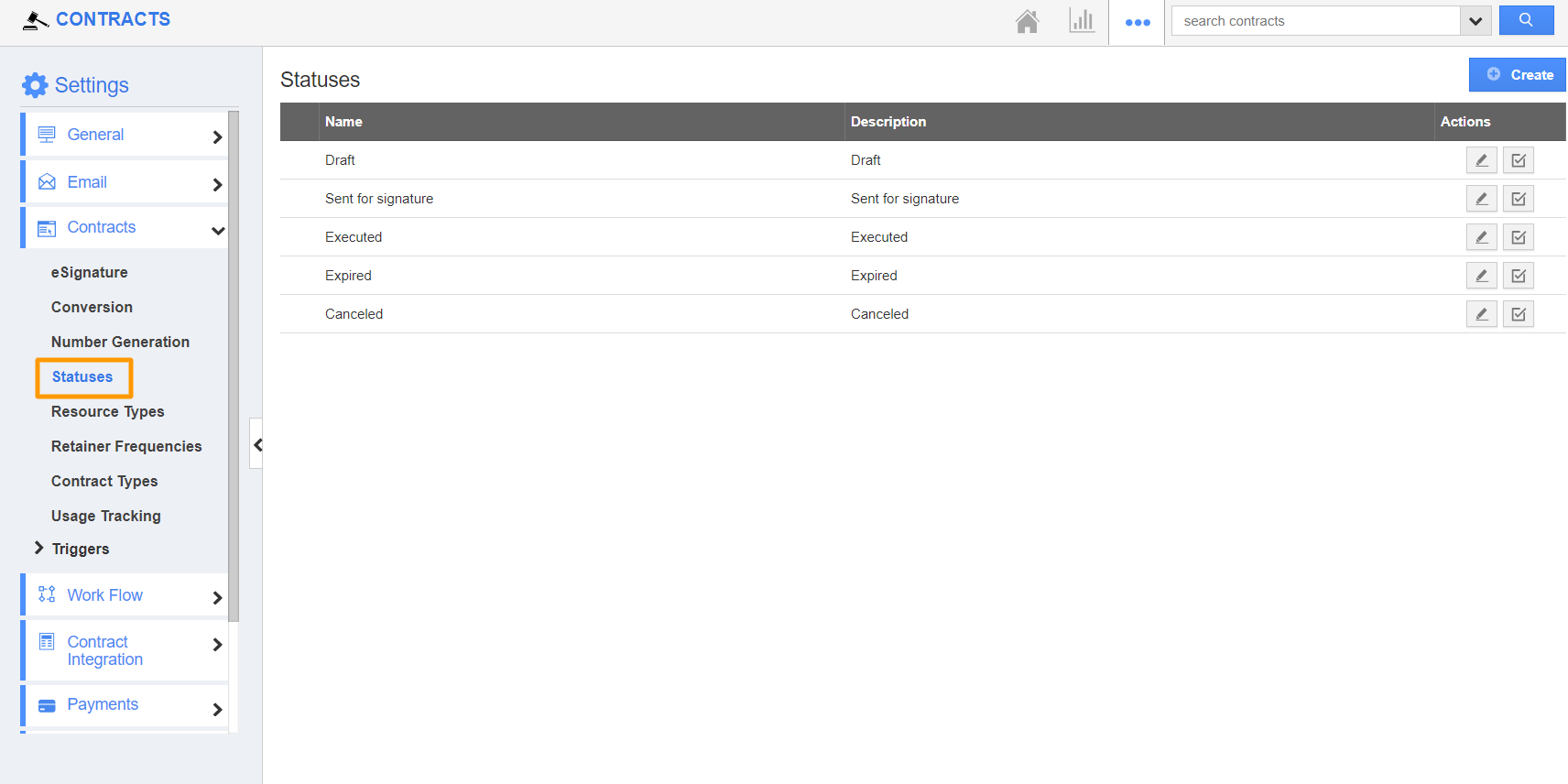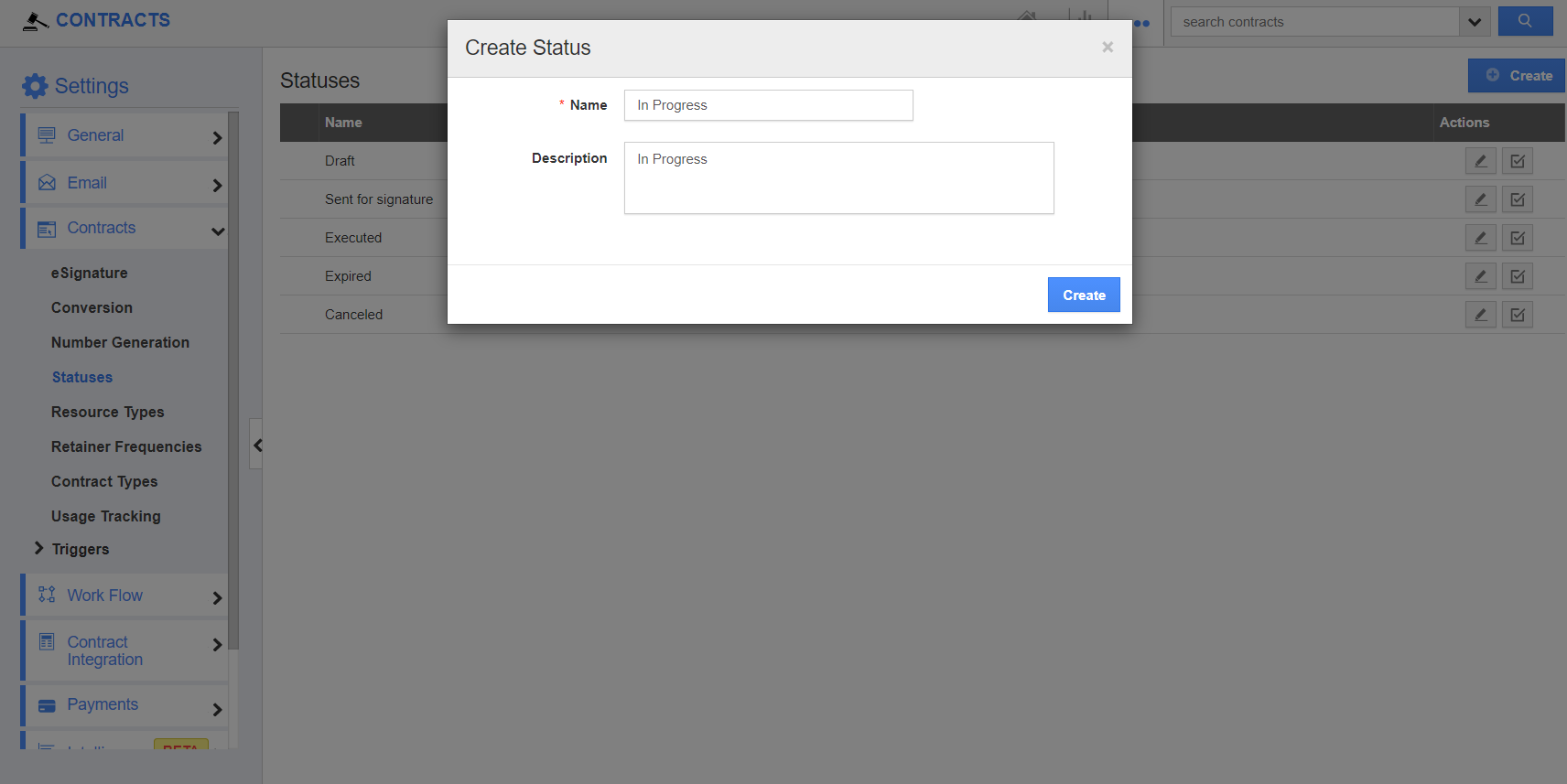The Contracts App has several groups of configuration settings that allow you to adjust the way the app functions.
Steps to Create New Status
- Log in and access the Contract App from your universal navigation menu bar.
- Click on the “More” icon and select “Settings” located at the app header bar.
- In the Settings page, select the "Contracts" dropdown and click on "Statuses" from the left navigation panel.
- Click on the "Create" button to create a new contract status and specify:
- Name - Name of the status.
- Description - Description of the status.
- Click on the “Create” button to complete.
- By default, the created contract status will be in enabled mode.
- To disable it, click on the “Enable” icon near to the contract status. The disabled status will not appear in the contract status dropdown.
- You can update the Contract status information by clicking on the "Edit" icon if needed.
Related Links