Browse by Solutions
Browse by Solutions
How to Set Visibility Condition on Invoices?
Updated on March 16, 2018 12:19AM by Admin
Visibility dependency is one of the field properties in Master Layout. This feature allows you to define the condition to show or hide the particular field. By default, the Visibility section shows that the field is visible in all conditions.
Lets go through the following steps to understand better.
Lets go through the following steps to understand better.
To Set Visibility Dependency
- Log in and access Invoices from Financials App located at the universal navigation menu bar.

- Click on “More”
 icon and select “Settings”
icon and select “Settings”  located at the app header bar.
located at the app header bar.
- Click on particular field to set visibility feature You will view the inspector column at the right side in which you would find the field properties.
- Enable the “Visibility” toggle to “On”.
- Define the condition for that field to be visible
- Here, “Tags” field is set to be visible when “Payment Term = Immediate/Net 30” as shown in the image below:
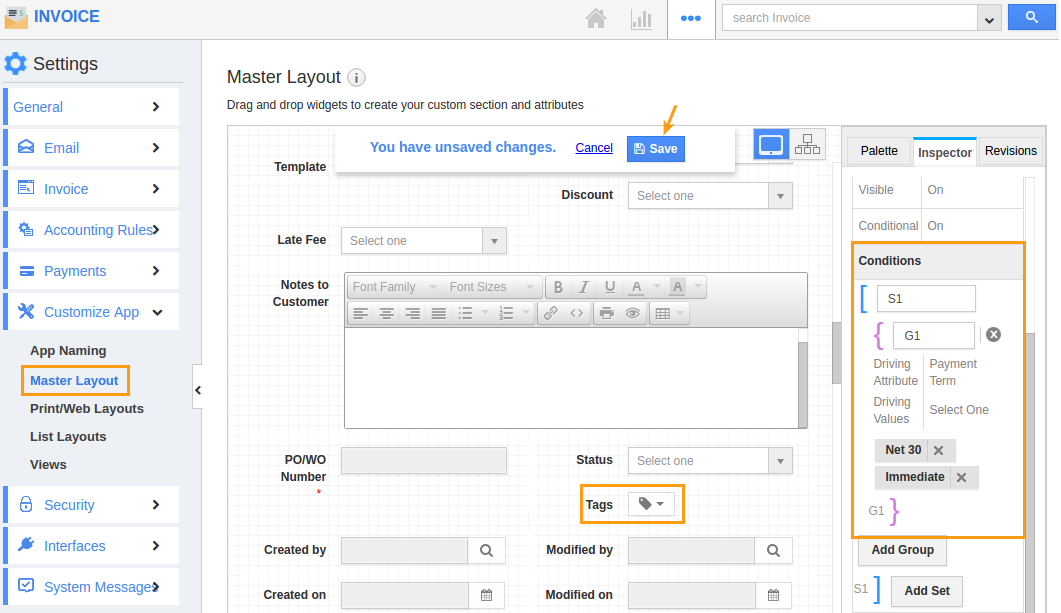
- Click on "Save" button to save the changes.
- On the Invoice creation page, when you select "Payment term as "Immediate” or “Net 30", you will view "Tags" field as shown in the image below:
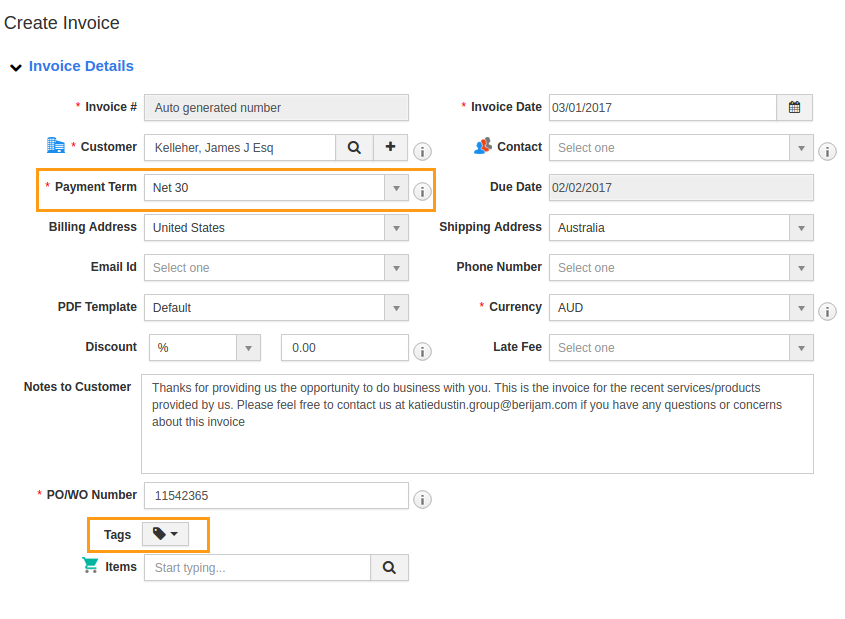
Flag Question
Please explain why you are flagging this content (spam, duplicate question, inappropriate language, etc):

