Browse by Solutions
Browse by Solutions
How do I Create Email Template in the License Tracker App?
Updated on June 2, 2017 11:46PM by Admin
License Tracker App allows you to compose and save a message format as an Email Template to reuse it in the future when you want it.
For Instance: An System Admin wants to send “Operating System License Renewal” mail to their Employees. Instead of composing mail every time he can create a predefined mail format and sending mail with a single click.
Steps to Create Email Template
- Go to “License Tracker” from your universal navigation menu bar.
- Click on “More(...)” icon and choose “Settings”.

- Once the settings option is clicked, then click on “Email” and select “Email Templates” and click on “Create” button on the top right corner.
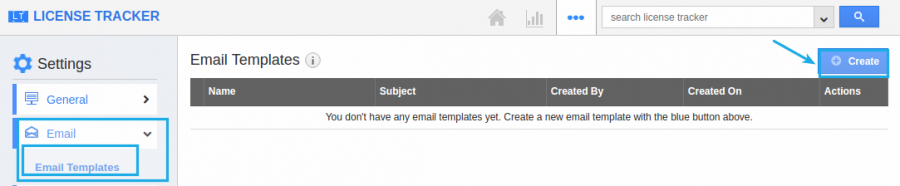
- Once “Create” button is clicked, then name the “Template” and enter the “subject” and write the “Message” about the task you are going to assign for an employee.
- “Insert Attributes” allows you to enter the information which is default based on your needs.
- “Available for Compose Mail?” toggle on helps you to make the email template as default one when you compose mails.
- “Available for Notes” toggle on makes this template available when creating notes.
- Click on “Create” button.
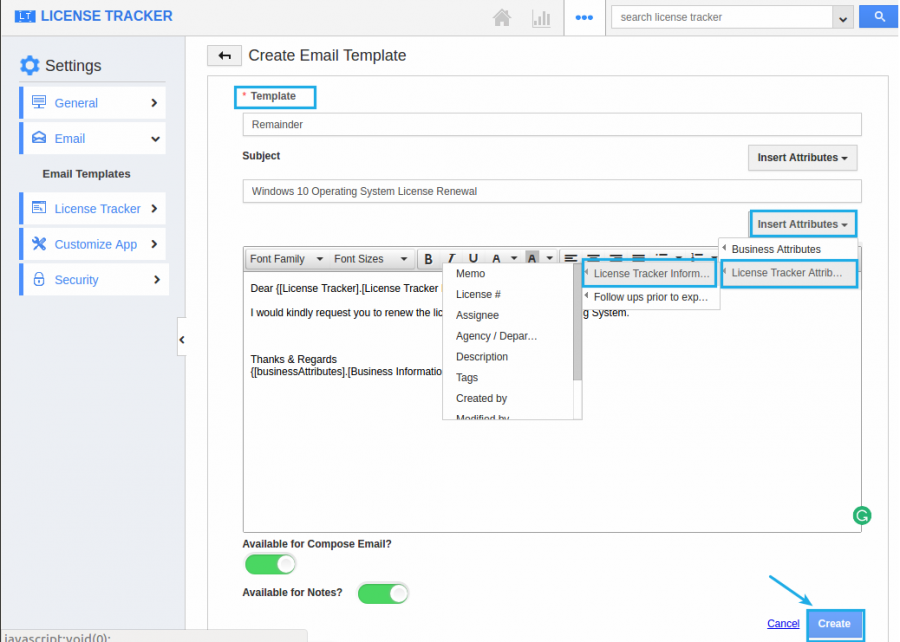
- Once the “Email Template” is created you can modify the template by using “Edit” and “Delete” icon. if required.
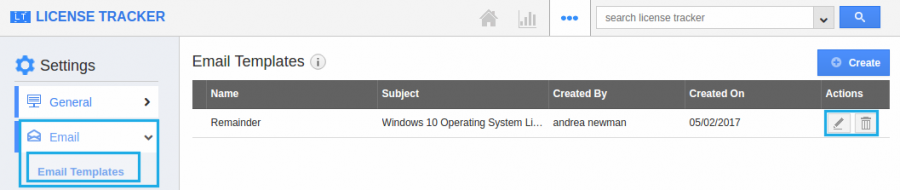
Related Links
Flag Question
Please explain why you are flagging this content (spam, duplicate question, inappropriate language, etc):

