Browse by Solutions
Browse by Solutions
How do I Create Supplier Invoices from another Supplier Invoice?
Updated on February 27, 2018 09:13PM by Admin
This feature of the Invoices App allows you to create a new supplier invoice from another supplier invoice. This feature helps you in situations when you are in need of a “specific” number of supplier invoices to be generated with the same number of items or services.
Consider the scenario where a Sales Manager, Katie Dustin, would like to create a new supplier invoice from an existing one with only the items added to that existing supplier invoice excluding the tasks. In that case, he has to go through the following steps.
Steps to Create Supplier Invoice from Another Supplier Invoice
- Go to the Supplier Invoices App.
- Click on “Create” -> “From Another Supplier Invoice”.
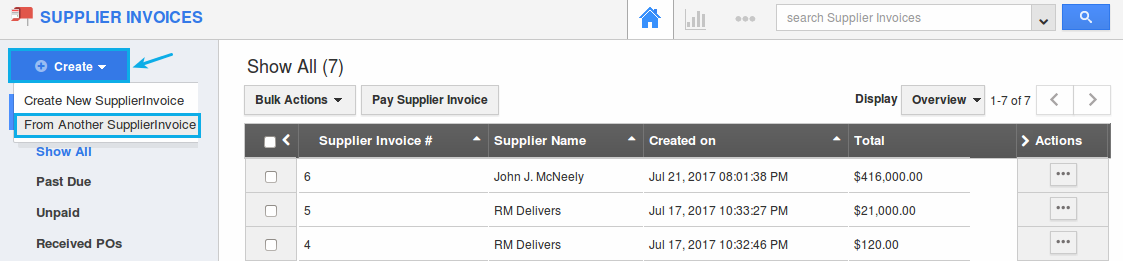
- You will be directed to a page where you can search and select the supplier invoice using which you would like to create the new supplier invoice.
- According to this scenario, the sales manager wants only the items to be copied in the new supplier invoices. So slide the “Tasks” toggle OFF.
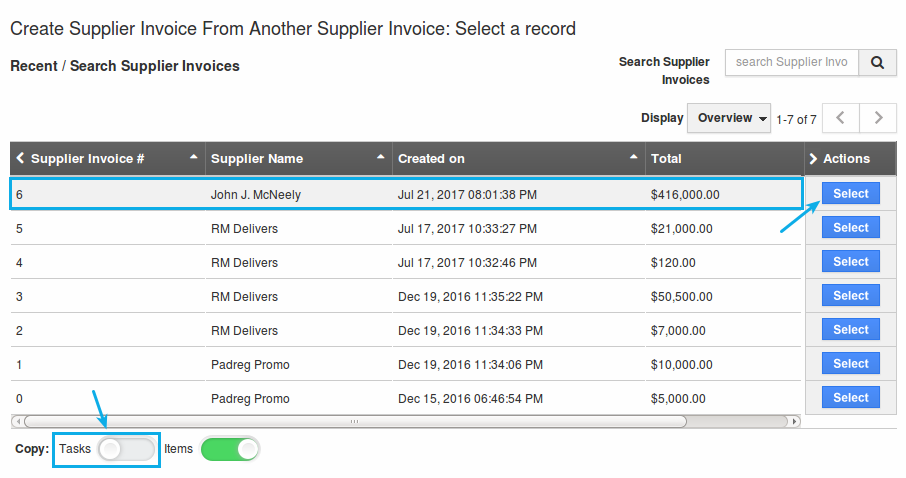
- Now, click on “Select” corresponding to the required supplier invoice.
- You will now be directed to the creation page of the supplier invoice. You can now view that only the items of the selected invoice are copied and not the tasks.
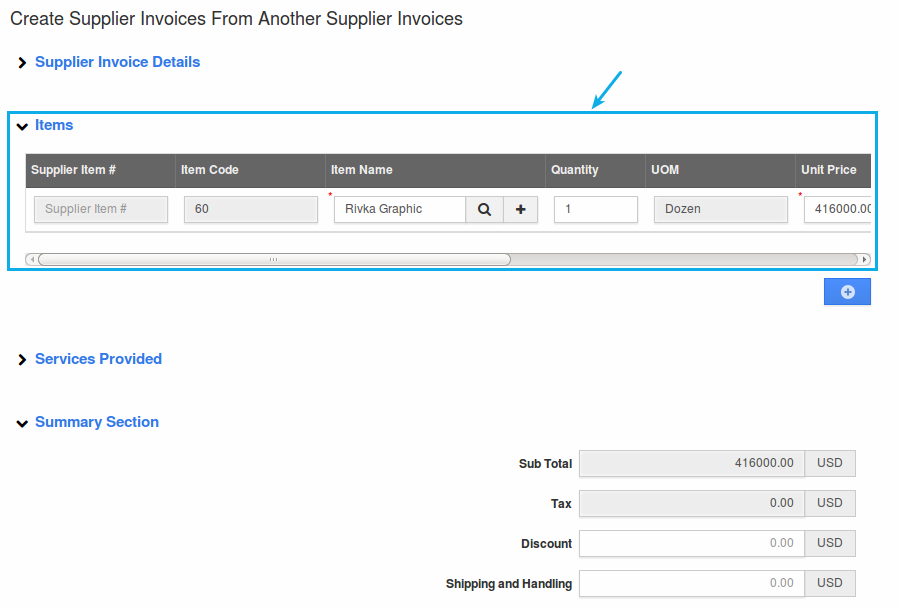
- You can create only one supplier invoice with a same combination of Supplier Name and Invoice #. You will be notified with an alert popup, if you are creating more than one supplier invoice with the same combination. Note: So ensure to change the invoice number.
- Enter the required details and click on “Create” found at the bottom.
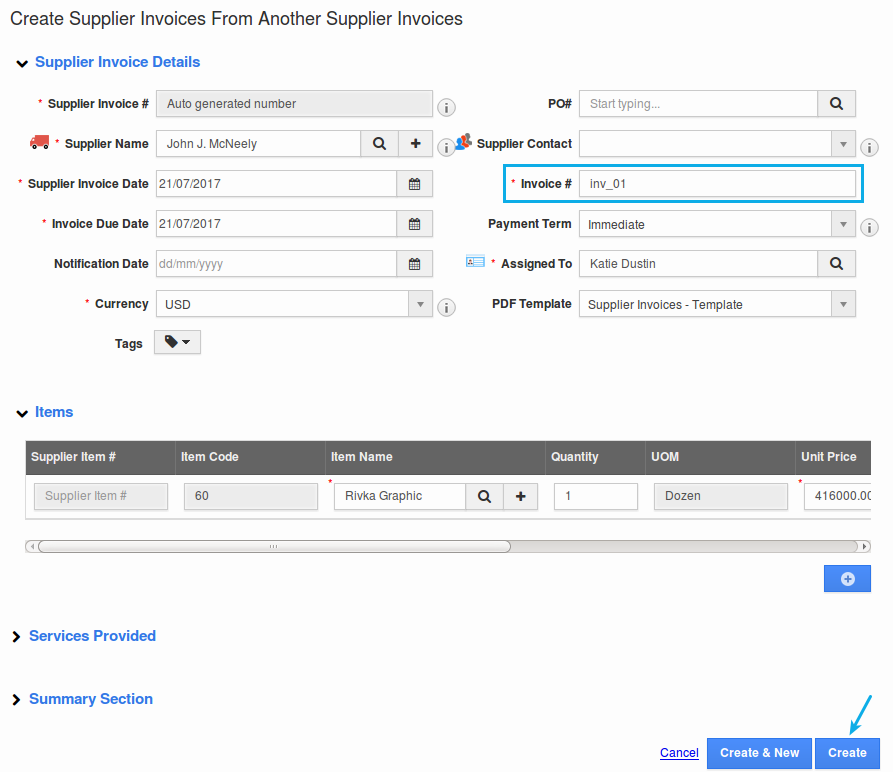
- Thus, we have successfully created a supplier invoices from an existing one.
Related Links
Flag Question
Please explain why you are flagging this content (spam, duplicate question, inappropriate language, etc):

