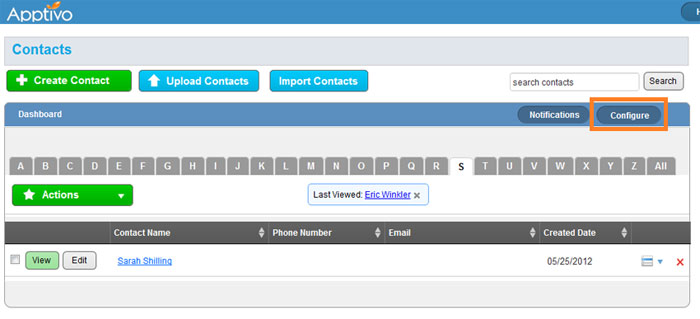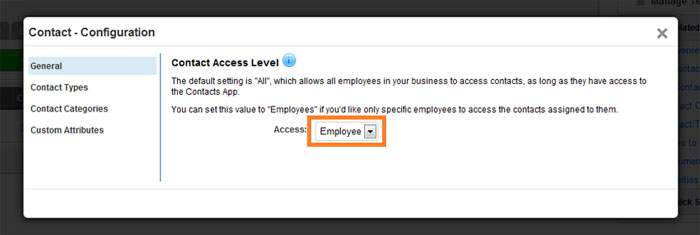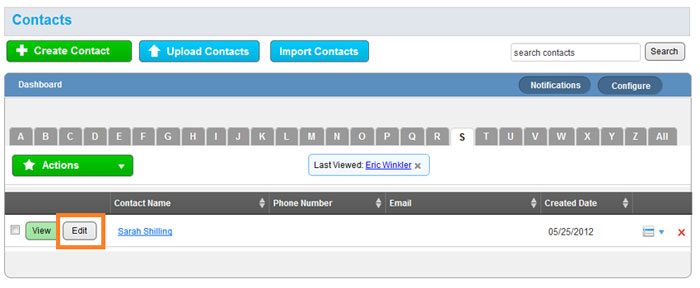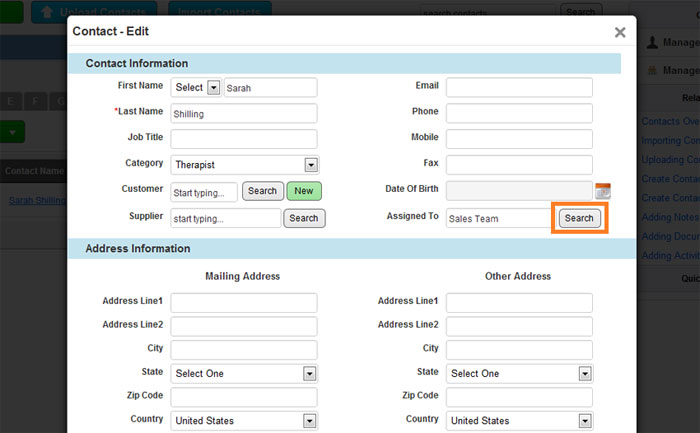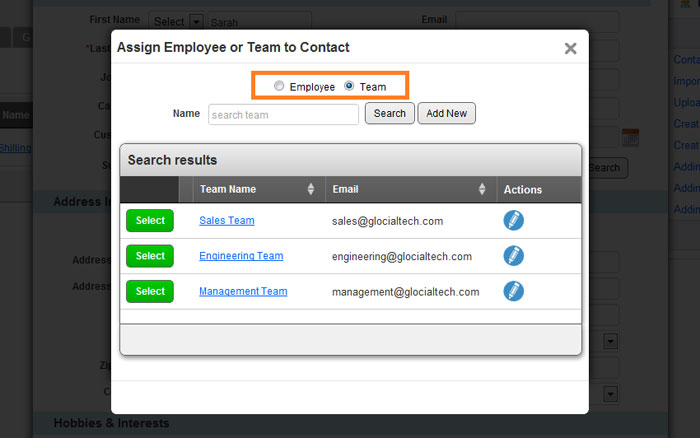If you do not wish all employees to have access to every contact, you will need secure contact sharing. Secure sharing works by assigning contacts to employees or teams, and restricting access so only these assignees can share the contacts.
When this mode is enabled, access is still provided to administrators and managers. Anyone who is a manger of an assigned employee will receive access to that contact as well, in addition to that manager’s manager, continuing on up the hierarchy of managers. Also, any employee with a Super User role gets access to all contacts.
Enable Data-Level Access for Contacts
- First, we need access the Contacts App in Apptivo.
- Click on the blue “Configure” button.
- Change the dropdown to “Employee” and click “Save”.
Assigning a Contact to an Employee or Team
- From the Contacts App, view & edit a contact.
- Now click the “Search” button for the “Assigned To” field.
- Here, we can select either “Team”, or “Employee” and search.
- After selecting a result, simply save, and access is instantly updated.
Next Steps
Secure contact sharing is now set up and your installation is completed.
Back to the main contact sharing guide.
Latest Blogs

Apptivo's Integration with Amazon SES for Outgoing Email Server
Amazon Simple Email Service (SES) is an email platform that provides an easy, cost-effective way to send and receive email using your email addresses and domains. Apptivo has migrated its email service to Amazon SES (Simple Email Service) to enhance the performance and reliability of our email services
Read more →
EXPLORING MULTI CHANNEL CUSTOMER SUPPORT SOFTWARE
1.What is customer service software? 2
Read more →
Maximize your business performance with seamless CRM Integration
1.What is CRM Integration? 2
Read more →