Browse by Solutions
Browse by Solutions
How to change the date in the Orders App?
Updated on October 16, 2020 04:32AM by Admin
Orders App helps to collect all orders placed by your customers. You can also change the date of orders once a date is registered. This includes changing the date in the Need By Date and Ordered Date field. Let’s walk through the steps to change the Need By Date.
Steps to modify Need by Date
- Log in and access the Orders App from your universal navigation menu bar. Click on the More Details icon of an order in any view to redirect to the order’s overview page.
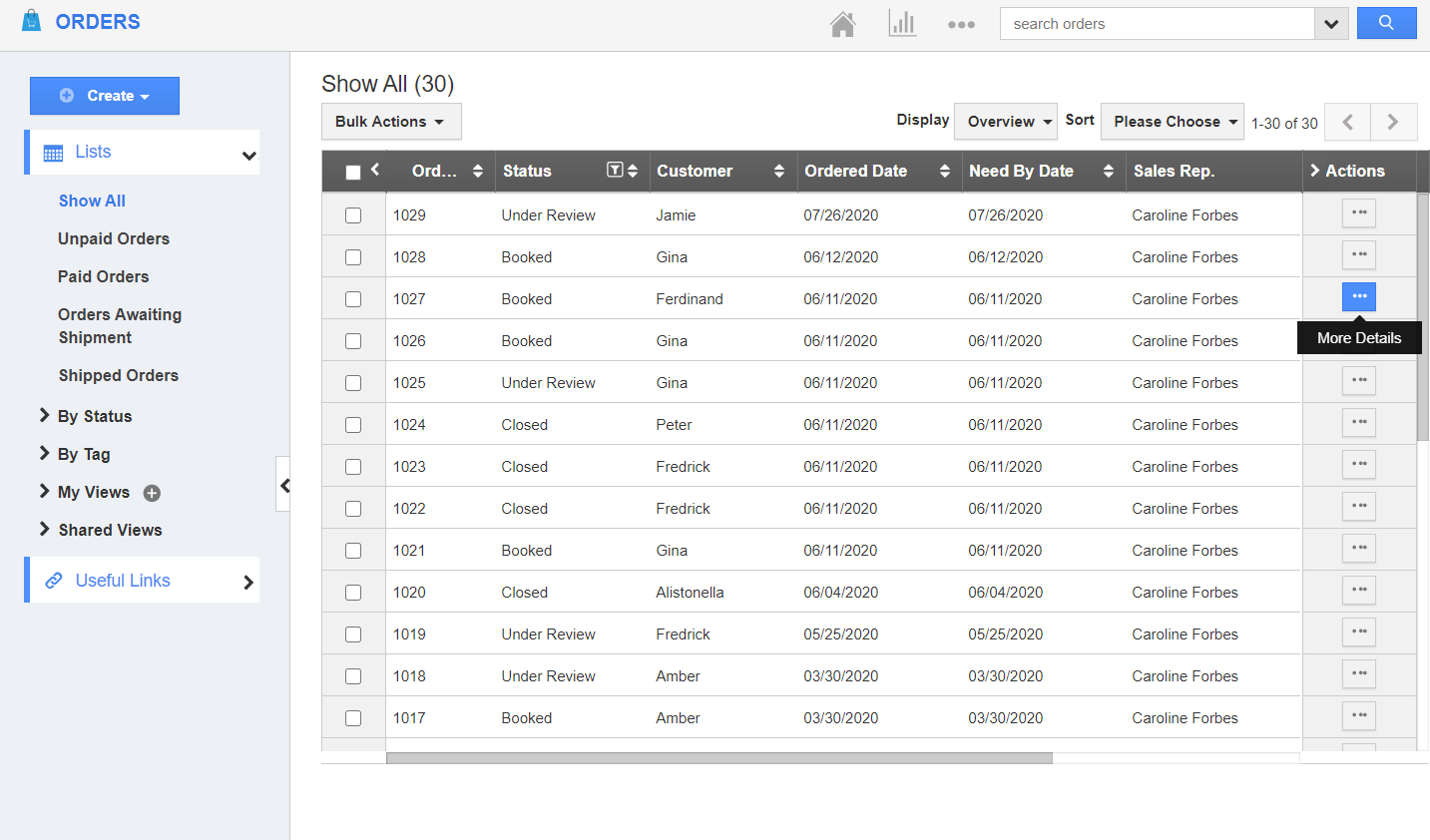 |
- In the overview page, hover your mouse over the Need By Date field. A pencil icon will appear.
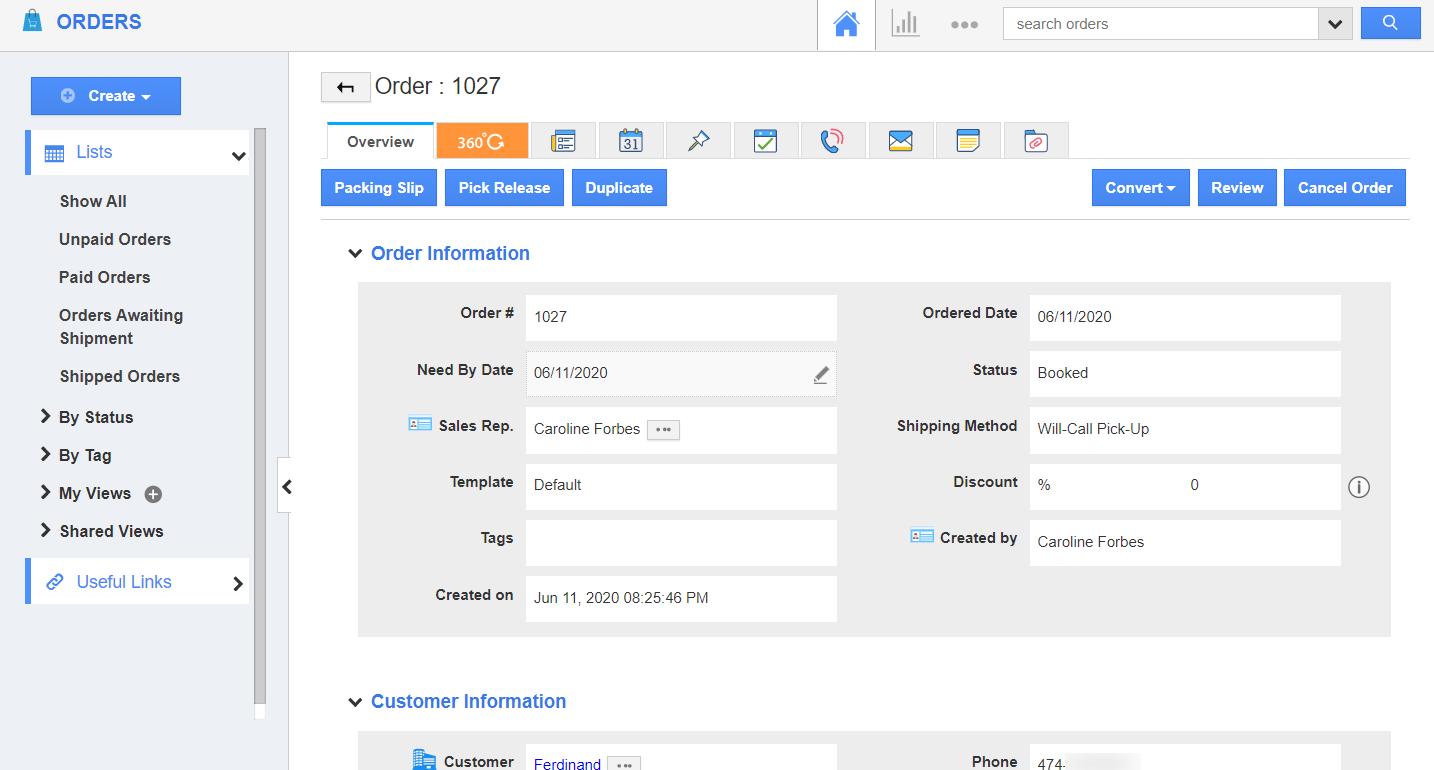 |
- On clicking it, the page becomes editable. Here, you can change the date.
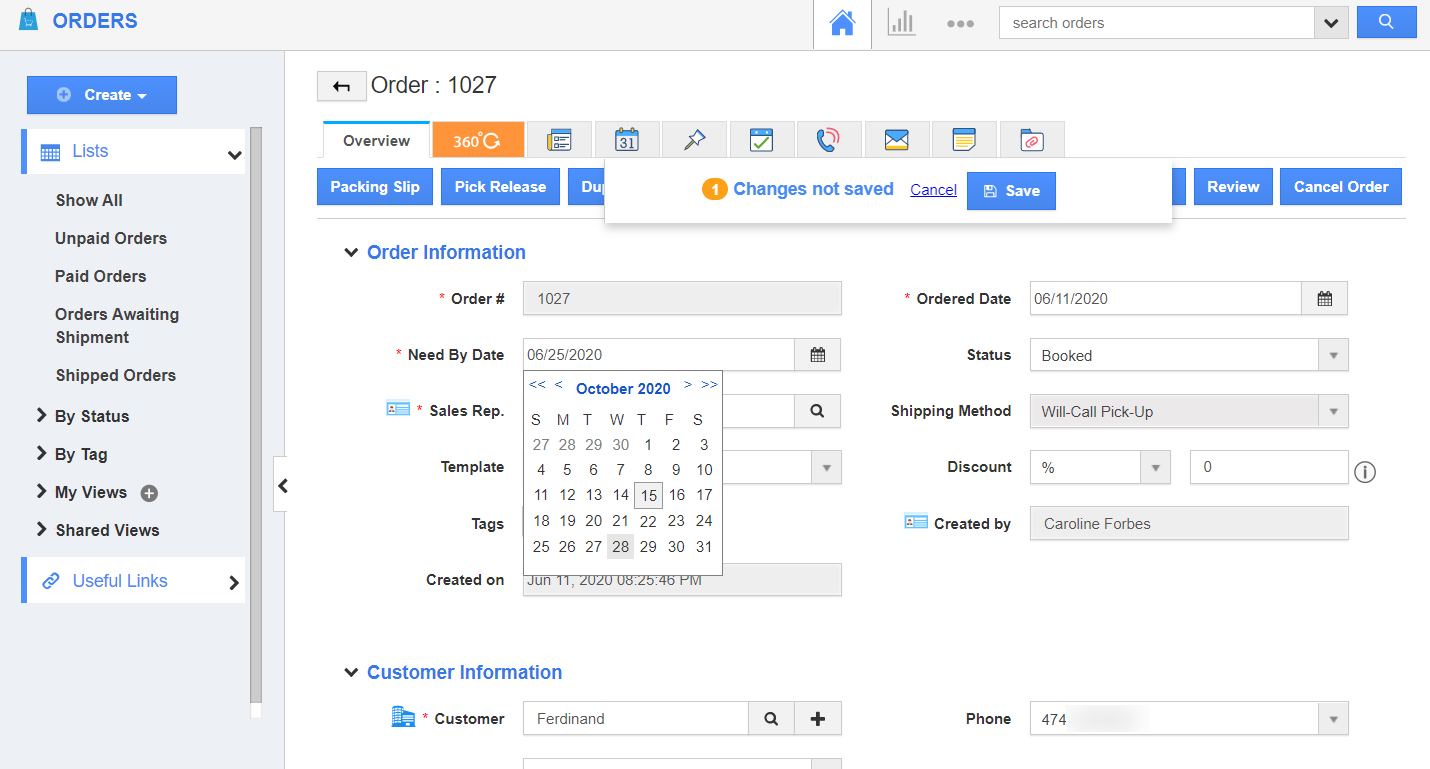 |
- Click the save button to save the changes.
 |
Related Links
Read more about:
Flag Question
Please explain why you are flagging this content (spam, duplicate question, inappropriate language, etc):

