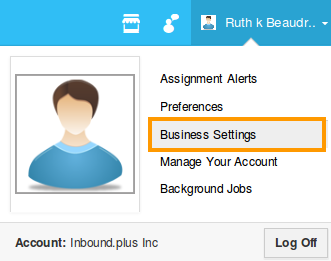Browse by Solutions
Browse by Solutions
How do I Upload a Business Logo in my Account?
Updated on May 2, 2018 06:48AM by Admin
Your company logo will appear at the top of the invoices, estimates etc and other communication that you send out. It will attach as a default signature in every outgoing email. Here are a few things that you have to keep in mind when uploading your business logo.
- The logo resolution cannot exceed 185 width X 147 height Pixels.
- The business logo can be created from your home page itself, which gets attached to estimates, invoices, emails and more.
If you want to upload a logo in business settings, follow the steps given below:
- Log in to your account and click on your name located at the top right corner of the header bar.

- Click on “Business Settings” from the listed options.
- You will find the set of configuration features in the left column and their actual attribute values in the right column.
Upload a Logo
- Click on "Business information" from left navigation panel.
- Mouse hover on the image located at right side, you can view “Change Business Logo” as shown in the image below:
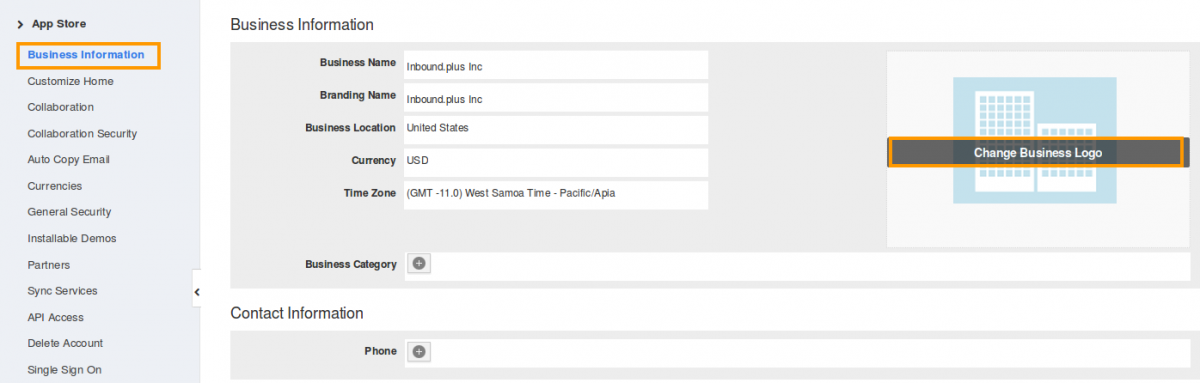
- Click on “Change Business Logo” button, you can view pop up from system.
- Browse your image file to upload your logo.
- You can view the business logo uploaded successfully as shown in the image below:
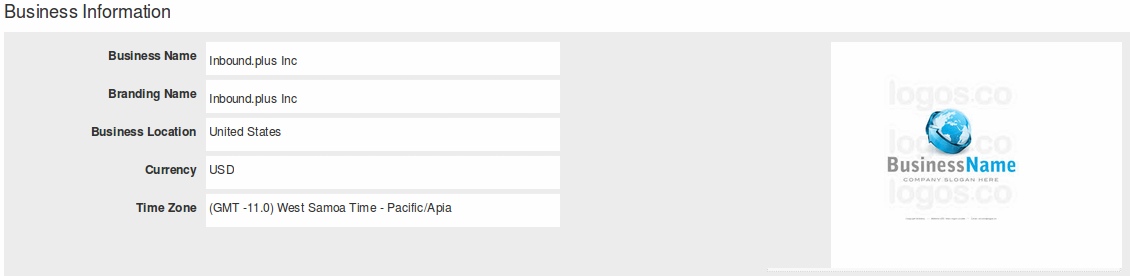
In order to upload business logo in Invoice:
The business logo can be uploaded in Invoice PDF template, logo will be attached when sending an invoice to your customer.
Related Links
Flag Question
Please explain why you are flagging this content (spam, duplicate question, inappropriate language, etc):