Browse by Solutions
Browse by Solutions
How to setup Invoices Tax Code for the Province of Quebec, Canada?
Updated on June 7, 2016 12:17AM by Admin
Users in the Province of Quebec, Canada can easily set up their online invoices to charge for the proper taxes. In the province of Quebec businesses are required to charge GST and QST taxes on all products/services they sell. You can use our multi rate tax codes calculator to make these tax rates available for use when creating invoices.
The tax code followed in the Province of Quebec, Canada are:
- The Goods and Services Tax (GST), which is calculated at a rate of 5% on the selling price.
- The Quebec Sales Tax (QST) is calculated at a rate of 9.5% on the selling price plus GST.
Reference : GST and QST tax rates in the province of Quebec, Canada are referred from Wikipedia(Sales Tax, Canada)
Steps to configure taxes on Invoices App settings
- Log in and access Invoices App from your universal navigation menu bar.
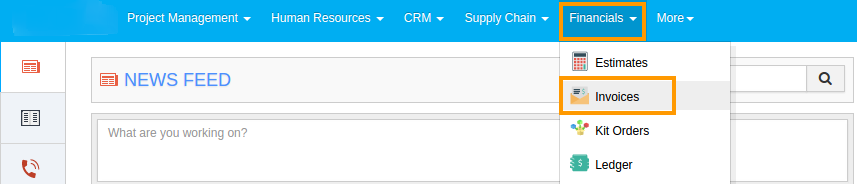
- Click on “More” icon and select "Settings" at the app header bar.

- Click on "Invoice" drop down and select “Taxes” from the left navigation panel.
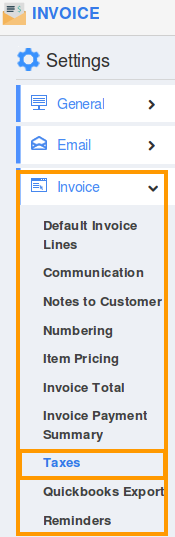
- Select “Multi Rate Taxes” and click on “Create” button.
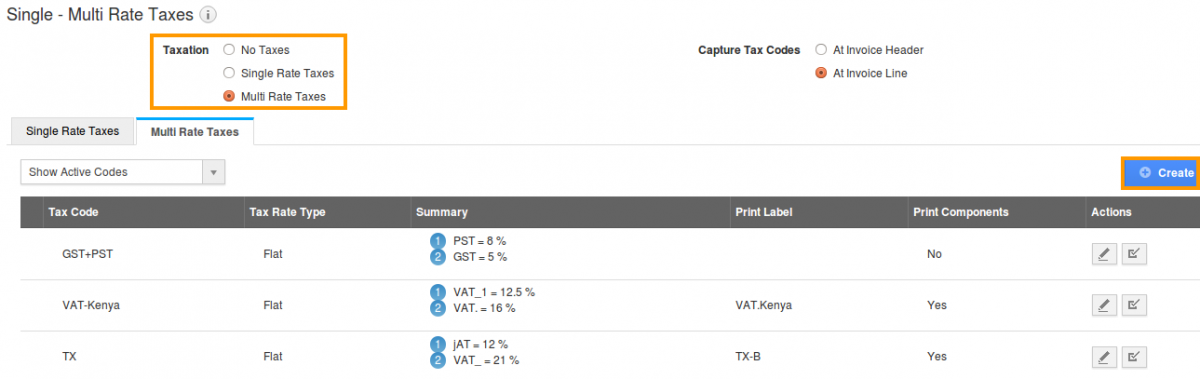
- Create multi tax rate pop-up will emerge. You can “Create” or “Add” taxes from the list.
- If you create tax, then provide tax code, tax rate type and tax rate(Percentage or amount)
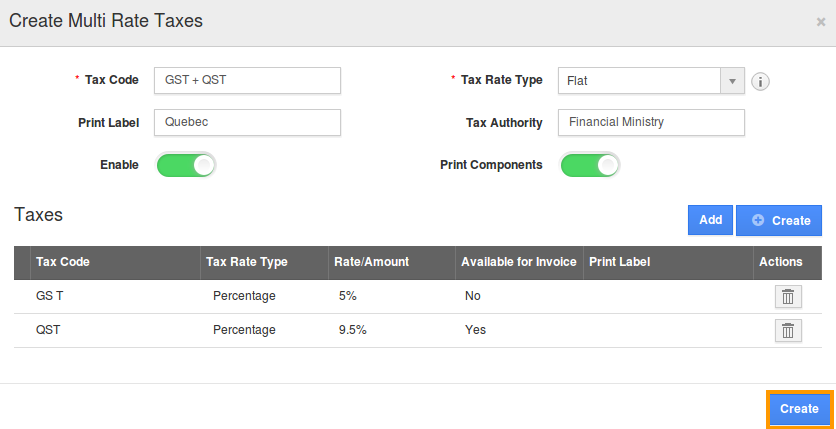
- In tax rate type, there are two options:
- Click “create” to get done with your Single tax formation, which indicates with a tax code created pop-up.
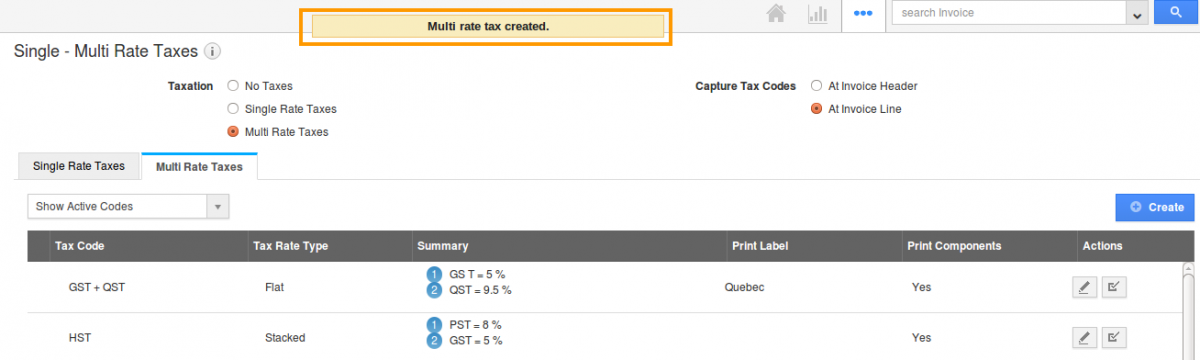
- In capturing tax codes, two options are provided:
- After selecting capture tax level code, it auto updates itself. Thereafter for every invoice created will be based on the tax code level captured.
- You can enable or disable a tax code by clicking the highlighted symbol under the actions column.
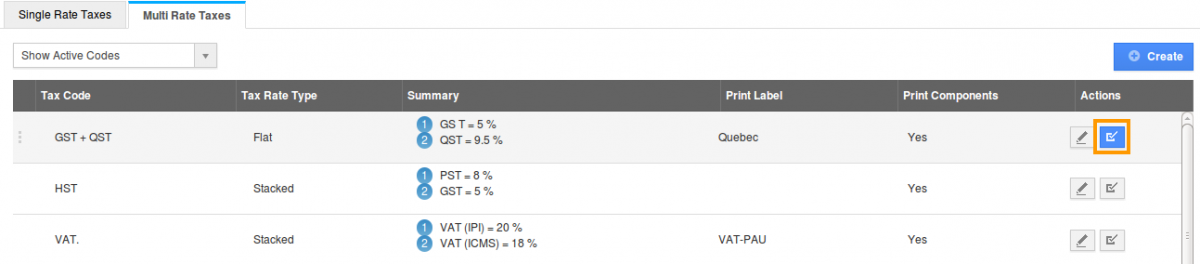
- Now, we proceed with creating a new invoice with the above settings.
- You can either Email an invoice with PDF attachment or manually print invoice to be provided to your customer.
- This is how a customer views Invoice tax code items subtotals in PDF format.
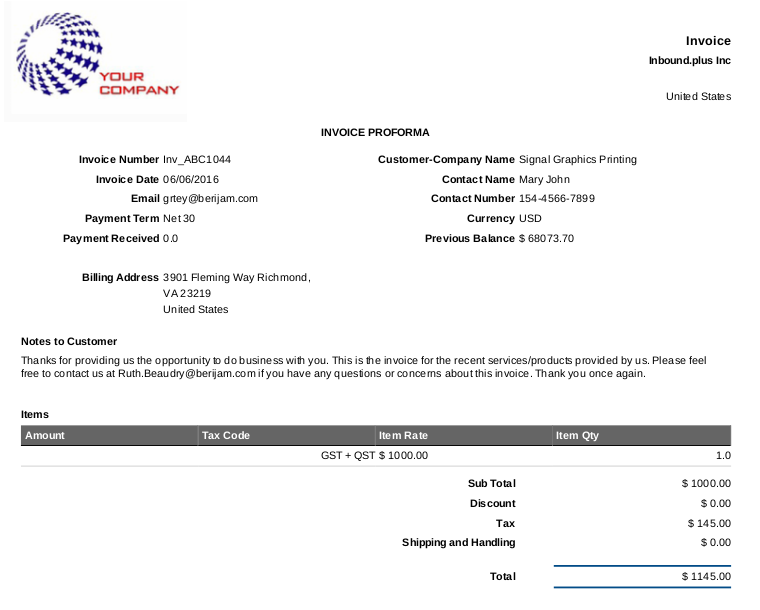
Follow this link to know more about Invoices tax code followed in various countries

