Browse by Solutions
Browse by Solutions
How do I View Requirements By Status?
Updated on November 1, 2016 06:34AM by Admin
You can view the requirements grouped according to your status. Each status should have the specific action which an employee can perform to advance the requirement to the next status. You can also create your own status to describe the requirements in more detail.
Step to View Requirement in Status
- Login and access Requirements App from your universal navigation menu bar.
- Click on "By Status" from left navigation panel.
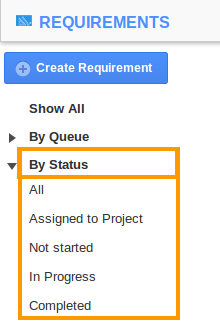
- You can view statuses like assigned to project, not started, in progress, completed and all.
- Choose the preferred tab to view the requirements.
Not started
The requirements which are created but not started will be found under this tab. 
In progress
The requirements set to the “In Progress” status will be found under this tab.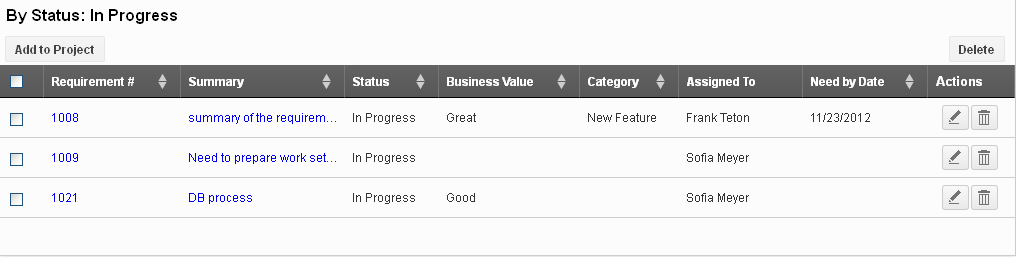
Completed
The completed requirements are grouped under this tab.
All
The requirements of all status will be found under this status.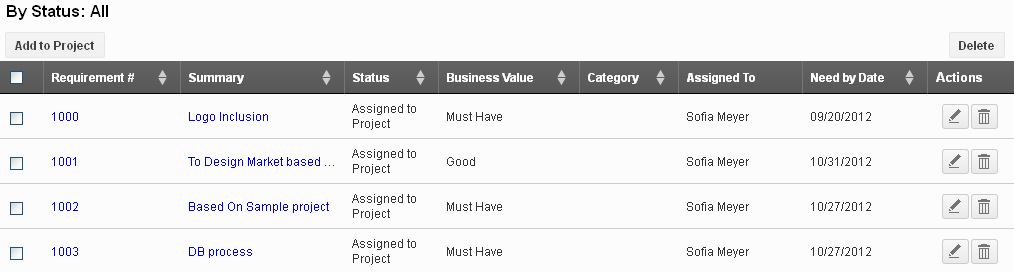
Assigned to Project
You can find all the requirements which are assigned to the projects may find here. You can add the requirements to the projects.
- Click "View" button to view the requirement in detail. Also you can "Edit" or "Delete" the requirement.
- You can also choose multiple requirements using "Check boxes".
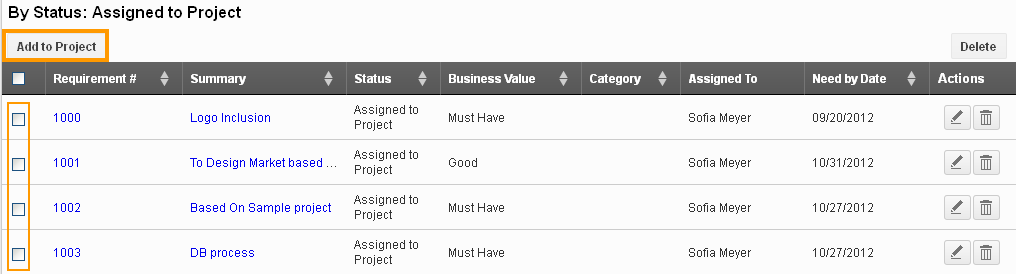
- Click the “Add to Project” button to add them to project. You will be displayed with the list of project names.
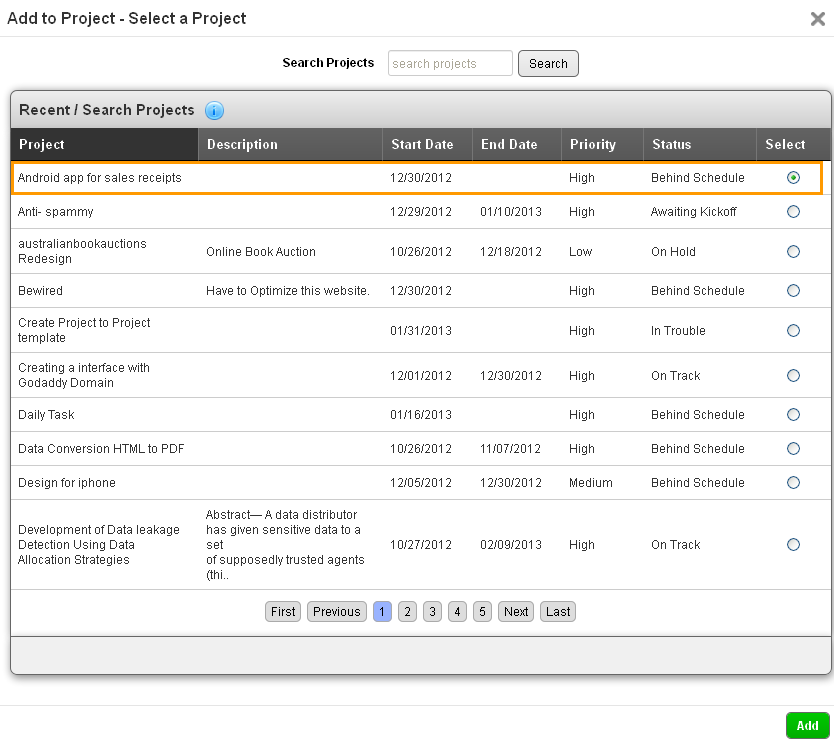
- Choose the preferred project using the option button provided. Make sure to click the “Add” button.
- The “Add to Project” action button is available in all the statuses.


