Browse by Solutions
Browse by Solutions
How do I Customize Left Panel Views in Patents App?
Updated on August 17, 2017 12:28AM by Admin
A patent is a form of a right provided to an inventor or applicant to prevent others from making, using, selling, or disturbing the patented invention without permission.
Patents App provides the following views:
- Default home page view
- Left panel views
- Useful links
To enable these menus in the left navigation of the home page, you need to configure the Patents App.
Steps to Customize Left panel Views in Patents App
- Log in and access Patents App from your universal navigation menu bar.
- Click on “More -> Settings” icon located in the App header bar.

- Click on “Customize App -> Views” from the Left navigation panel.
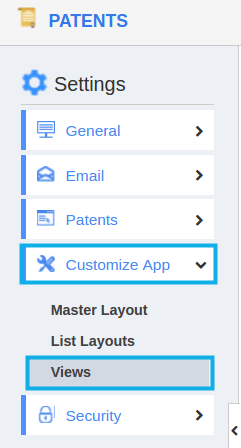
- You will see the following:
- Default Home Page View:
This field shows the dropdown of various fields which is to be kept as a default in the home page.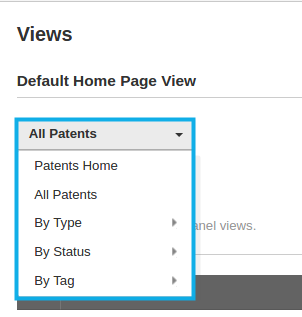
- Left Panel Views:
It helps in enabling and reordering your left panel views according to your wish. You can enable and disable the left panel views.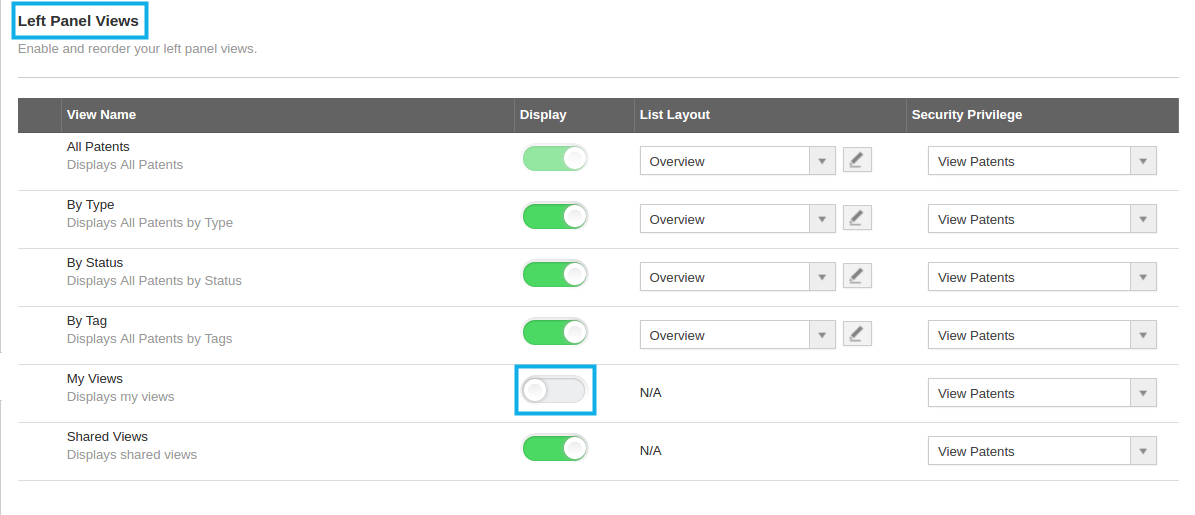
- Useful Links:
It also helps in enabling and reordering your left panel view (Useful Links) according to your wish. You can enable or disable the views. The disabled views will not be shown in Patents Home page.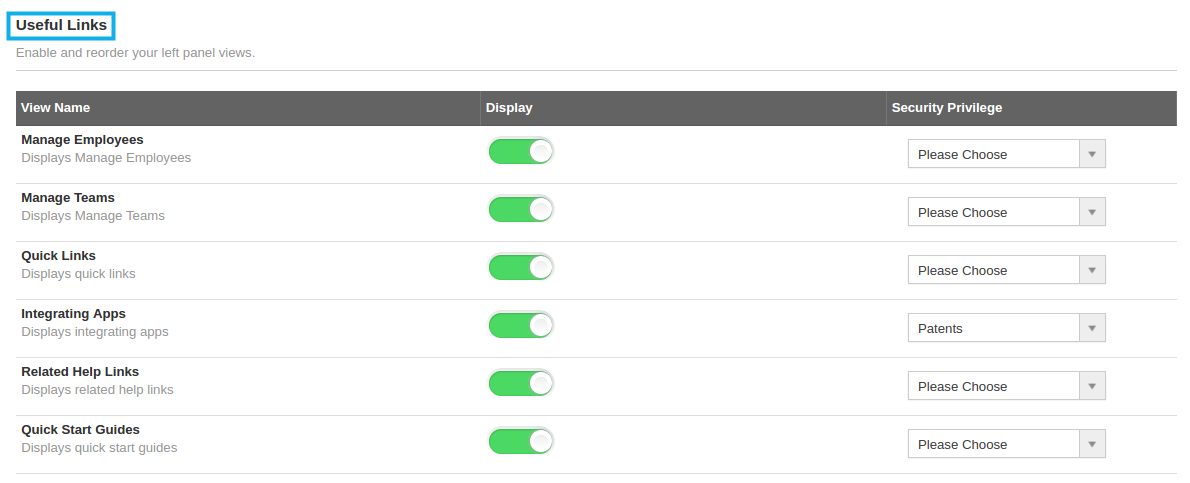
- You can change views according to your necessities. You must select at least one view to be displayed as a default home page view.
- Once you change the views, It will be updated consequently.
- You will see all the views that you enabled in the Patents App home page.
Related Links
Read more about:
Flag Question
Please explain why you are flagging this content (spam, duplicate question, inappropriate language, etc):

