Browse by Solutions
Browse by Solutions
How do I Create Timesheet with Work Log Duration?
Updated on March 16, 2017 04:47AM by Admin
Work Log helps you to keep track of your hours spent for doing tasks. The Work Log is important because it allows employees to keep an accurate record of all billable hours logged for a task.
Steps to Create Timesheet with Work Log Duration
- Log in and access Timesheets App from your universal navigation menu bar.
- Click on "Create" button to create a new timesheet.
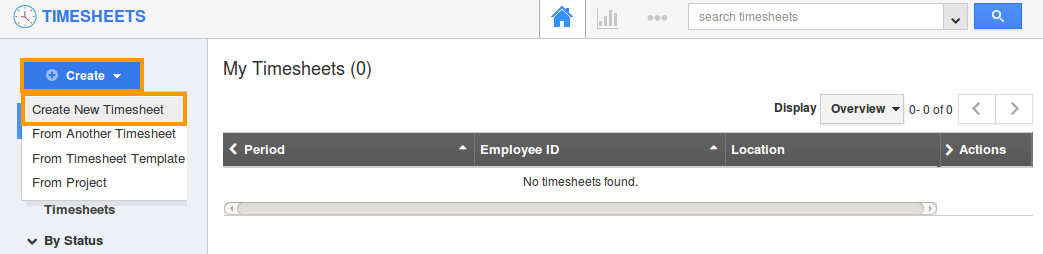
- The Timesheets creation page will be displayed. In Tasks and Hours section,
- Tasks – Name of the task.
- Hours – Number of hours worked.
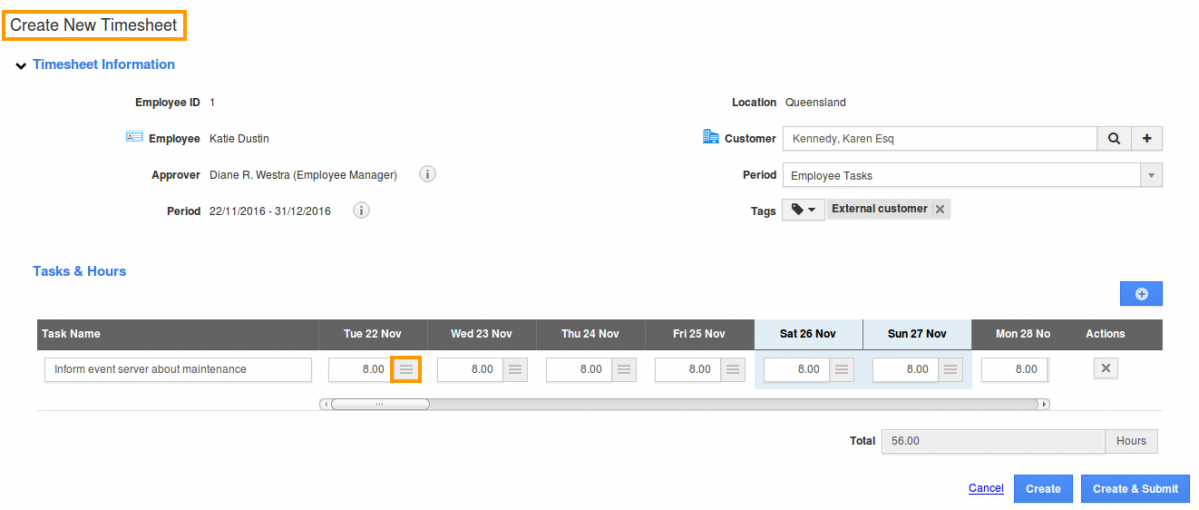
Here we have logged "8 hours" for a week.
- Click on “Log Work”
 icon to enter a work log duration and hours.
icon to enter a work log duration and hours.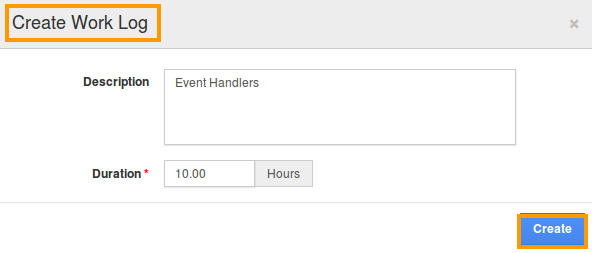
- You can view the total hours accumulated along with work log duration.
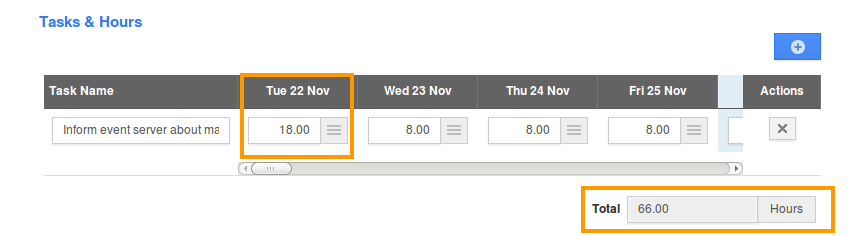
- You can log work for all days in a week by clicking on “Log Work”
 icon, if needed.
icon, if needed. 
- Click on “Create & Submit” to complete.
- You can view the work log description in “Tasks” tab of a timesheet.
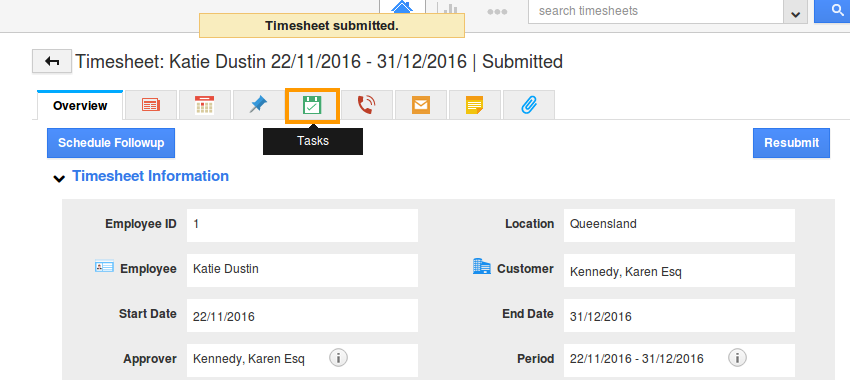
- You can perform advanced search to view the completed task.
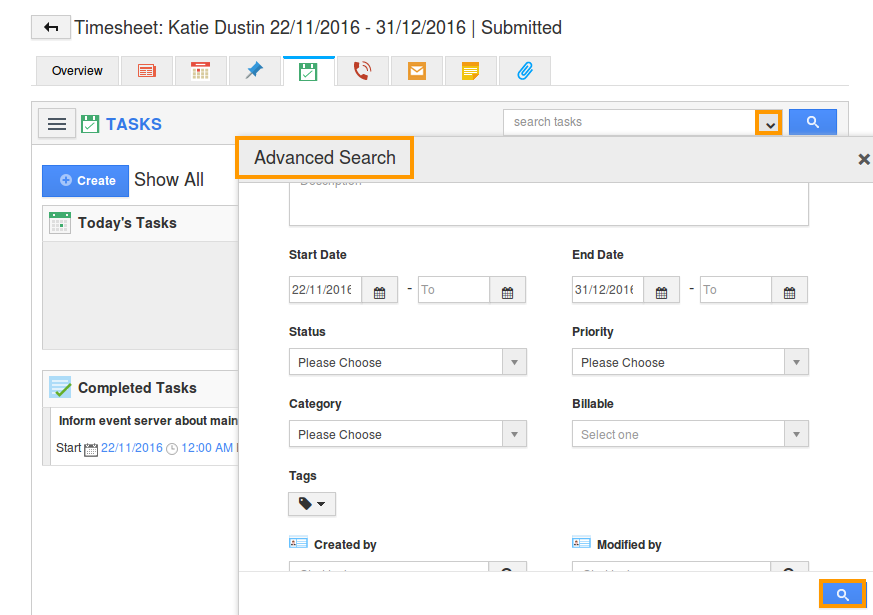
- Click on "More Details(...)" next to the task name to view it.
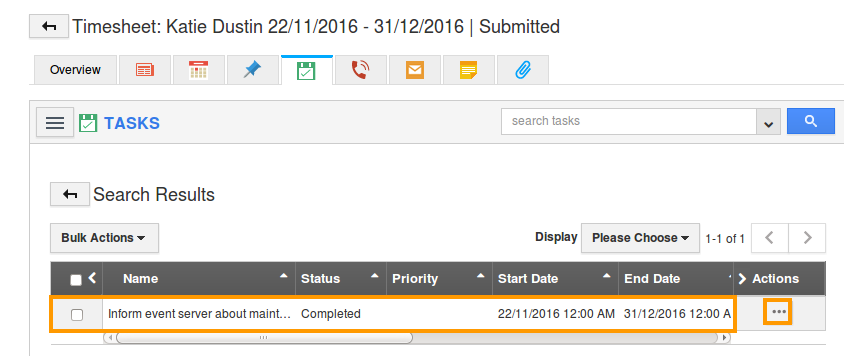
- Click on “Work Log” tab of the task. You can view the work log as shown in the image below:
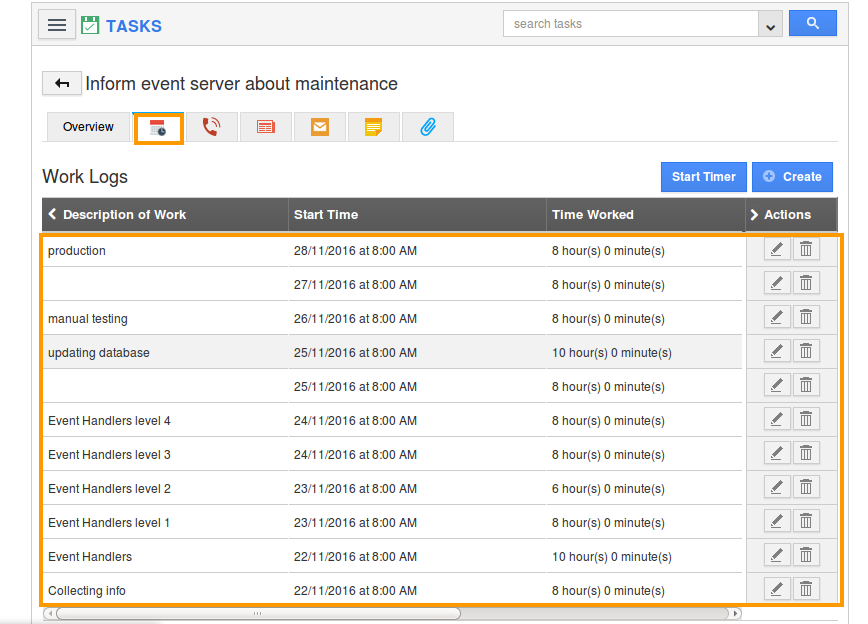
Related Links
Flag Question
Please explain why you are flagging this content (spam, duplicate question, inappropriate language, etc):

