Browse by Solutions
Browse by Solutions
How do I find views shared by others in opportunities app?
Updated on November 14, 2017 03:36AM by Admin
Shared views are the views shared by the team members working together. In order to access "Shared Views" menu in Opportunities App home dashboard, you need to configure “Views” settings.
If you are given the privilege for shared views you can view the list of all shared views. Go through the following steps to understand better.
Steps to View Shared Views
- Log in and access Opportunities App from your universal navigation menu bar.
- Select "Lists" drop down. Click on “Shared Views” from left navigation panel.
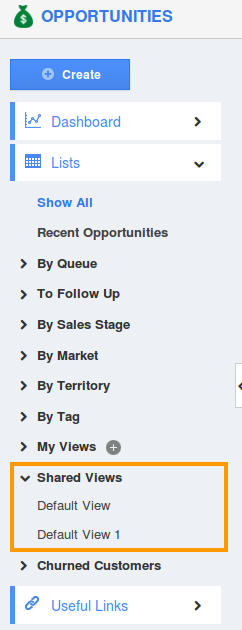
- The menu will expand to show a list of all shared views (of your Employees)
- You can view opportunities in the dashboard.
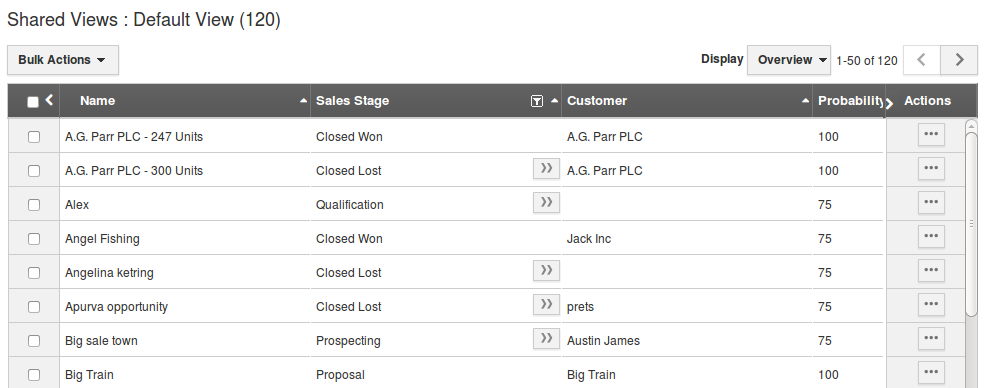
- You can also “Edit” or “Delete” shared views by clicking on the "More" option, if needed.
Related Links
Read more about:
Flag Question
Please explain why you are flagging this content (spam, duplicate question, inappropriate language, etc):

