Browse by Solutions
Browse by Solutions
How do I add the employee identification number of the employees while creating a lead?
Updated on May 22, 2017 12:53AM by Admin
Consider a scenario that you want to reassign a specific lead to a group of employees or to an employee when an employee who is currently handling the lead is going on a leave, promoted to another level, or even moving to another firm.
Apptivo Leads App allows you to add the identification number of employees while creating a lead by using a feature named Add New. Lets go over it quickly.
Steps to Add Number of Employees
- Log in and access Leads App from your universal navigation menu bar.
- Click on “Create” button from left navigation panel.
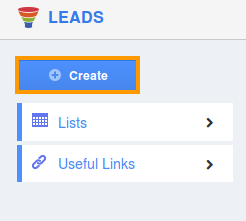
- You can view "# of Employees" field in “Prospect/Customer Company Information” as shown in the image below:
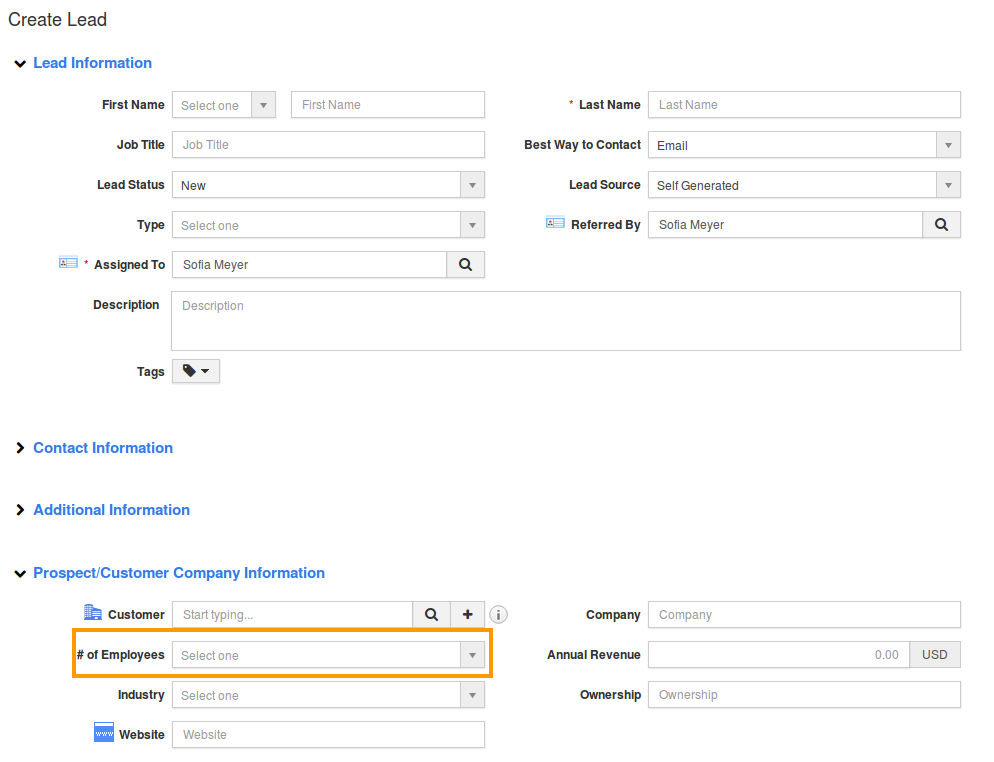
- Click on "Add New" to create new employee from “Prospect/Customer Company Information”.
- Enter the following fields to add employee ranges:
- From – Starting number of employees.
- To – Ending number of employees.
- Click on “Create” button to complete.
- You can also view the created employees ranges through Leads App -> Settings -> Employees Range.
Flag Question
Please explain why you are flagging this content (spam, duplicate question, inappropriate language, etc):

