Browse by Solutions
Browse by Solutions
How can I Export Reports to Spreadsheet?
Updated on February 7, 2017 11:22PM by Admin
Apps support the ability to generate reports in most apps, these reports have different functionality unique to each app. Exporting to a CSV spreadsheet allows you to extract particular information from your data in an efficient manner. Using a program like Excel, you can apply your own custom filters, or modify the data in ways that cannot be performed inside of the Apps.
Every search result is exportable, covering the custom views above. About 75% of the built-in reports can be downloaded to a spreadsheet.
Below following apps supports export feature:
- Candidates
- Cases
- Contacts
- Customers
- Leads
- Opportunities
- Orders
- Projects
- Recruitment
- Suppliers
- Timesheets
- Log in and access Timesheets App from your universal navigation menu bar.
- Click on"More" icon and select “Reports” from the left navigation panel. }

- Click on “Monthly report” located at left navigation panel.
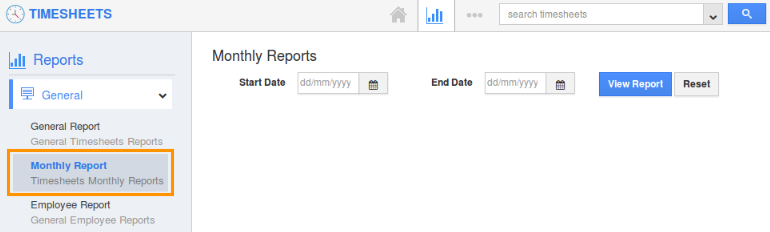
- Specify “Start Date” and “End Date” and click on "View Report".
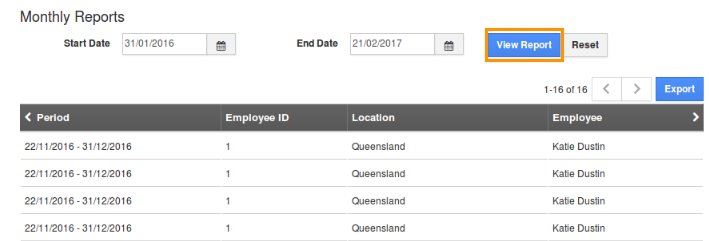
- Click on “Export” to export the results in excel format.
Flag Question
Please explain why you are flagging this content (spam, duplicate question, inappropriate language, etc):

