Browse by Solutions
Browse by Solutions
What are the email notifications?
Updated on February 3, 2021 03:23AM by Admin
News Feed
- By default, all news feeds will be in "Enable" mode.
- Emails sent will be shown in the News feed.
- You can stop receiving news feeds by disabling the News Feed notifications.
- You can give priority to the notification by enabling the required notification.
Email Feed
- By default, all email feeds will be in "Disable" mode.
- You can subscribe to receive an email by enabling the toggle.
- You can give importance to an email notification for which you need an alert.
Steps to configure news and email feed
- Log in to your account. Click on “Emails” from the left navigation panel.
 |
- Click on the “More” icon and select “Notifications” located at the App Header.
 |
- You can view the Emails Notifications dashboard where you can configure the email and news feed notifications.
- By default, all News feeds will be in "Enable" mode and all Email Feeds will be in "Disable" mode.
- In this dashboard, you can configure notifications for two types of events.
- Email Sent - You can configure to receive email and news feed when an email is sent from within Apptivo.
- Email Sent from Outside Client - You can configure to receive email and news feed when an email is sent from the inbox synced with Apptivo.
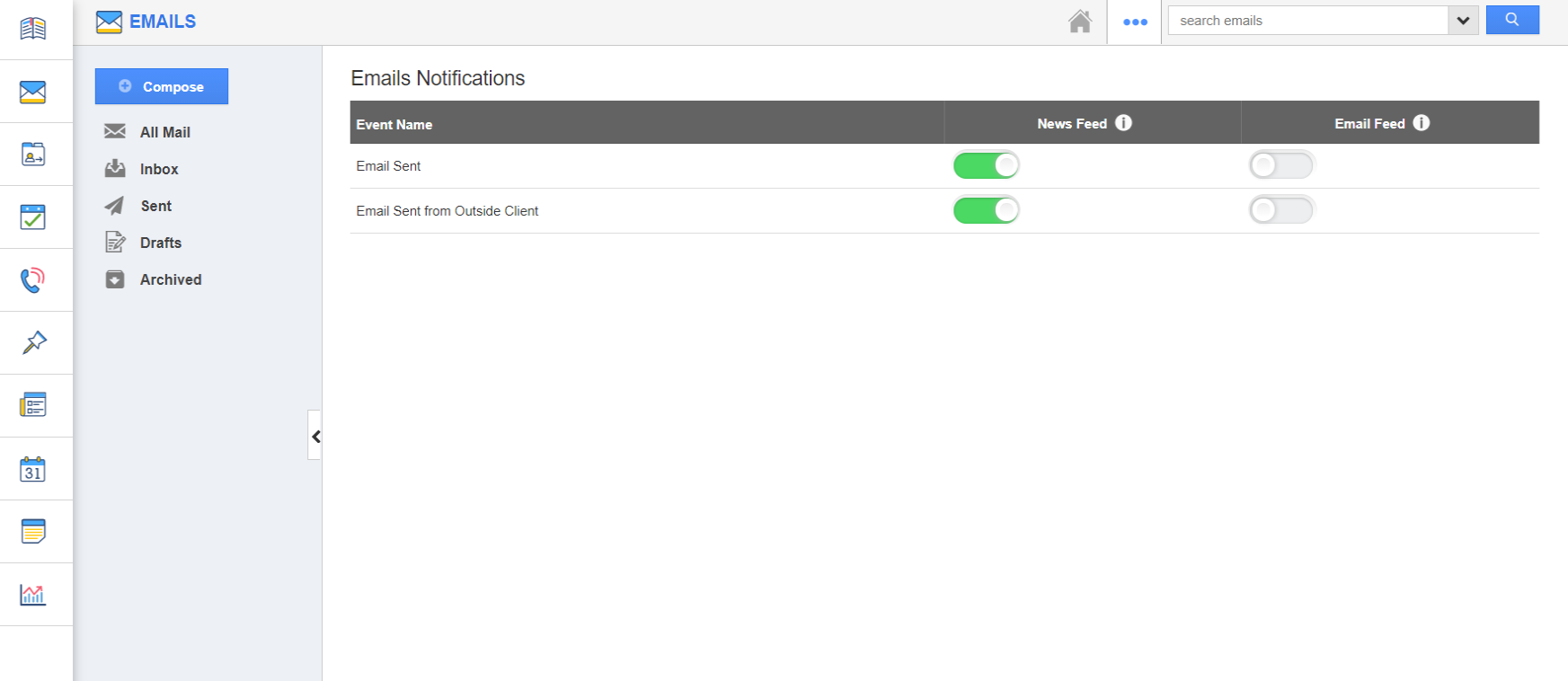 |
- If you want to subscribe to "Email notifications", then enable the toggle button for a particular event. All your changes will be automatically saved.
Related Links
Read also:
Flag Question
Please explain why you are flagging this content (spam, duplicate question, inappropriate language, etc):

