Browse by Solutions
Browse by Solutions
How do I create my views in projects app?
Updated on September 12, 2016 04:00AM by Admin
Projects App supports to view project overview, this allows you to select your preferred fields for viewing projects information’s in a table view. By default you can view fields such as Name, Description, Due Date, Start Date etc.
Steps to Create My Views
- Log in and access Projects App from your Universal Navigation menu bar.

- Click on “Search” icon located at the app header bar.

- You can view the search results as shown in the image below:
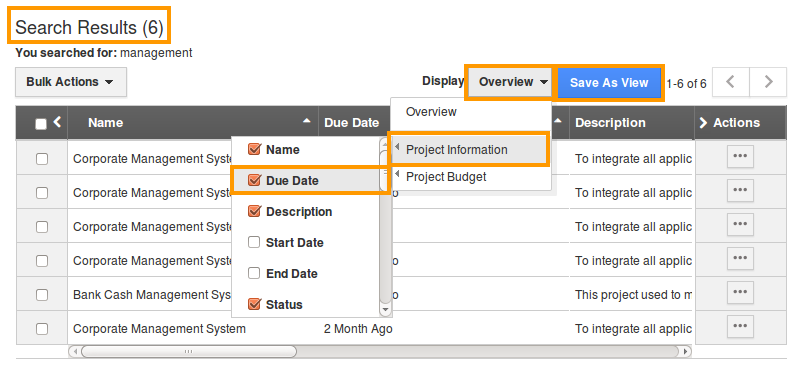
- Click on “Overview” button in “Display” field.
- Select the fields you would like to view in a table format.
- Click on “Save as View” button and specify:
- View Name – Name of the view.
- Share With Other Users – Click “ON” to share views with others. If needed.
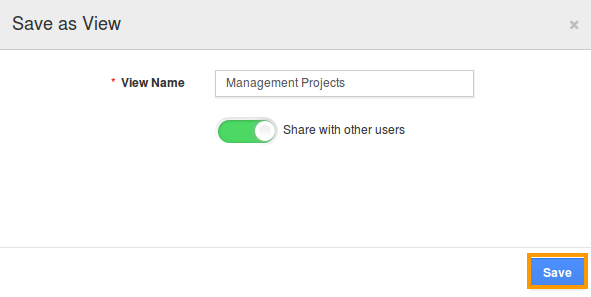
- Click on “Save” button.
- We have now, created a view in the name of "Management Projects".
- Click on “My Views” from the left navigation panel on the Projects dashboard. You can view the created view as shown in the image below:
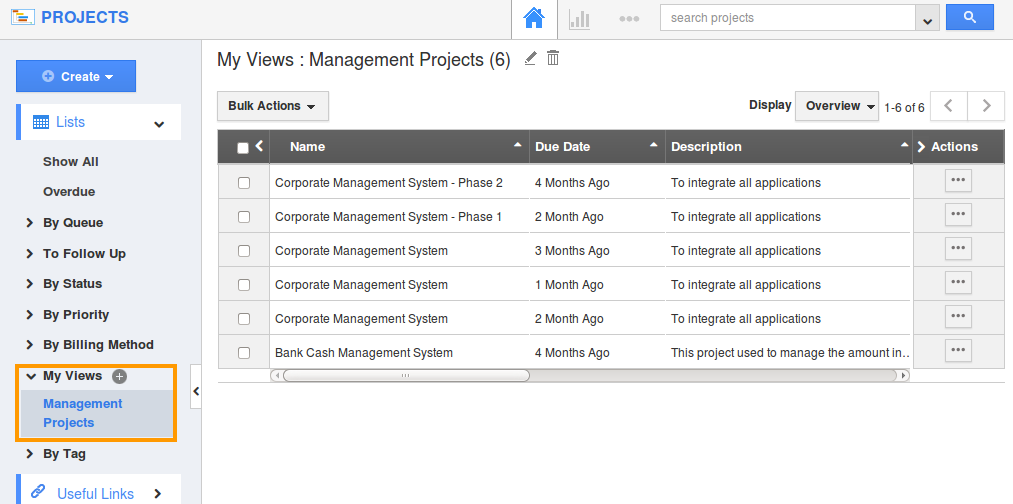
Related Links
Read more about:
Customize left panel views in projects
Create custom attributes in projects
Flag Question
Please explain why you are flagging this content (spam, duplicate question, inappropriate language, etc):

