Browse by Solutions
Browse by Solutions
How do I make calendar to be displayed first when I log in my account?
Updated on November 30, 2015 01:39AM by Admin
When you access your account, you see several pages which organize all of your various activities & collaboration data like Agenda, News Feed, Calendar, and Tasks. Some businesses might want to place a menu at first, like "Calendar". Using preferences, each employee can customize which pages appear, and the order they appear in.
Steps to display Calendar first
- Log in to your account.
- Click on your account name.

- Click on "Preferences" from the drop down menu.
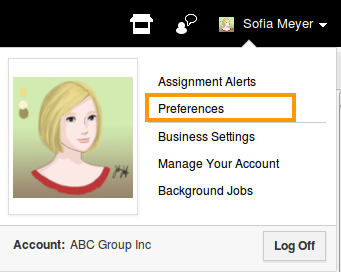
- Click on “Collaboration” from left navigation panel.
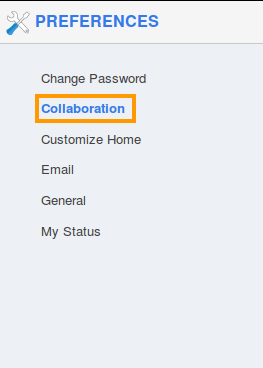
- Click on "Calendar" option on the "3 dots" icon and drag to reorder the menu as shown in the image below:
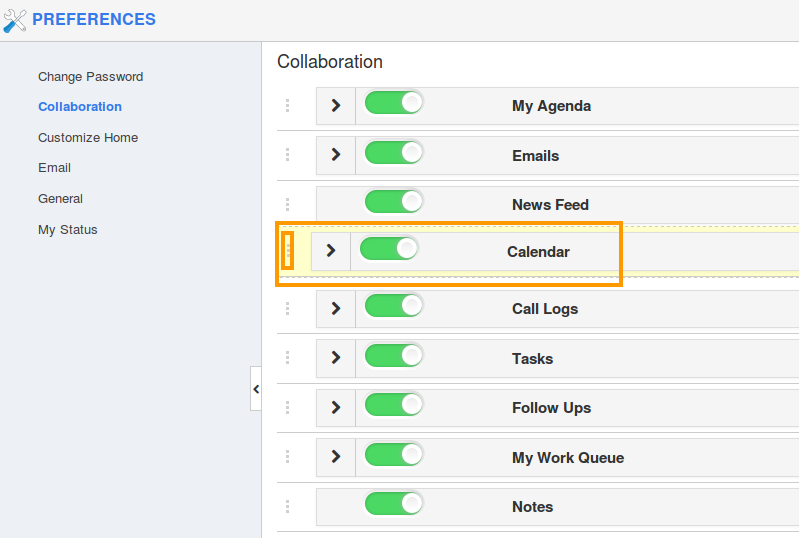
- You can view the reordered success message.

- Now, "Calendar" menu is placed first on the home dashboard.
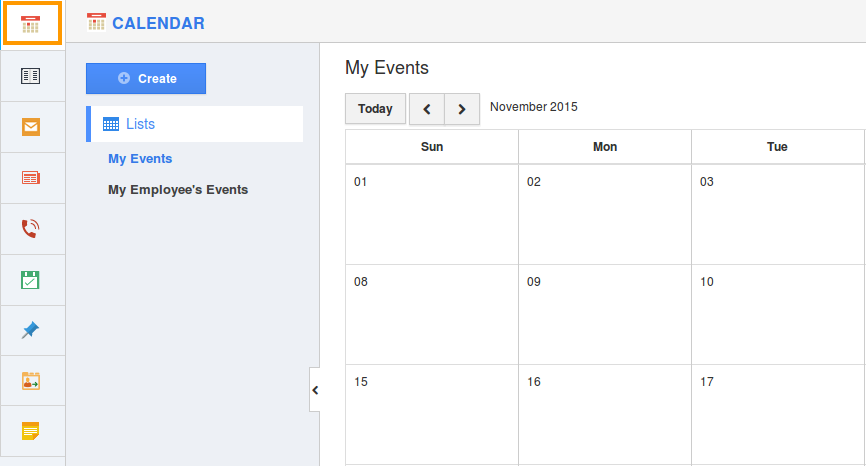
You can use toggle button![]() to Show/Hide this menu on the home dashboard.
to Show/Hide this menu on the home dashboard.
Related Links
Read more about:
Flag Question
Please explain why you are flagging this content (spam, duplicate question, inappropriate language, etc):

