Browse by Solutions
Browse by Solutions
How to Set up Loss Reasons in Opportunities?
Updated on November 6, 2017 10:12PM by Admin
When a sales representative fails to close an opportunity or loses a deal, his organization or sales managers will invariably want to know the reasons. Opportunities App have a prominent feature that allows the Sales representative to enter his reasons for not closing a deal.
Follow the steps below to set up a loss of opportunity reasons. This will help the sales managers understand the ability of his sales personnel better and also get a grip of his competitors. Once the competitors are known, creating better sales strategies will be a cake walk.
Steps to set up loss of opportunity reasons
- Log in and access Opportunities App which is found in CRM category from universal navigation menu bar.
- Click on More details icon on an opportunity which you want to mark as “Closed Lost”.
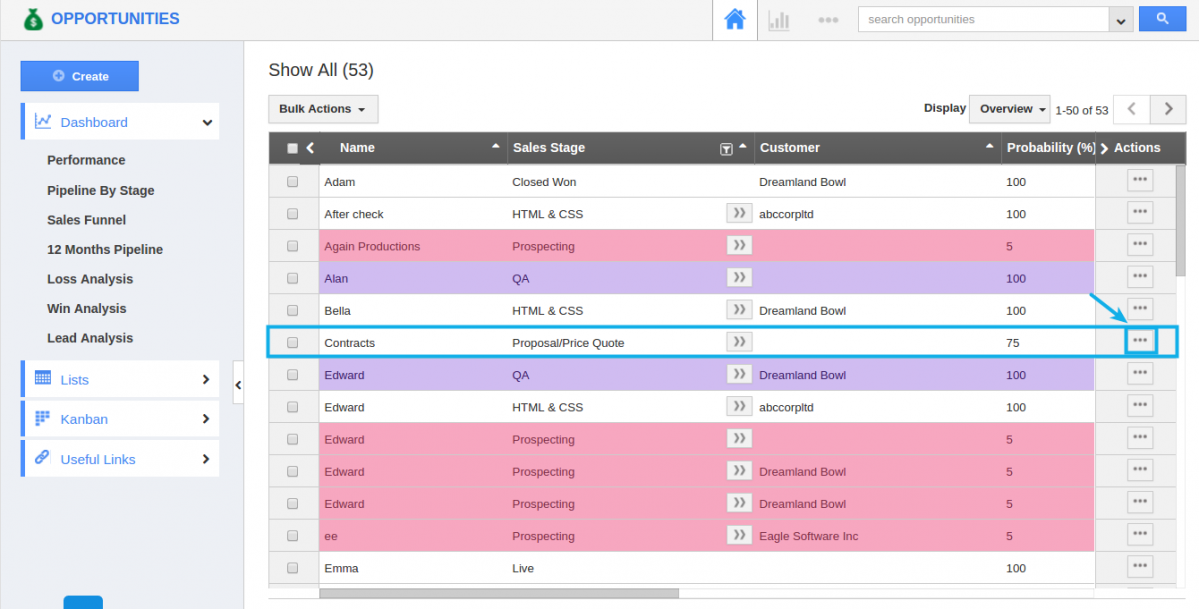
- It will redirect you to Overview page where you can edit the opportunity.
- Click on Sales stages drop-down and change it into Closed Lost.
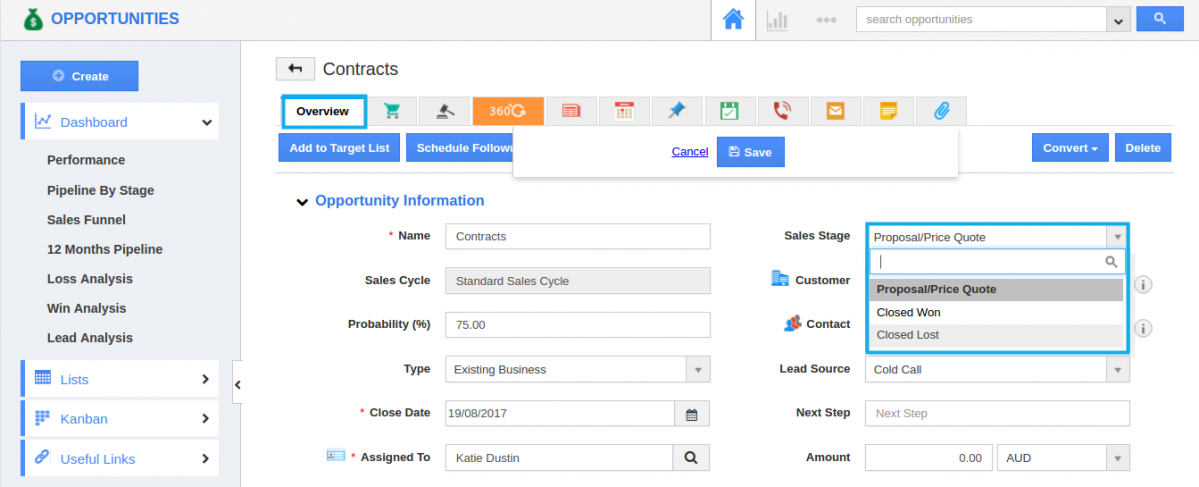
- On changing into Closed lost, a pop up will appear asking for the loss reason
- Choose the reason from the drop down and specify the Competitor and additional information.
- Click on Save button to update changes.
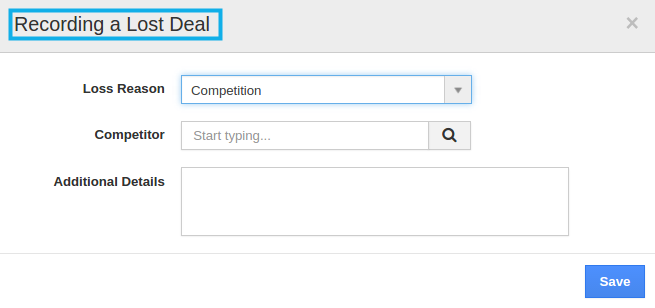
- Make sure to choose the right competitor, since “Loss Analysis” generates based on loss reasons and competitors.
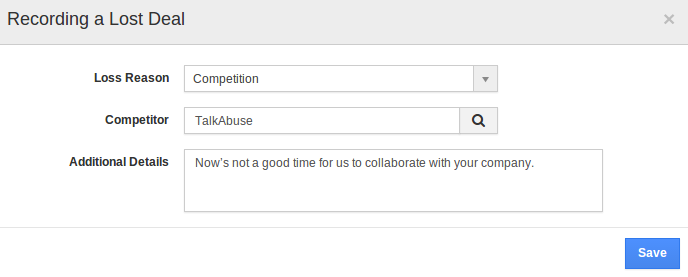
Flag Question
Please explain why you are flagging this content (spam, duplicate question, inappropriate language, etc):

