Browse by Solutions
Browse by Solutions
How to Add Spacer between Two Fields in Opportunities?
Updated on November 5, 2017 09:49PM by Admin
Opportunities app allows the user to give space between two fields(columns). The spacing between two fields can set using the Spacer attribute in the master layout. The following steps will help you understand better.
Steps to Add Spacer between Fields
Steps to Add Spacer between Fields
- Log in and access Opportunities App from your universal navigation menu bar.
- Click on “More” icon and select “Settings” located at the app header bar.
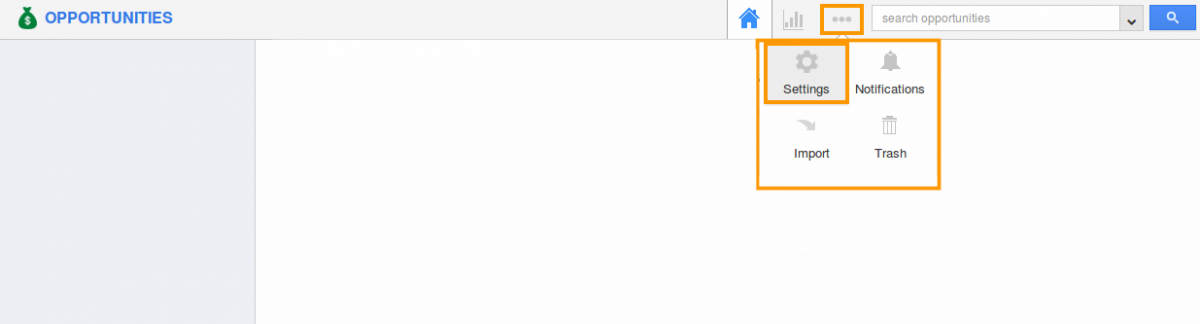
- Select "Customize App" drop down and click on “Master Layouts” from left navigation panel.
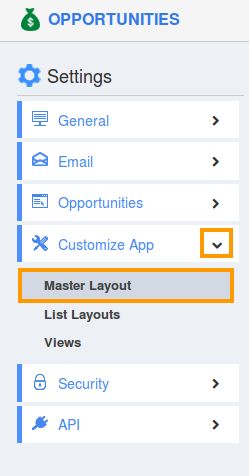
- While customizing the field in master layout, “spacer” attribute is inserted when you need a space between two fields.
- Drag and drop the spacer attribute available under palette, where the space is needed between the fields.
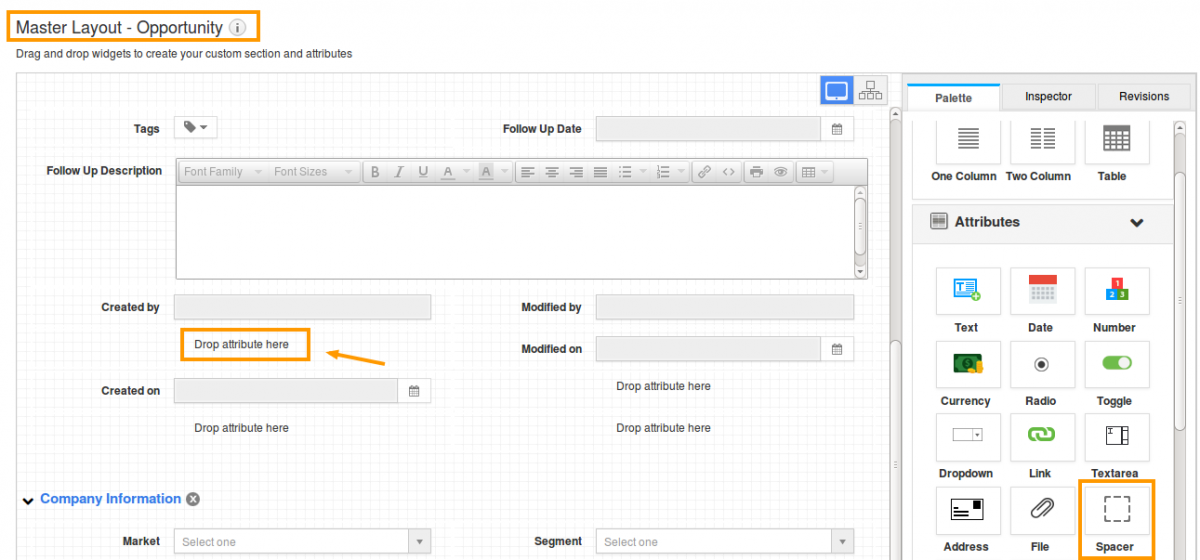
- Afterwards you can see the space between the fields as shown in following image:
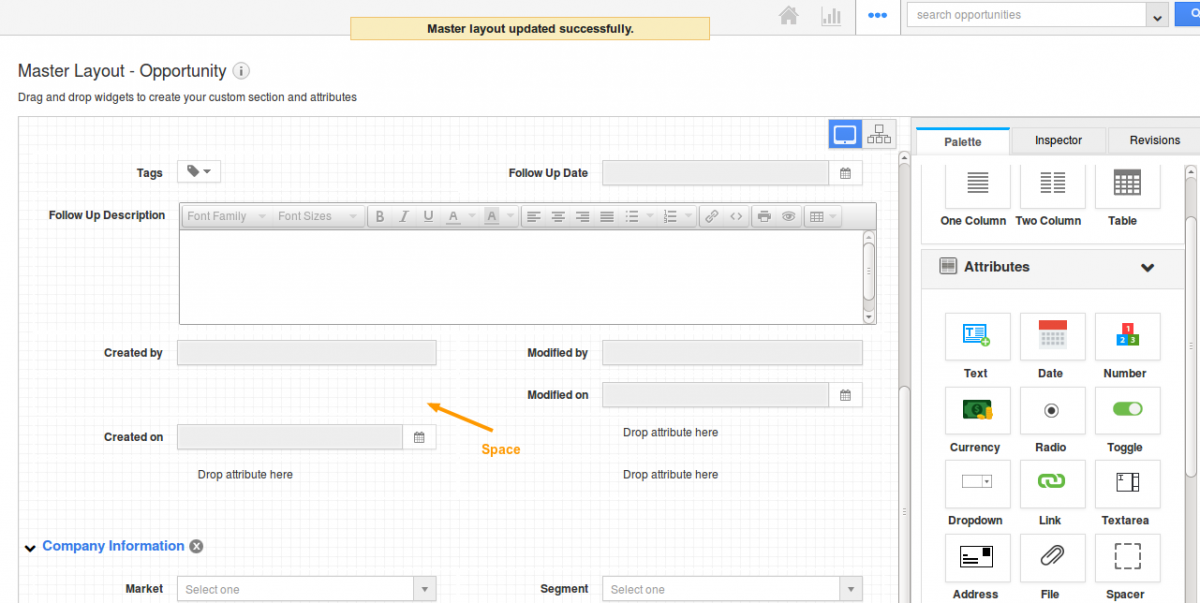
Flag Question
Please explain why you are flagging this content (spam, duplicate question, inappropriate language, etc):

