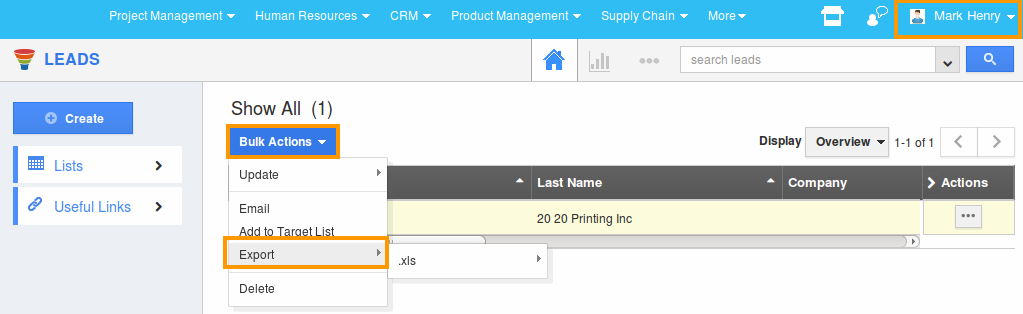Browse by Solutions
Browse by Solutions
How to set access privilege to users to export Leads?
Updated on May 7, 2017 07:22PM by Admin
Apptivo CRM allows the user to export as well as take a backup of all the CRM data with a few mouse clicks.
You can export data in CSV format from the various individual CRM modules in Apptivo CRM. After exporting the data, it can be further validated or stored in the server(s).
Note: Module means the various apps within Apptivo CRM such as Leads, Contacts, Accounts and so on.
Its advised that you choose the users to whom you want to give the lead export permission so your lead records are safe and sound, and does not fall into hands of your competitors.
Lets take a quick look at how Apptivo Leads App gives the users the privilege to export the leads records.
Steps to give permission for users to export Leads
- Log in and access Leads App from your universal navigation menu bar.
- Click on “More” icon and select “Settings” located at the app header bar.

- Click on “Actions” from security drop down from left navigation panel.
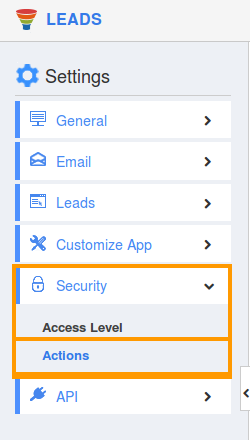
- Locate the “Export” option from “App” section and click on privileges drop down list.
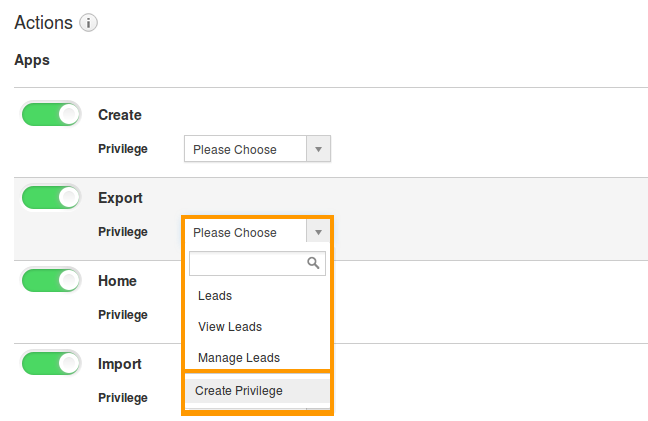
- Click "Create privilege" option found at the bottom of the privilege drop down list.
- Create privilege pop up window is displayed. Enter the name and description of the new privilege that you want to add against the "Export" option.
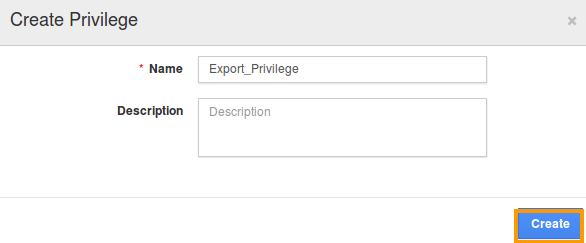
- Click on "Create" button .
- After creating the privilege go to Employees App to give access to specific employees.
- Now, employee Mark Henry has the privilege to export Leads. In Mark Henry login, the “Export” option will be visible as shown in the image below: