Browse by Solutions
Browse by Solutions
How can I Give Permissions to Users for Useful Links in Opportunities App?
Updated on November 1, 2017 08:45PM by Admin
Opportunities App allows you to provide access to the users need to useful links related to opportunity from opportunities app. The users with access privilege can use the “Useful Links” option found in “Left Navigation” panel in opportunities app.
Steps to Give Permission to Users for Useful Links Feature in Opportunities
- Log in and access opportunities App from your universal navigation menu bar.
- Click on “More” icon and select “Settings” located at the app header bar.
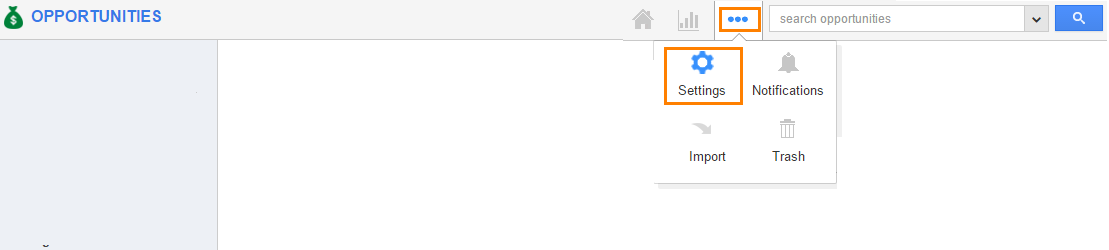
- Click on “Actions” from security drop down from left navigation panel.
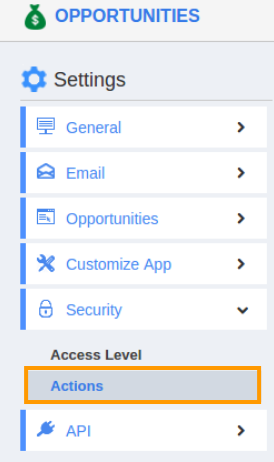
- Locate the “Useful Links” option from “App” section and click on privileges drop down.
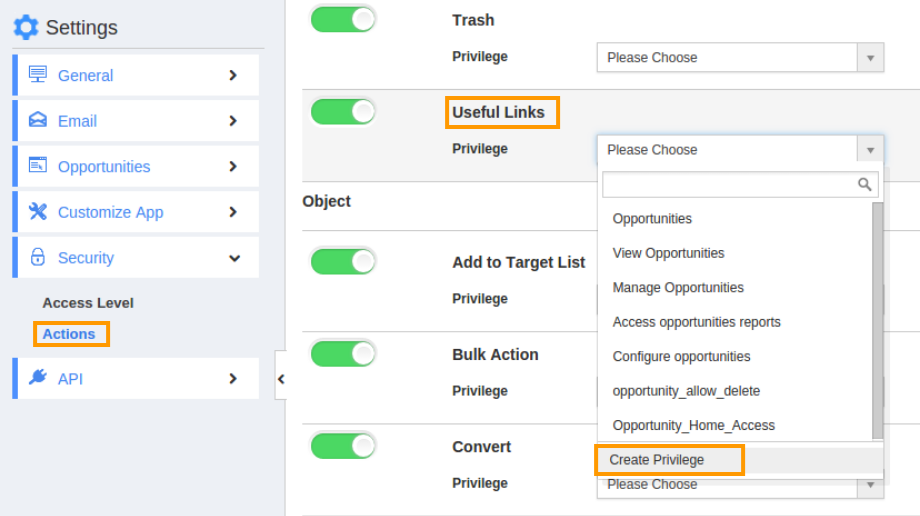
- Click "Create privilege" option found at the bottom of the privilege drop down.
- Create privilege pop up appears. Enter the name and description of the new privilege that you want to add against the useful links option.
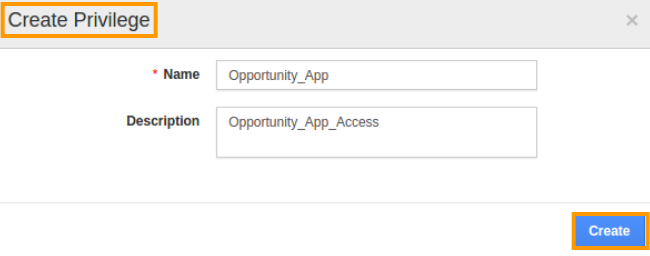
- Click on "Create" button.
- After creating the privilege go to Employees App to give access to particular employees.
- Please refer this link: https://answers.apptivo.com/questions/12694/how-do-i-assign-custom-privilege-to-employee-for-managing-objects-found
- Now, employee Mark Henry has the privilege to useful links related to opportunity. In Mark Henry login, the “Useful Links” drop down will be visible as shown in the image below:

Flag Question
Please explain why you are flagging this content (spam, duplicate question, inappropriate language, etc):

