Browse by Solutions
Browse by Solutions
What are the Expense reports notifications?
Updated on February 25, 2018 11:06PM by Admin
Notifications nothing but alerts raised by the application when an event occurs. Expense Reports allows you to configure the following alerts. Have a look.
News Feed
News Feed
- All events in Expense Reports App will be displayed.
- You can stop displaying them by clicking "OFF" button found in notifications.
- The events such as contact created or deleted will be shown in feeds.
- You can give priority to the notification by enabling the required notification.
- You can subscribe to receive an email by clicking "ON" button found in notifications.
- You can give importance to email notification that is currently required to alert you.
- For example: if a contact is created you will receive an email.
Steps to Configure News and Email Feed
- Log in and access Expense Reports App from your universal navigation menu bar.
- Click on "More" icon and select “Notifications” located in the app header bar.

- You can view notification dashboard with set of notifications at left navigation panel and their actual values such as event name, news feed and email feeds at right navigation panel.
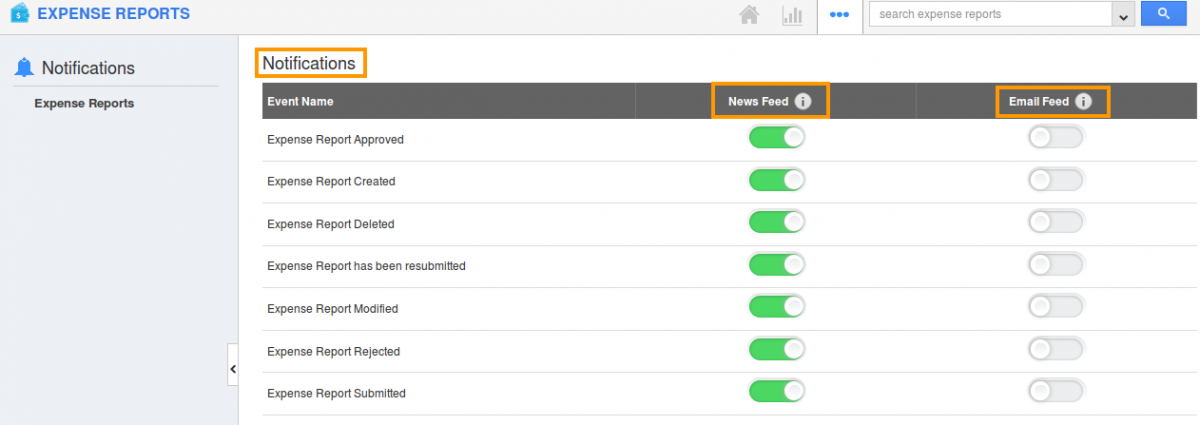
- By default all news feeds will be "ON" and all email feeds will be "OFF".
- If you want to subscribe email notifications, click "ON" button.
Related Links
Read more about:
Flag Question
Please explain why you are flagging this content (spam, duplicate question, inappropriate language, etc):

