Browse by Solutions
Browse by Solutions
How do I customize left panel views in Expense reports app?
Updated on February 25, 2018 10:49PM by Admin
Views are the filters that are easily accessible from the left navigation menu. Views can be configured as per your needs in the left side navigation of the Expense Reports dashboard. Lets have a quick look at the following steps.
Steps to Configure Left Panel Views in Expense Reports
- Log in and access Expense Reports App from your universal navigation menu bar.
- Click on "More" icon and select “Settings” icon located at the app header bar.

- Select "Customize App" drop down. Click on "Views" from left navigation panel.
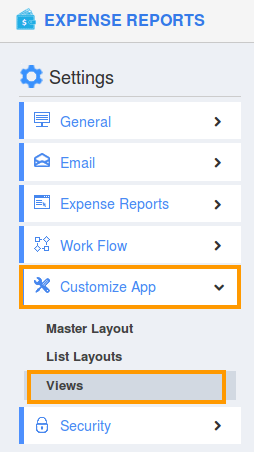
- In views, the following menu types are found.You can select all your desired menu types by clicking on "Toggle" button.
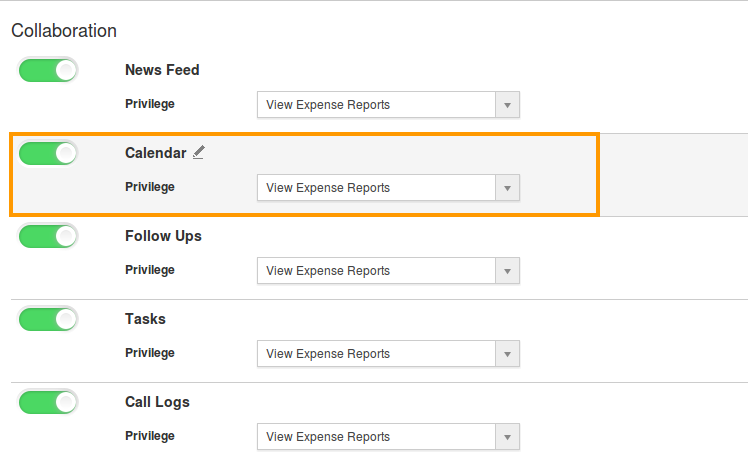
- Select at least one “Menu view” to be displayed on the dashboard. If not, a Warning pop-up will appear when clicking update.
- You can view the enabled views in left navigation panel of the "Expense Reports App" home dashboard.
Related Links
Read more about:
Flag Question
Please explain why you are flagging this content (spam, duplicate question, inappropriate language, etc):

