Browse by Solutions
Browse by Solutions
How to remove target list associated with bulk contact records?
Updated on August 21, 2017 11:11PM by Admin
The marketing team would have selected the contacts for the purpose of target marketing. However, if you want to delete the records you need to remove the records from the target list. Instead of deleting each record manually, the bulk actions allow the user to delete the target list with a simple, single mouse click.
Go through the following steps to get an insight.
To remove target list from contacts
- Log in and access Contacts App from universal navigation menu bar
- Click on “Show All” or any other menu to load the contacts
- The contact records would be displayed in table view
- Select contacts with target list that you would like to remove
- Click on “Bulk Actions” blue button, select “Remove Values” and “Target List”
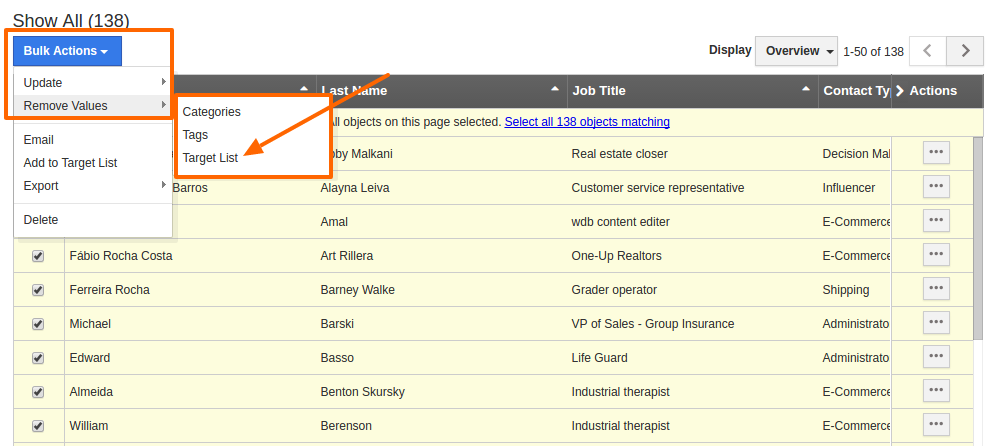
- Select the target list that needs to be removed
- Click on blue “Remove” button
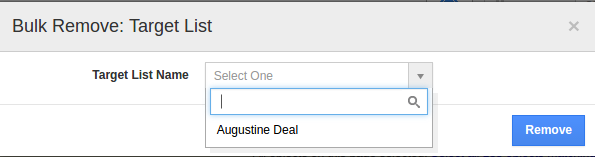
- Now the target list has been removed from contact records
Flag Question
Please explain why you are flagging this content (spam, duplicate question, inappropriate language, etc):

