Browse by Solutions
Browse by Solutions
How can I give users permission to access search/Advanced search option in Contacts App?
Updated on August 16, 2017 11:18PM by Admin
Advanced search is the full search of the entire contacts database. Here the you give the more than one criteria for the search to retrieve the records.
Contacts App allows you to provide access to the users to view “Search/Advanced search” option in Contacts App. The users who have privilege for search access, can use the “Search/Advanced search” button found in app header bar of Contacts App.
Steps to give permission to users to access Search/Advanced search option in Contacts
- Log in and access Contacts App from your universal navigation menu bar.
- Click on “More” icon and select “Settings” located at the app header bar.

- Click on “Actions” from security drop down from left navigation panel.
- Locate the “Search/Advanced search” option from “App” section and click on privileges drop down.
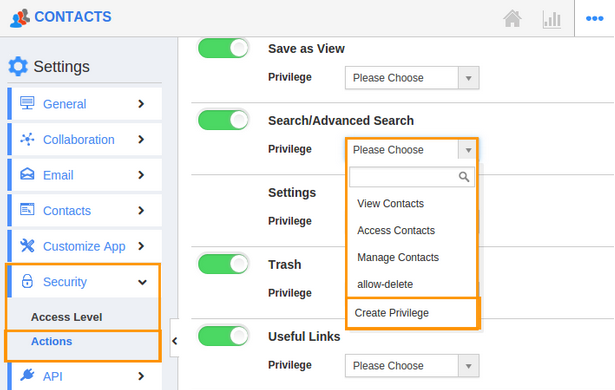
- Click "Create privilege" option found at the bottom of the privilege drop down.
- Create privilege pop up appears. Enter the name and description of the new privilege that you want to add against the Search/Advanced Search option.
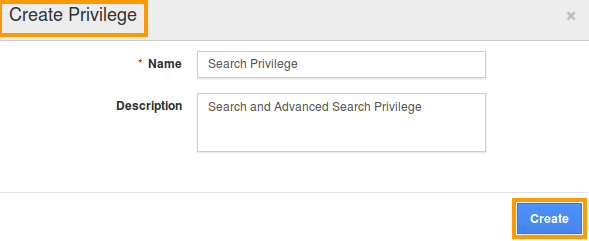
- Click on "Create" button .
- After creating the privilege go to Employees App to give access to particular employees.
- Please refer this link: https://answers.apptivo.com/questions/12694/how-do-i-assign-custom-privilege-to-employee-for-managing-objects-found
- Now, employee James William has the privilege to view Search/Advanced search in Contacts app. In James William login, the “ Search/Advanced search ” option will be visible as shown in the image below:
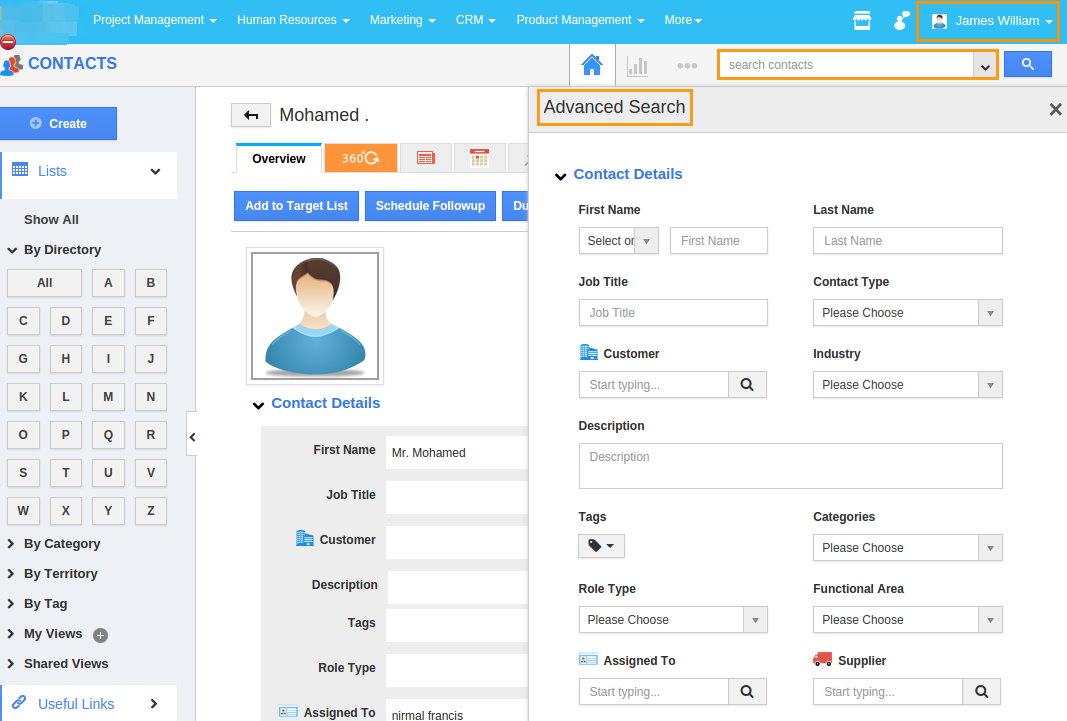
Flag Question
Please explain why you are flagging this content (spam, duplicate question, inappropriate language, etc):

