Browse by Solutions
Browse by Solutions
How can I give users permission to access settings option in Contacts App?
Updated on August 16, 2017 11:00PM by Admin
At times you have to give access to settings options to the users of Contacts App. This will give them the privilege to change their user account settings as per their requirements. However, ensure that you give the access permission to the most trustworthy employees.
Contacts App allows you to provide access to the users to access “Settings” option in Contacts App. The users who have privilege for this access, can use the “Settings” option found in app header bar of Contacts App.
Steps to give permission to users to access settings option in Contacts
- Log in and access Contacts App from your universal navigation menu bar.
- Click on “More” icon and select “Settings” located at the app header bar.

- Click on “Actions” from security drop down from left navigation panel.
- Locate the “Settings” option from “App” section and click on privileges drop down.
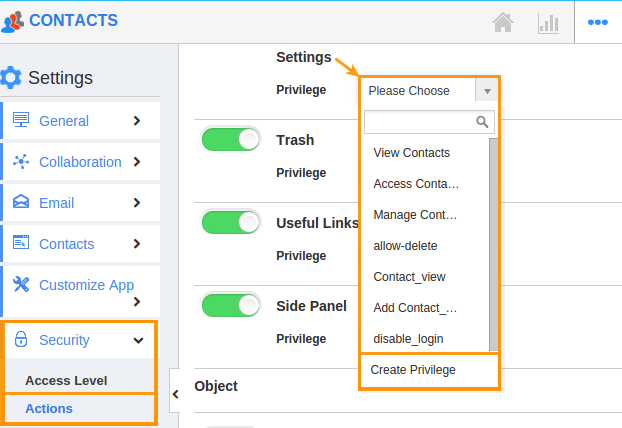
- Click "Create privilege" option found at the bottom of the privilege drop down.
- Create privilege pop up appears. Enter the name and description of the new privilege that you want to add against the Settings option.
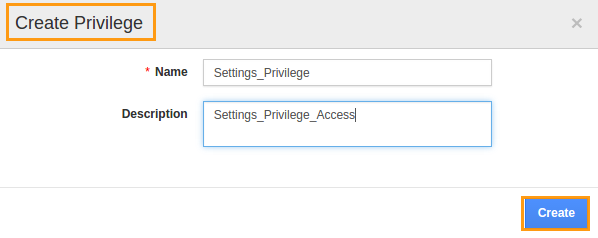
- Click on "Create" button .
- After creating the privilege go to Employees App to give access to particular employees.
- Please refer this link: https://answers.apptivo.com/questions/12694/how-do-i-assign-custom-privilege-to-employee-for-managing-objects-found
- Now, employee James William has the privilege to access “Settings” option in Contacts App. In James William login, the “ Settings ” button will be visible as shown in the image below:

Flag Question
Please explain why you are flagging this content (spam, duplicate question, inappropriate language, etc):

