Browse by Solutions
Browse by Solutions
How do I add quick links in Purchase Requisitions App?
Updated on April 20, 2017 02:03AM by Admin
By default, quick links are reference links which guides you to different apps. You can also add your own quick links by customizing the Settings.
Steps to add quick links:
- Log in and access Purchase Requisitions App from your universal navigation menu bar.
- Click on “More” icon and select “Settings” located at the app header bar.
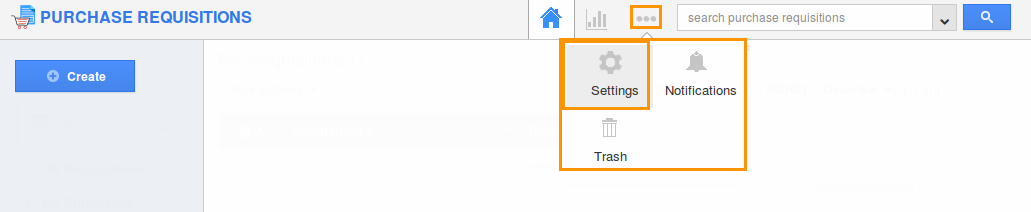
- Click on “Quick Links” under “General” tab from the left navigation panel.
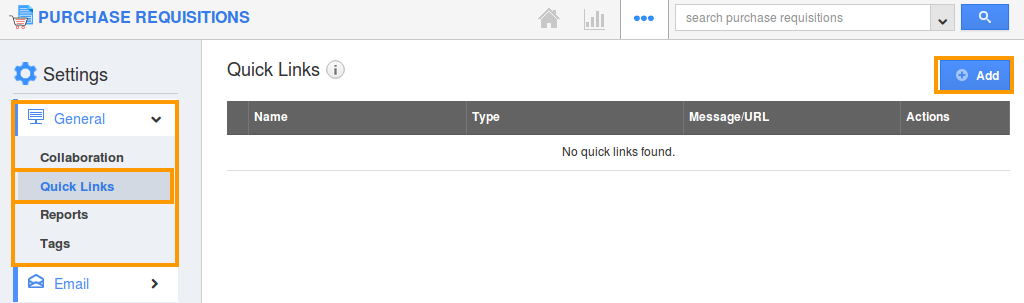
- Click on “Add” button to add new quick links and specify:
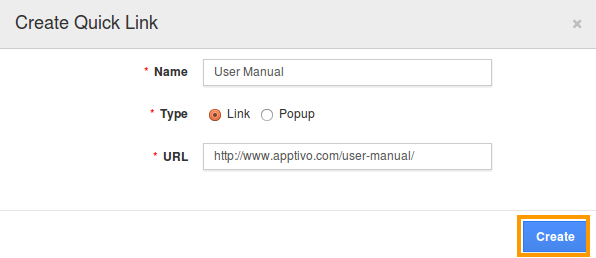
- Click on "Create" button to complete.
- You can update the quick link information by clicking on "Edit" icon, if needed.
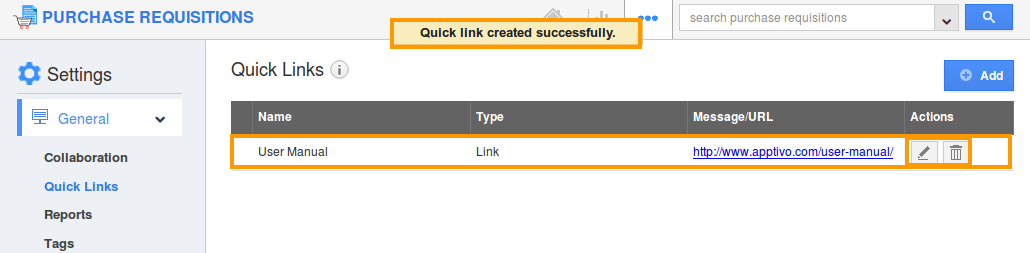
- You can view quick links in Purchase Requisitions home page as shown in the image below:
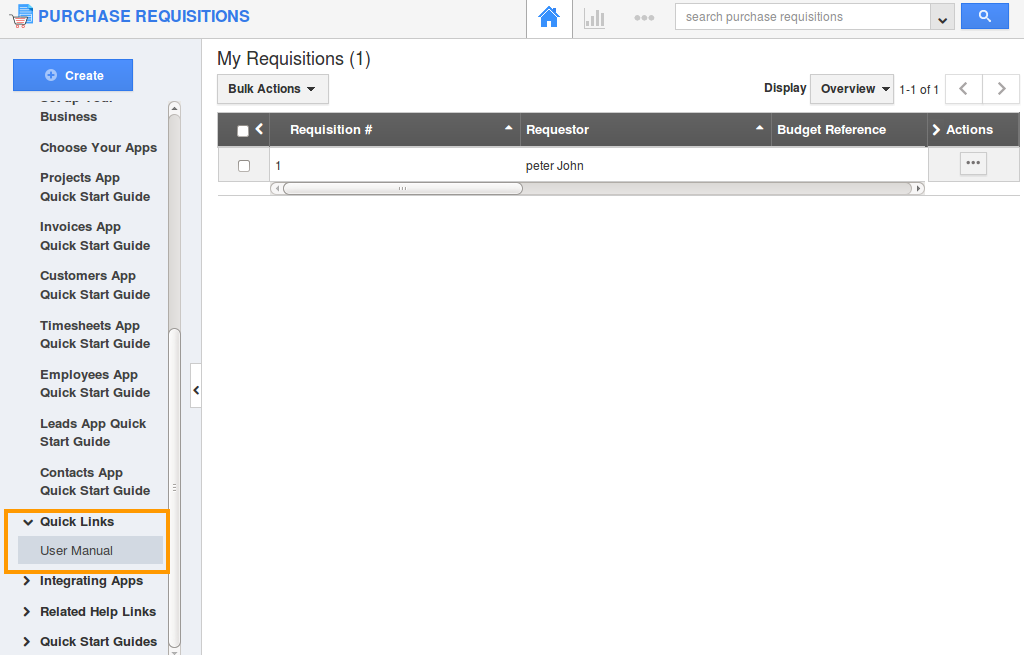
Flag Question
Please explain why you are flagging this content (spam, duplicate question, inappropriate language, etc):

