Browse by Solutions
Browse by Solutions
How do I Customize Number Generation in Suppliers App?
Updated on October 23, 2017 02:14AM by Admin
Indicate whether you want to manually specify or automatically generate Supplier number, while creating a Supplier.
Steps to Generate a Supplier Number
- Log in and access Suppliers App from your universal navigation menu bar.
- Click on "More" icon and select “Settings” located at the app header bar.

- You will be redirected to the Settings page. Select "Suppliers" drop down. Click on "Numbering" from the left navigation panel.
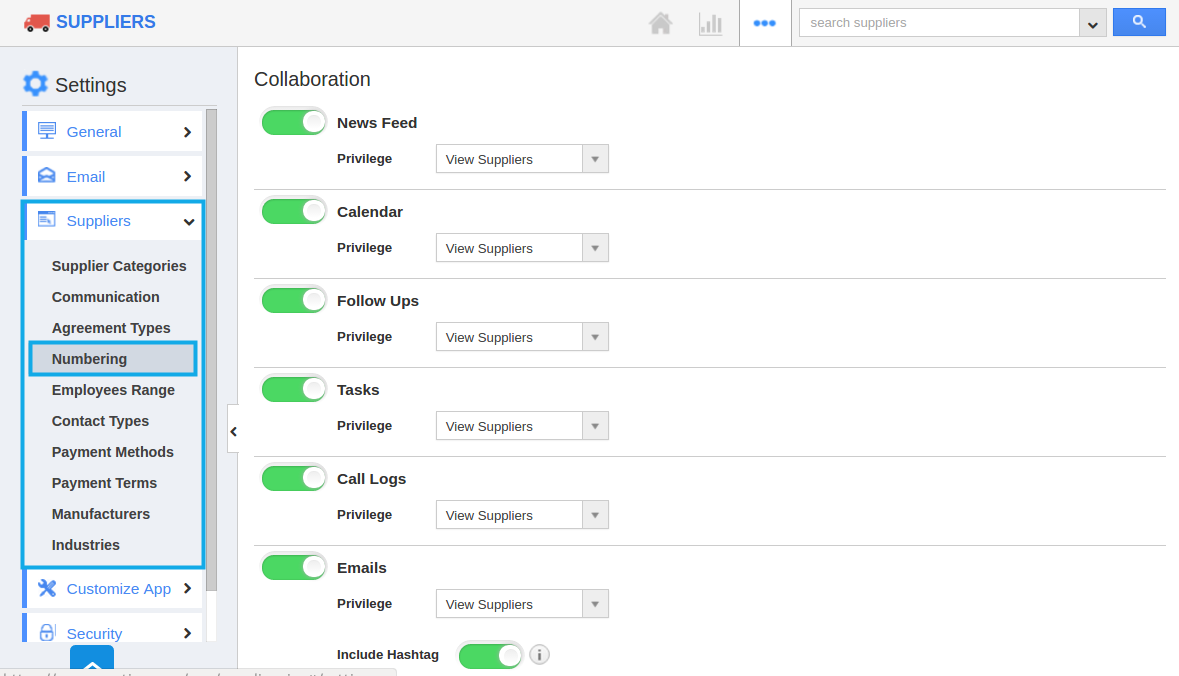
- Enable "Auto Generate" by clicking on "Toggle ON" option and specify:
- Prefix - Prefix should be added to Supplier Number. Starts with - Starting number of Supplier.
- For instance:
- Prefix - Sup_ABC.
- Starts with - 24
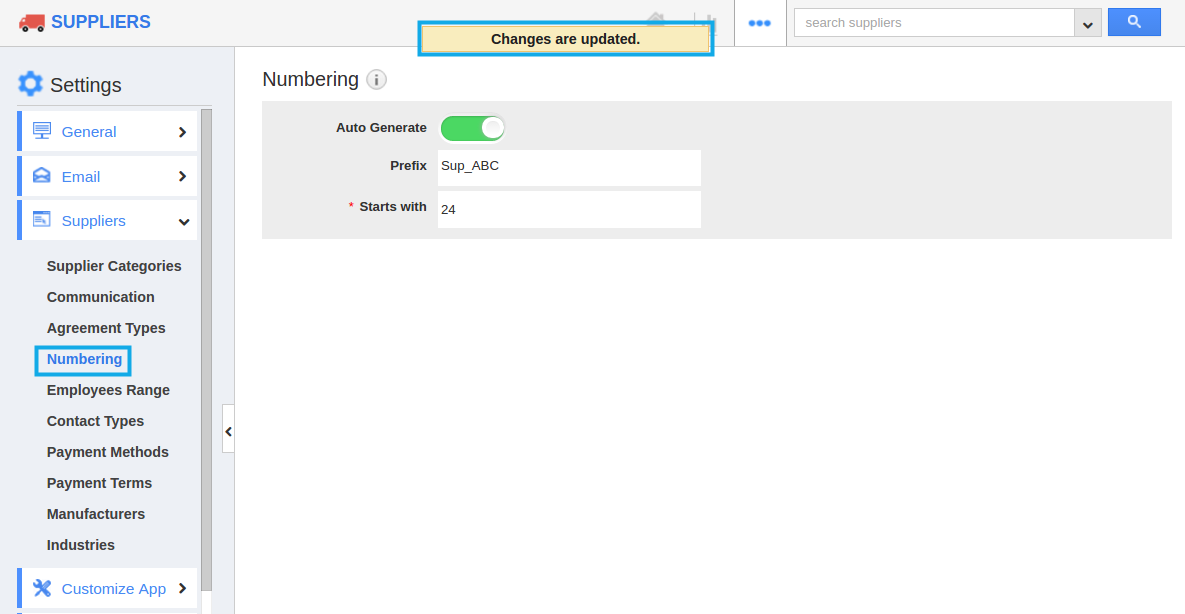
- So your Supplier Number starts from "Sup_ABC24".
- You can also manually provide custom numbers by opting "Toggle OFF" for "Auto Generate".
- All your changes will be auto updated.
Related links
- Access quick start guide
- Employee Range
Flag Question
Please explain why you are flagging this content (spam, duplicate question, inappropriate language, etc):

