Browse by Solutions
Browse by Solutions
How can I Give Users Permission to Access Manage Teams in Suppliers App?
Updated on September 12, 2016 02:40AM by Admin
Suppliers App allows you to provide access to the users who are reputed to access “Manage teams” in Suppliers App. The users who have privilege for this access, can use the “Manage teams” which is found under Quick Links in Suppliers App.
Steps to give permission to users to access Manage teams option in Suppliers
- Log in and access “Suppliers App” from your universal navigation menu bar.

- Click on “More” icon and select “Settings” located at the app header bar.

- Click on “Actions” from security drop down from left navigation panel.
- Locate the “Manage teams” option from “App” section and click on privileges drop down.
- Click "Create privilege" option found at the bottom of the privilege drop down.
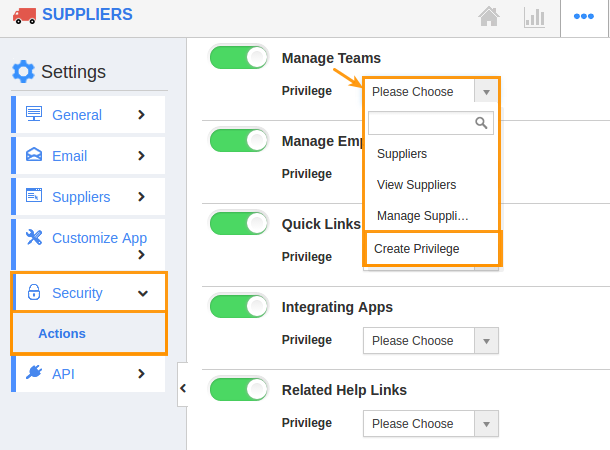
- Create privilege pop up appears. Enter the name and description of the new privilege that you want to add against the Manage teams option.
- Click on "Create" button.
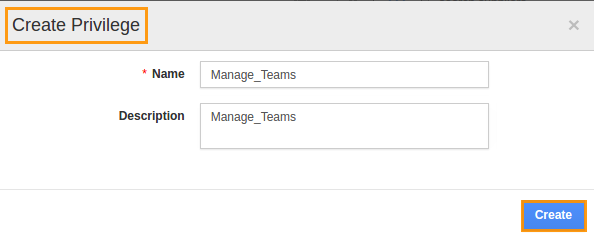
- After creating the privilege go to Employees App to give access to particular employees.
- Please refer this link: https://answers.apptivo.com/questions/12694/how-do-i-assign-custom-privilege-to-employee-for-managing-objects-found
- Now, employee James william has the privilege to access “Manage teams” option in Suppliers App. In James William login, the “Manage teams” option will be visible as shown in the image below:
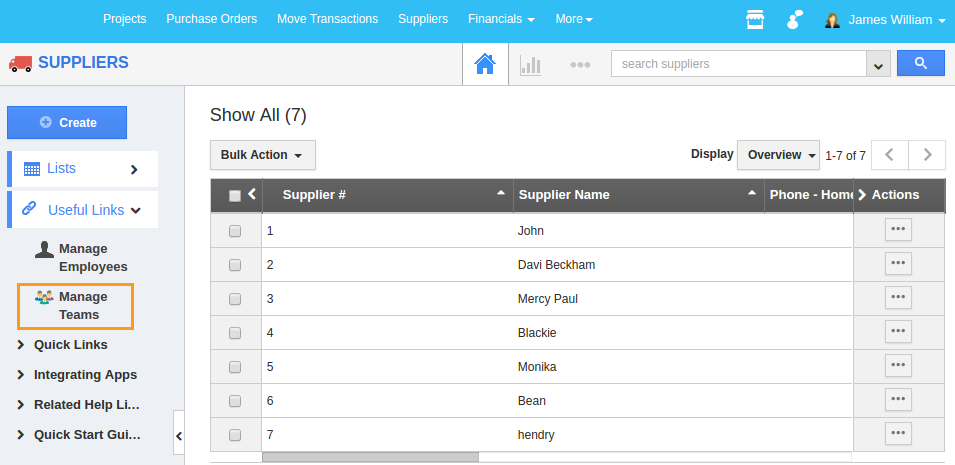
Flag Question
Please explain why you are flagging this content (spam, duplicate question, inappropriate language, etc):

