Browse by Solutions
Browse by Solutions
How do I Create Custom Email Templates in Move Transactions App?
Updated on April 13, 2017 03:03AM by Admin
Message templates/Email Templates allow you to setup pre-defined messages. These are customized email messages that can be sent by the users. This can contain the email subject and information, called a token or attribute.
Steps to Create Email Templates in Move Transactions App
- Log in and access "Move Transactions App" from your universal navigation menu bar.

- Click on “More” icon and select “Settings” located at the app header bar.

- Click on “Email" drop down and select "Email Templates” from the left navigation panel.
- Click on "Create" button to create a new Email template.
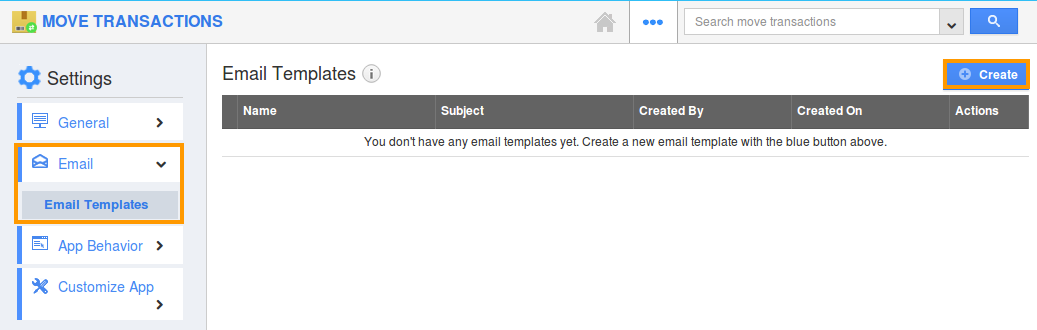
- Provide the following information:
- Name - Name of the Email template.
- Subject - Subject of Email template.
- Message - Content of Email template.
- Insert Attributes - You can insert attributes in subject line like lead's first name, last name, best way to contact etc.
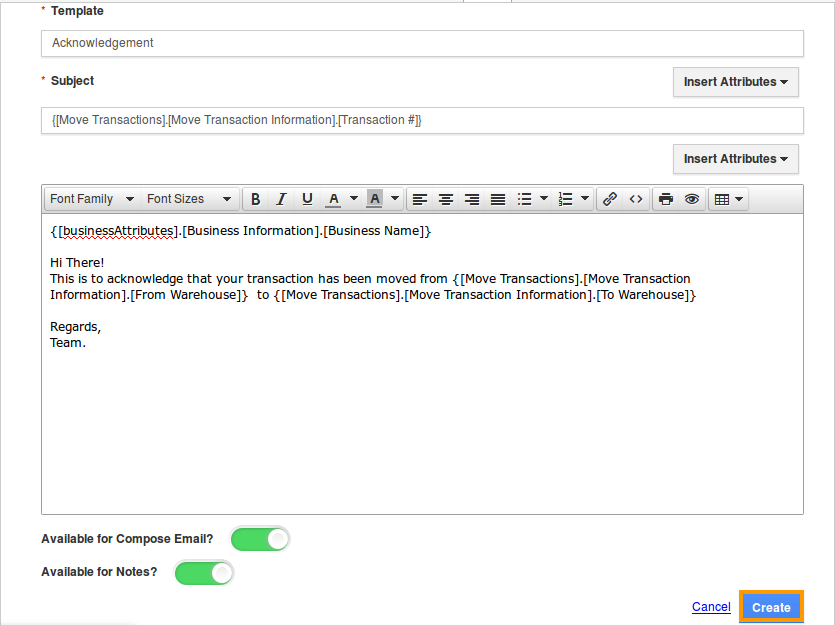
- Click on “Create” button to complete.
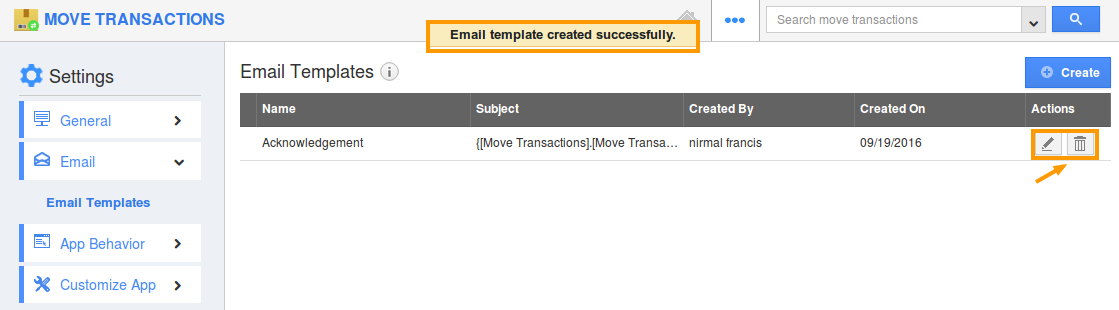
- You can update Email template information by clicking on "Edit" icon, if needed.
- You can delete Email template by clicking on "Delete" icon, if needed.
Note: The special feature of the Email templates is that, you can insert default attributes found in Move Transactions App when composing an email template. These are the attributes which are standard and also customized based on your requirement.
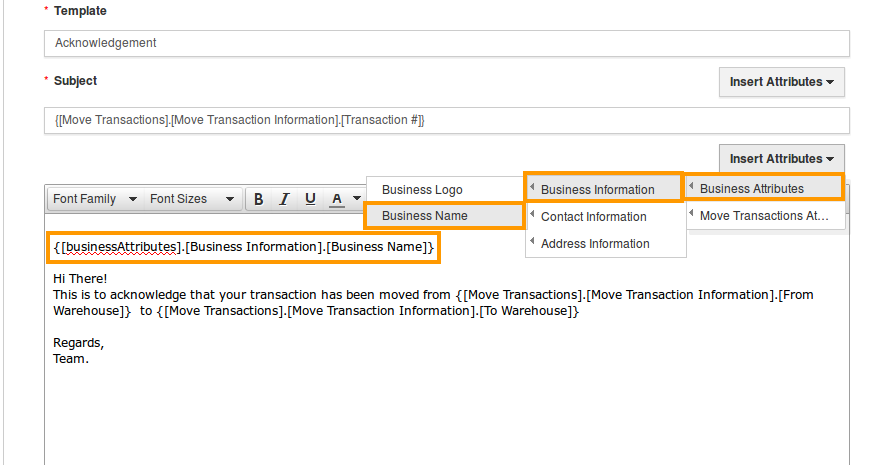
Flag Question
Please explain why you are flagging this content (spam, duplicate question, inappropriate language, etc):

