Browse by Solutions
Browse by Solutions
How do I Customize Quick Links in Supplier Invoices app?
Updated on October 18, 2016 05:15AM by Admin
By default, quick links in the Supplier Invoice App home page contains several links which guides the user to different apps. You can also add our own quick links by customizing settings.
For instance: The documentation of the Supplier Invoices can be added to quick links, for your easy reference.
Steps to Add Quick Links in Supplier Invoices:
- Login and access Supplier Invoice App from your universal navigation menu bar.
- Click on “More” icon and select “Settings” located at the app header bar.
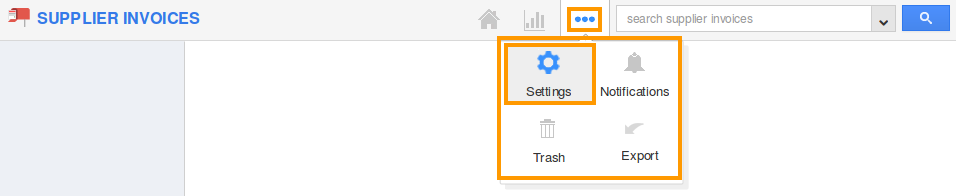
- Select “General” drop down. Click on “Quick Links” from the left navigation panel.
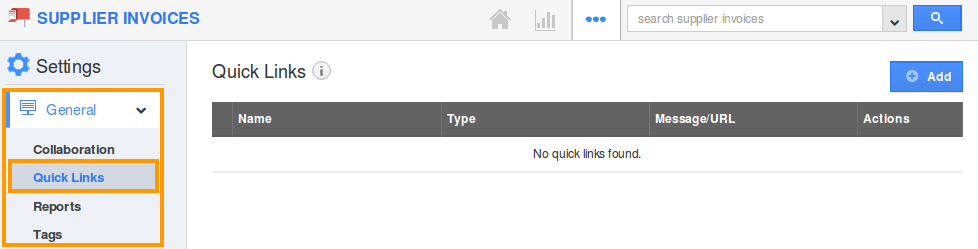
- Click on “Add” button to add new quick links and specify.
- Name - Name of the link.
- URL - Link URL.
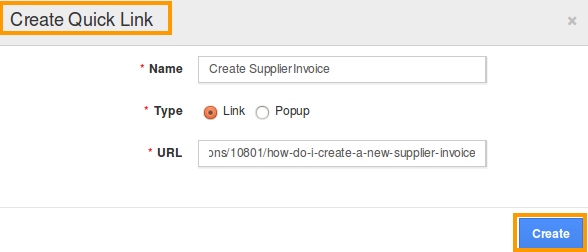
- Click on “Create” button to complete.
- You can update the quick link information by clicking on “Edit” icon,if needed.
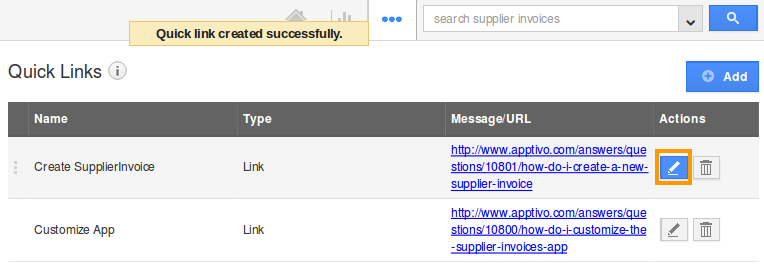
- You can view quick links in Supplier Invoice home page as shown in the image below:
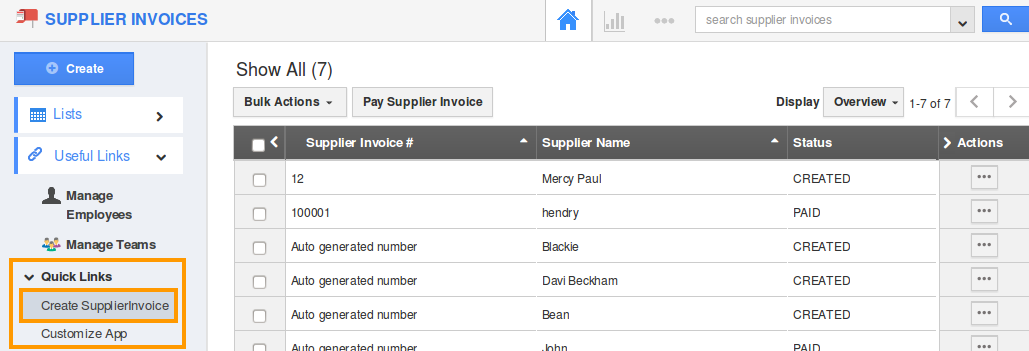
Related Links
Flag Question
Please explain why you are flagging this content (spam, duplicate question, inappropriate language, etc):

