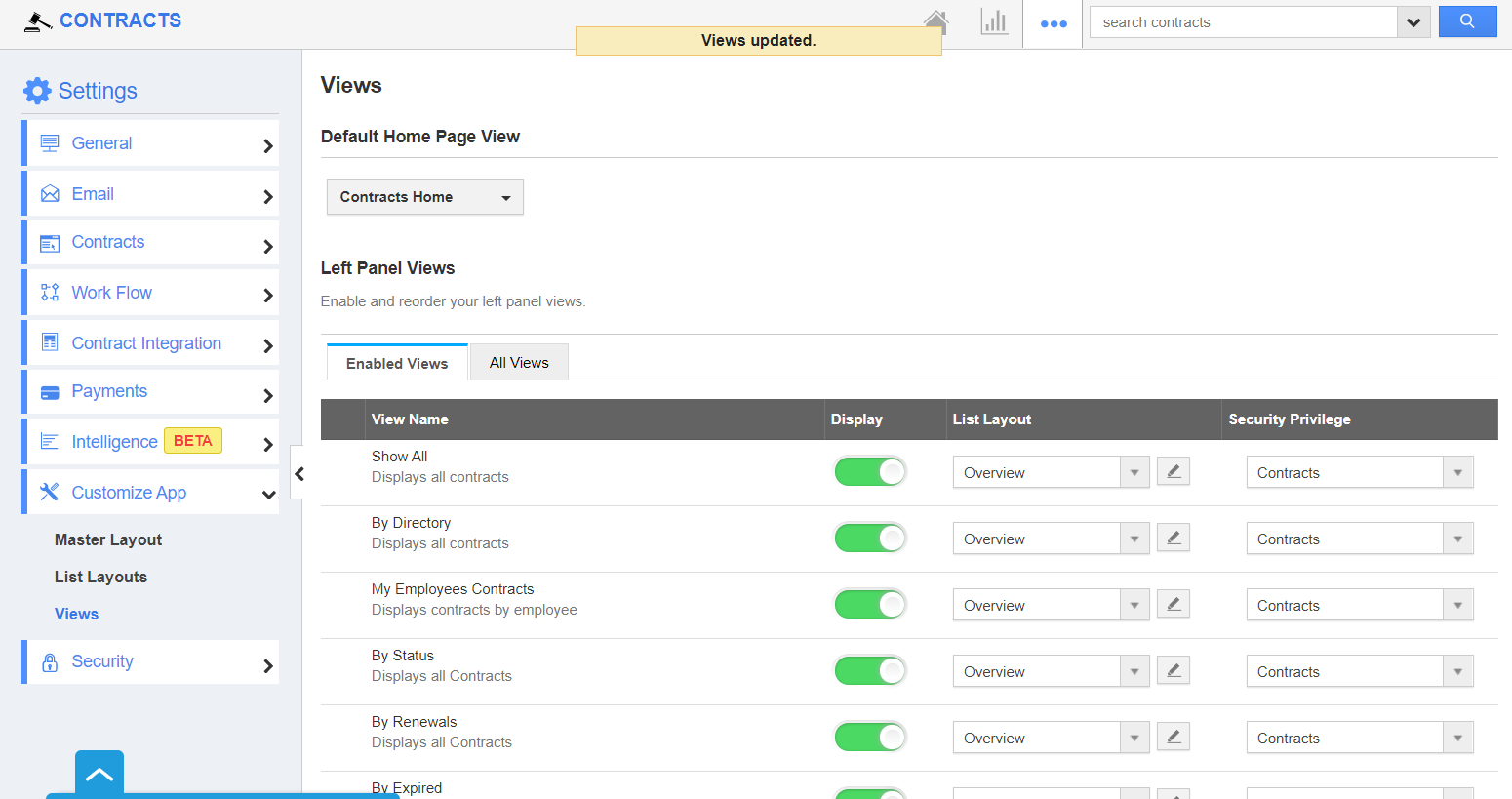The default home page view in the Contracts app allows you to change the view of your home page.
Steps to Customize Default Home Page View
- Log in and access Contracts App from your universal navigation menu bar.
- Click on the “More” icon and select “Settings” located at the app header bar.
- Click on “Views” from Customize dropdown in the left navigation panel.
- You can view “Default Home Page View”.
- You can change the default home page view by selecting any one among the following:
- Contracts Home – Displays default contracts home page with news feed and recent contracts.
- Show All - Displays all contracts.
- By Directory – Displays contracts by your directory.
- By Status - Displays contracts by its status.
- By Renewals - Show contracts by different renewal days.
- By Expired - Display contracts by its expiry date.
- By Tags - Display contracts by tags.
- You can set your own home page. For instance: Contracts Home.
- You can view the newly configured default home page "Contracts Home”.
Related Links