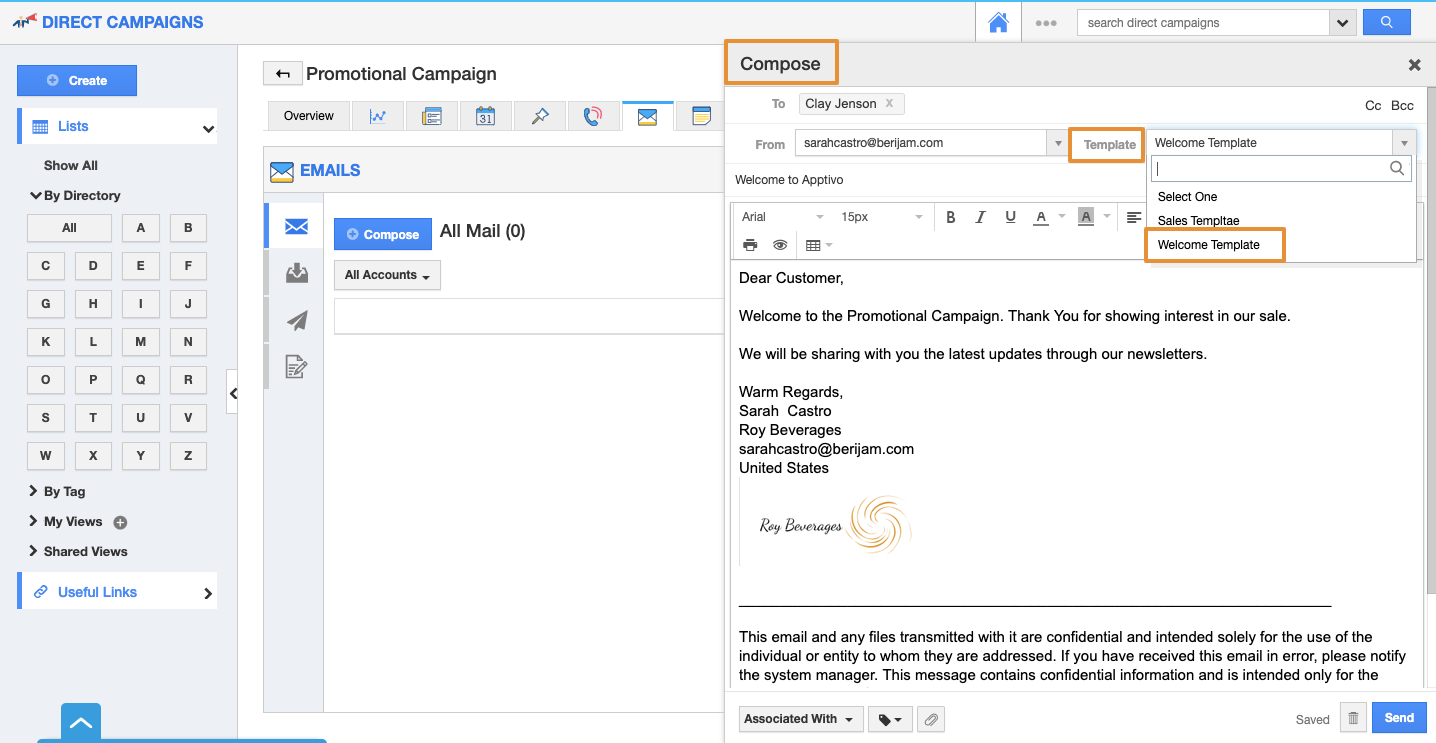Direct Campaign email templates are pre-organized message formats that you can send to your contacts. You can design a direct campaign email template, to make your email look standardized rather than sending plain text.
For instance: Consider an employee, who wants to send emails to all the prospects who have opened their email or proposal. Then creating a template would be of primary help as the employee can just pick the layout, include required messages, and send emails quickly, thus saving time.
Steps to Customize Email Newsletters Templates
- Log in and access Direct Campaigns App from your universal navigation menu.
- Click on the "More(...)" icon and select “Settings”.
- Select "Email" drop-down and then click on "Email Templates" from the left navigation panel.
- If your account already had Default templates available, it would show in the list or else Click on the “Create” Button.
- Please Fill in the following information for your Email Template:
- Template Name - Name of the email template.
- Subject - Subject of the email template.
- Message - Content of the email template.
- Insert Attribute - Attributes include Business Attributes, Campaign Attributes, Custom fields, etc.
- Available for Compose Email- By default this template will be available when composing an email. Toggle off to disable, if needed.
- Available for Notes - By default, this template will be available when creating notes. Toggle off to disable, if needed.
- And, click on Create Button to create the template.
- Once created, you can update the email template by clicking on the "Edit" icon. Also, you can delete it by using the "Delete" icon, if needed.
- Go to the overview page of a campaign. In the Emails tab, you will be able to see the newly created email template.
- The created template will be available on the Notes tab as well.
Related Links