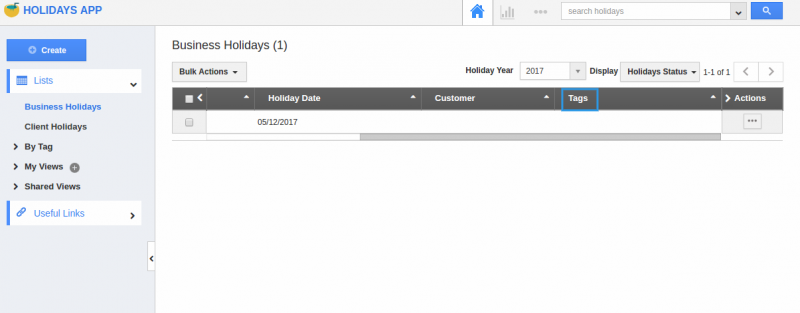Browse by Solutions
Browse by Solutions
How do I Customize List Layout with My Preferred Column Sets in the Holidays App?
Updated on June 6, 2017 11:27PM by Admin
List Layout settings in Holidays App allows you to customize your holidays fields in your preferred way. You can easily access your preferred section to save your custom views. This is the common feature found in CRM apps as well as Financials App.
Note: In order to save your custom columns your account requires the premium or ultimate plans.
For instance : Consider an employee, who wants to view the holidays with the following details Holiday Type, Holiday Name, Customer and Tags. This can be created as a list view with the name “Holiday Status”.
Steps to Customize List Layout:
- Go to Holidays App from app header bar.
- Click on “More(...)” icon -> “Settings”-> “Customize App” -> “List Layouts”.
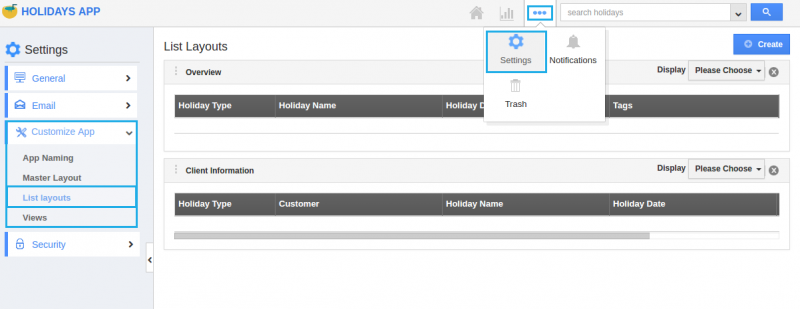
- Click on the “Create” button.
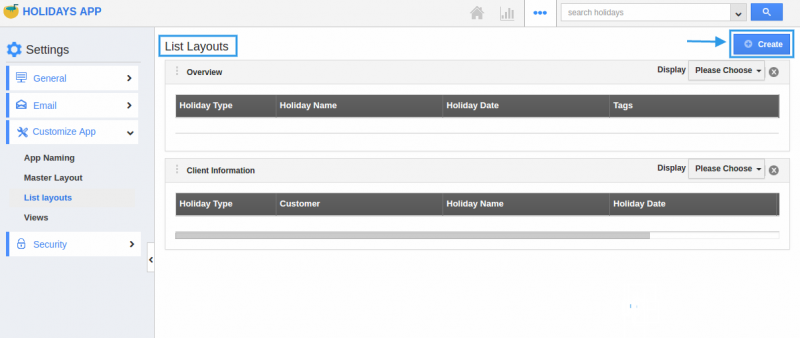
- You can edit the name of the column set added using the “Edit” icon.
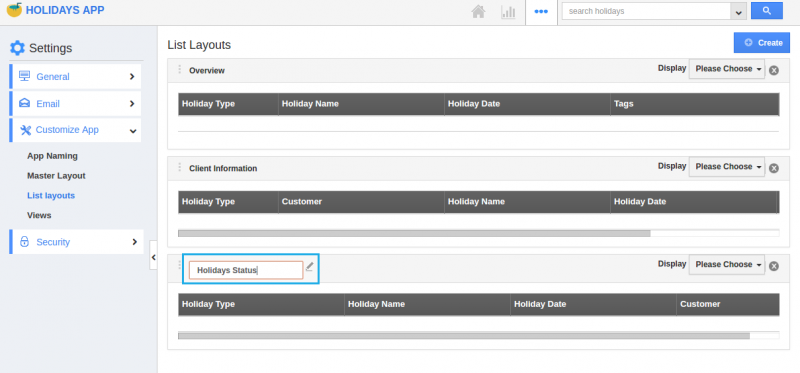
- Now, you can choose your preferred fields from the “Display” drop-down. Here, “Holidays Status” column set is created and “Tags” field is added.
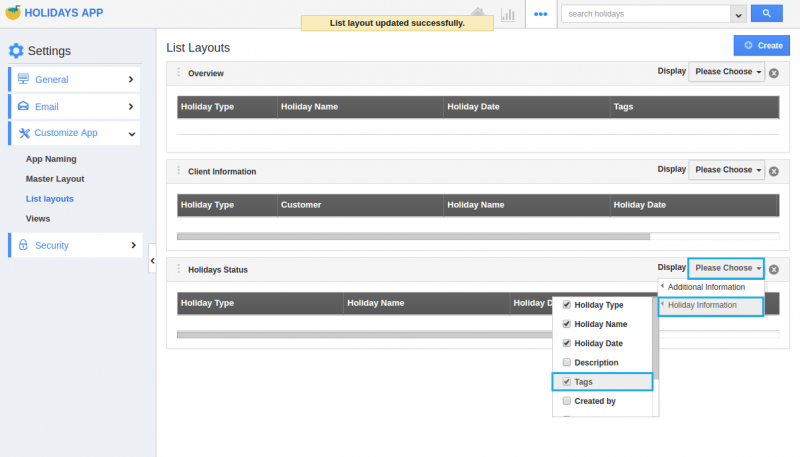
Now, the list layout is created. Follow the steps below to view the holidays according to your preferred column set.
View Holidays by Preferred Column Set
- After customization, go to Holidays App dashboard.
- Click on “Business Holidays” from left navigation panel.
- Click on “Display” dropdown and select “Holidays Status”.
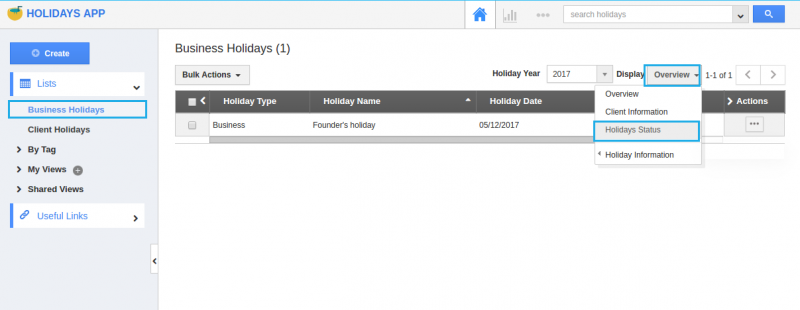
- You can view the result as shown in the image below: