Browse by Solutions
Browse by Solutions
How do I Generate Orders by Customer Reports in the Orders App?
Updated on September 13, 2017 05:38AM by Admin
Orders App includes all the details of the Purchase orders placed by the Customers to the company. It is vital for any business to provide items/products promptly to the customer on the basis of the order placed by them. You can generate Reports of the particular customer for their orders placed.
Steps to Generate Reports
- Login and access to the Orders App from the Universal Navigation menu bar.
- Click on "Reports" from the App header bar.

- You will be redirected to the Reports page. You can generate the Orders by Customer report.
- Enter the Customer name or search for the Customers using the Search option and enter the Created to & Created from date to get the report of the orders placed during the entered period.
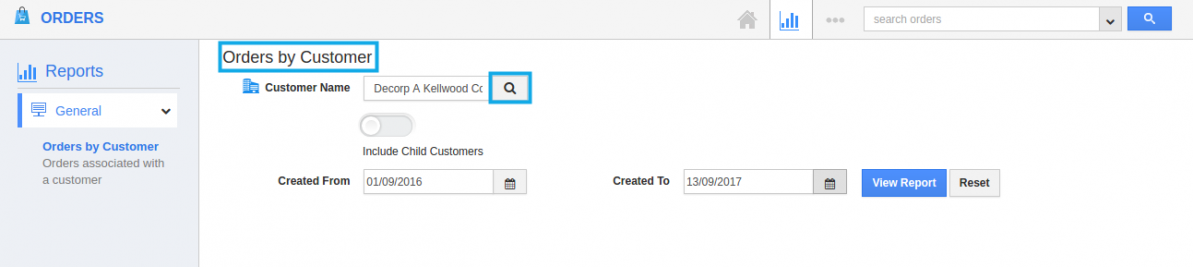
- On clicking on "View Report" option, You can view the report of the orders placed by that particular customer.
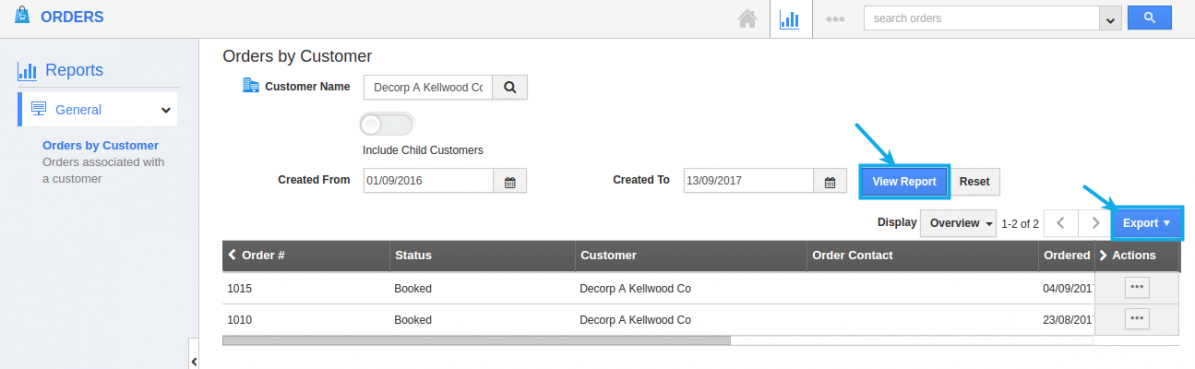
- To export the report, click on "Export" -> .csv -> All fields" button to view the report in the .csv file. You can also export using .xls file.
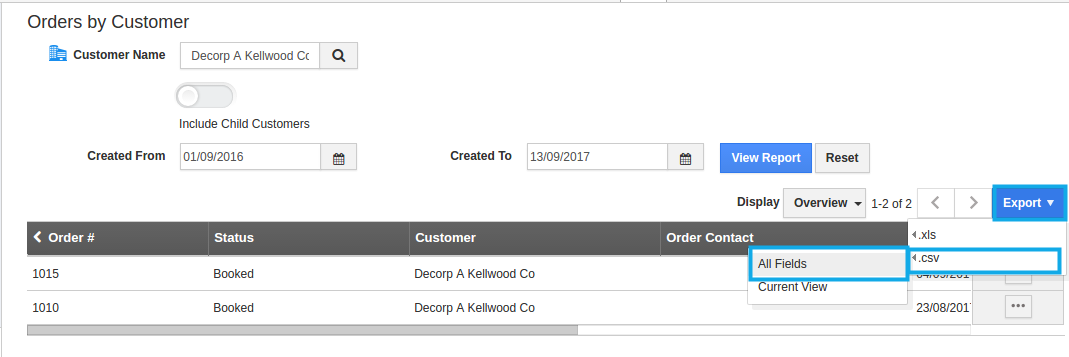
- The exported report can be seen in .csv file as shown in the image below:
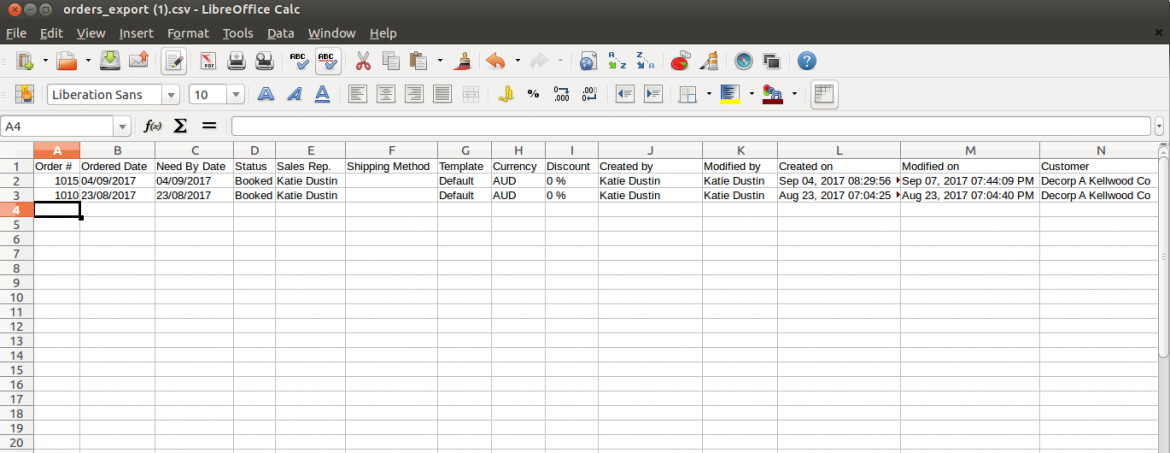
Related links
Flag Question
Please explain why you are flagging this content (spam, duplicate question, inappropriate language, etc):

