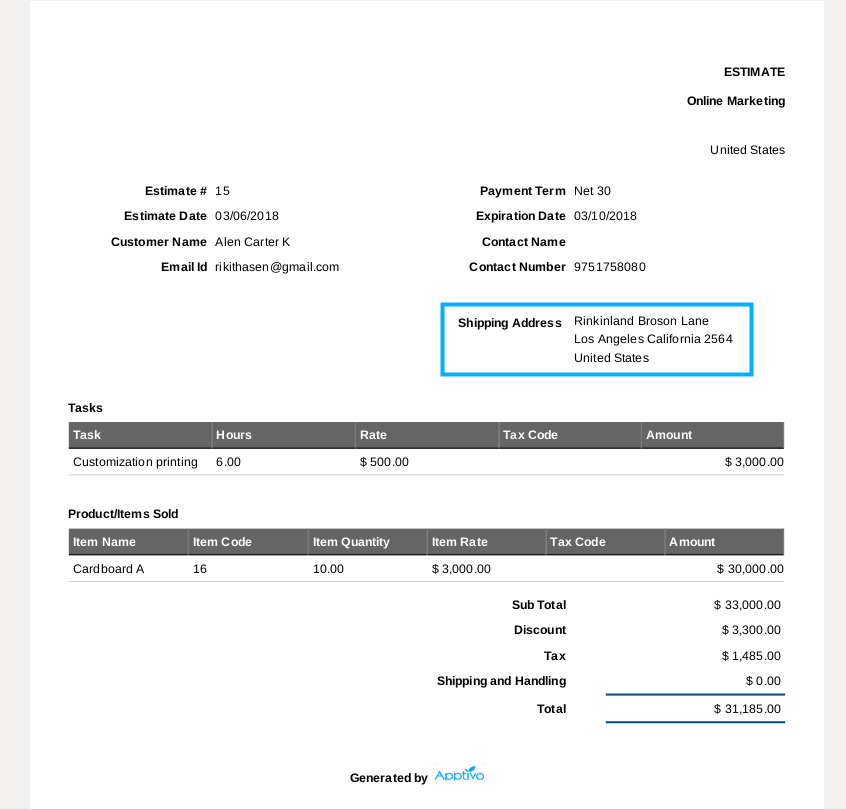Browse by Solutions
Browse by Solutions
How do I Customize the Address format for PDF templates in the Financials App?
Updated on March 19, 2019 04:57AM by Admin
Apptivo provides you with the option of Customizing the Address format for your PDF templates in the Financial Apps which then can be sent to Customers. The default address format will contain Address line 1, Address line 2, City, State, Zip code and Country name everything on a separate line. By customizing you can change the address section to US format which contains Address line 1, Address line 2 in a separate line, City, State and Zip code in a single line and Country code in a single line.
Let’s take the Estimates App to customize the Address Format for the PDF templates.
Steps to Customize the Address Format for PDF templates
- Login and access to the “Estimates App” from the Universal Navigation menu bar.
- Click on “More -> Settings” from the App header bar.
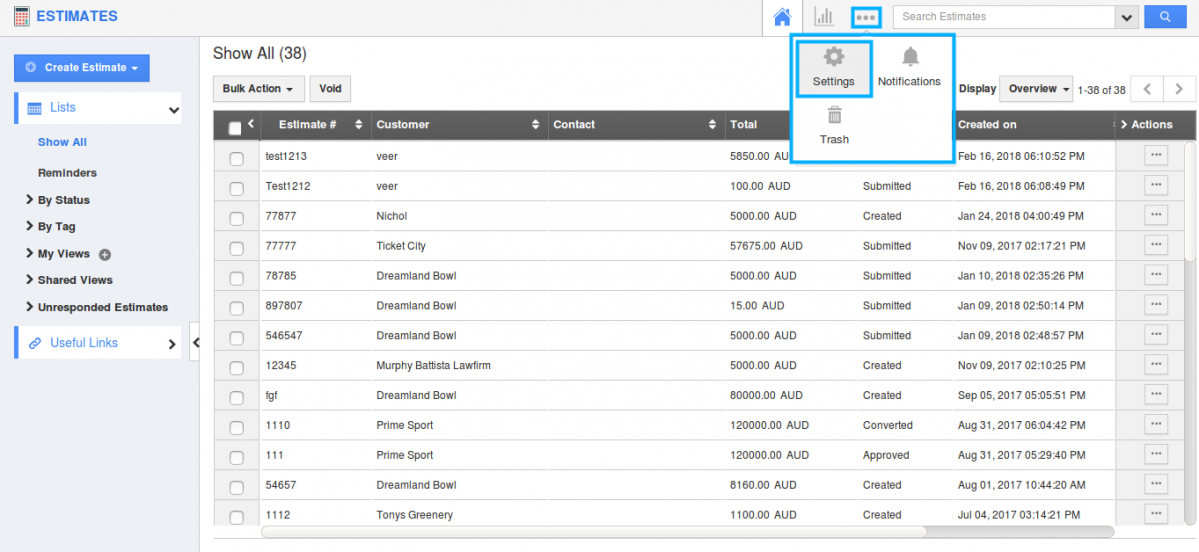
- You will be redirected to the Settings page. Move to “Customize App -> Print/Web
Layouts”. - “Print/Web Layout” page will be opened. Click on ”View Template” icon to view the existing template.
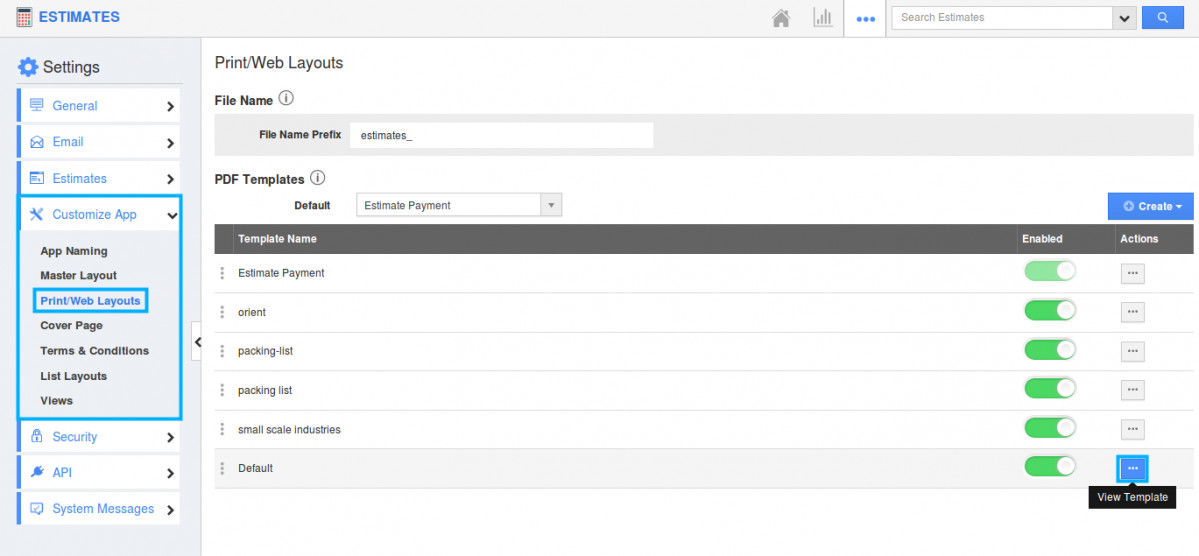
- Open the Default Template. Scroll the layout till you view the Address section.
- Click on any address, Billing or Shipping, and you will see the Inspector Tab.

- Rename the address name as per your wish.
- “Address Formatting” toggle will be disabled by default. This toggle on enabling automatically formats your address based on US style. i.e.City, State and Zip code come in a single line.

- Format the label and value by alignment, provide your required font size, face, colour and style and provide line spacing if needed.
- Make all your changes and click on the “Save” button. Your template gets updated successfully.
- Move to the Overview page of any Estimates with updated template chosen and click on “Print PDF”.
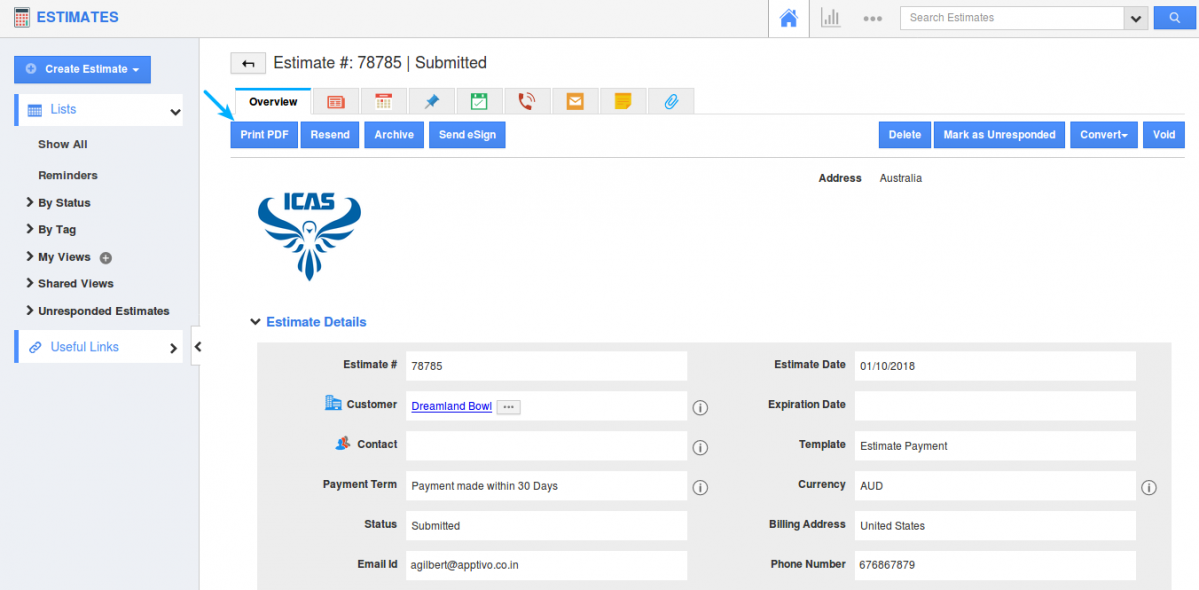
- Your Estimate can be viewed in the PDF format.