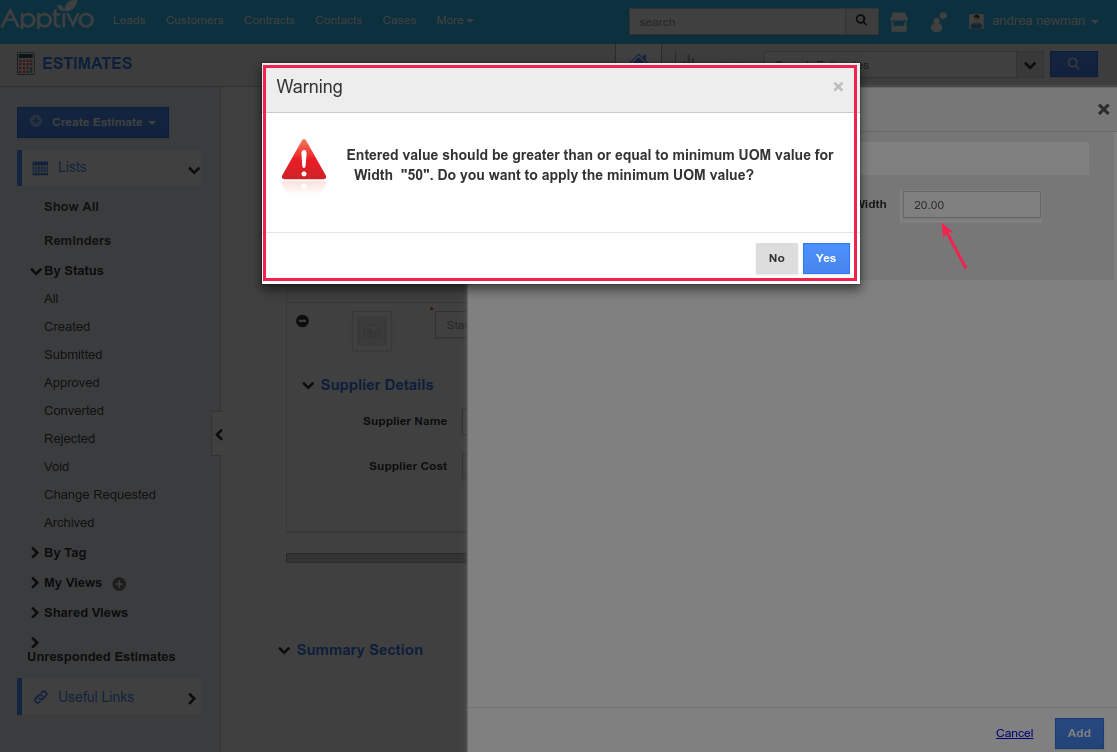Browse by Solutions
Browse by Solutions
How do I set the Minimum Limit for UOM in Apptivo?
Updated on December 12, 2018 09:51PM by Admin
As you all know, either the Standard or Configurable value (classes and choices) can be set for the items you select. And this value can be changed based on the UOM category. This value UOM value entered in the Items App, can later be changed according to your business requirements, while in the Estimates/Invoices App.
Now this UOM value, can be given a minimum range beyond which the value cannot be minimized. You can define the minimum limit for UOM.
Consider you have set Area as the UOM category for (Cardboard) items. For instance: In the Items App, the Base UOM for Area is calculated as (100 * 100 = 10000) WIDTH * HEIGHT= AREA.

You can now restrict the minimum area for every item, by configuring the Minimum Base UOM for an item. To do so, enter the minimum base uom and click Update. (Note: Enabling the "Allow enter lesser value than minimum value" will allow one to enter values below the defined minimum range)

Now, at the time of selection of an item in the Estimates/Invoice, based on the customer specifications, you will enter the width and height to calculate the area. So if the area falls below the defined minimum UOM value, then it will automatically take the minimum base uom for that particular item.