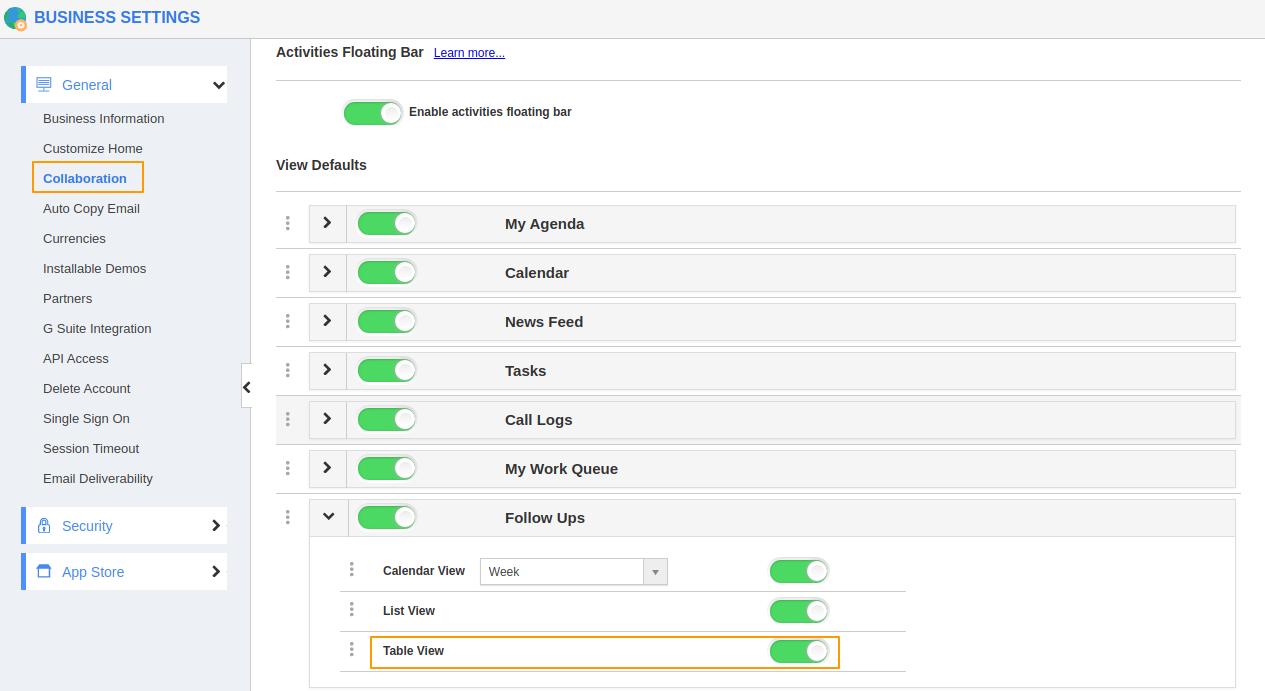Apptivo allows you to view your Follow-up activities as a Table. The table view provides you with all the important information regarding the Follow-ups. In the table view, you can perform a number of operations. You can update, delete, export, and mark a follow-up as complete.
Enabling the Table View
The table view is enabled by default for Follow up activity. This provision is available in both the Business Settings and Preferences page of User Menu.
Table View from the Preferences Page
- Go to Preferences → Collaboration → Follow up. Expand the Follow-up activity. You can see the Table View is enabled by default.
Table View from the Business Settings Page
- Go to Business Settings → General → Collaboration → Follow ups. Expand the Follow-up activity.
- You can see the Table View is enabled by default.
Table View in the Follow Up Activity
- Navigate to the Follow-ups Activity page. Click on Table View from the top right to switch to the table view.
- Once the table view is enabled, you can perform multiple operations like update, delete, export, and mark a follow-up as complete.
- Along with the table view, you can also perform Bulk Actions. You can export multiple follow-ups at a time.