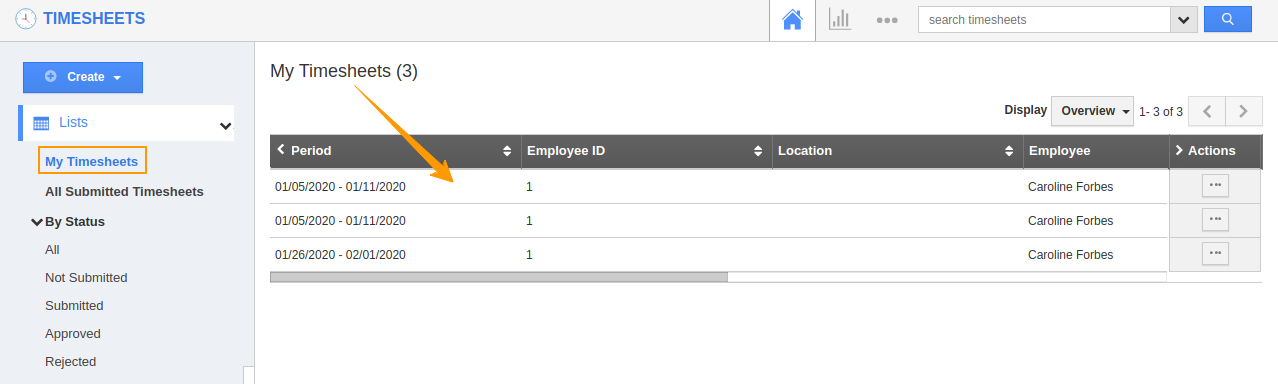Organizations make use of Timesheets to create Invoices. Both the applications are correlated and you can convert a Timesheet to an Invoice effortlessly by using the conversion feature. Timesheets App offers two types of Conversions.
- Standard Conversion
- Custom Conversion
Standard Conversion
In Standard Conversion, you can convert a Timesheet to Invoice based on the pre-defined functionality. The attributes to be converted are already defined by Apptivo and accordingly, the records will be converted.
For Instance: Let us convert a Timesheet to Invoice.
- Go to Settings in the Timesheets App → Timesheets → Conversion → Standard Conversion.
- By default, you can see the conversion is enabled.
- Now, Go to My Timesheets page in Timesheets App and select a record to convert. A Timesheet can be converted to an Invoice only after approval.
- Select Generate →Invoice from the Overview page to convert the record.
Note: To convert a Timesheet to Invoice, it is mandatory to map the customer information.
- Once the record is converted, you will be redirected to Create Invoice from Timesheet page. The data from the Timesheets App is moved to Invoices App.
- Once the record is saved, a new Invoice is created with the data from the Timesheets App.
Custom Conversion
In Custom Conversion, you can decide the attributes for conversion. You can map the attributes present in the Timesheets App with the attributes in the Invoices App. Only the values of the mapped attributes will be converted.
For Instance: Let us convert a Timesheet to Invoice.
- Navigate to Custom Conversion from Settings in the Timesheets App → Timesheets → Conversion → Custom Conversion. Here, select Mapping to choose the attributes.
- Select the Mapping function of the Invoices App and select the attributes for conversion.
- Here, you can map the Tasks, Events, Emails, Notes, and Call Logs associated with the record.
- You can also select the attributes for mapping.
- You can see Invoice date, Customer, and Due Date is mapped. Select Update to save the changes.
- Go to My Timesheets page in Timesheets App and select a record to convert.
- Select Generate →Invoice from the Overview page to convert the record.
Note: To convert a Timesheet to Invoice, it is mandatory to map the customer information.
- Once the record is converted, you will be redirected to Create Invoice from Timesheet page. The data from the Timesheets App is moved to Invoices App according to the mapping.
- Once the record is saved, a new Invoice is created with the mapped data from the Timesheets App.
- You can also add additional information accordingly related to the Invoice.
Converting Multiple Times
Custom Conversion has a feature that allows conversion of a record multiple times.
Instance 1: When Allow Conversion Multiple Times is turned ON in the Timesheets App.
The record which has already been converted can be converted again. Here, the record is already converted to an Invoice.
When the conversion process is selected, you can convert it again to an Invoice.
Instance 2: When Allow Conversion Multiple Times is turned OFF in the Timesheets App.
The record which has already been converted cannot be converted again. Here, the record is already converted to Invoices App.
When the conversion process is selected, you cannot convert it again to an Invoice.