Browse by Solutions
Browse by Solutions
How to customize the filter option for the radio button in Apptivo?
Updated on February 25, 2020 06:09AM by Admin
Organizations have a large number of records. It becomes tedious to search a particular record from a group of records. To reduce your work, Apptivo has a filter option in all its applications. It simplifies your work and saves time. If you need to create filters for your customers using radio buttons, it can be achieved effortlessly using Advanced Search.
For Instance: Let us consider the Contacts App.
- In the Contacts App, navigate to Settings → Customize App → Master Layout.

- Drag and drop the Radio Button attribute to the Master Layout. Here, click on it to see the Inspector tab.
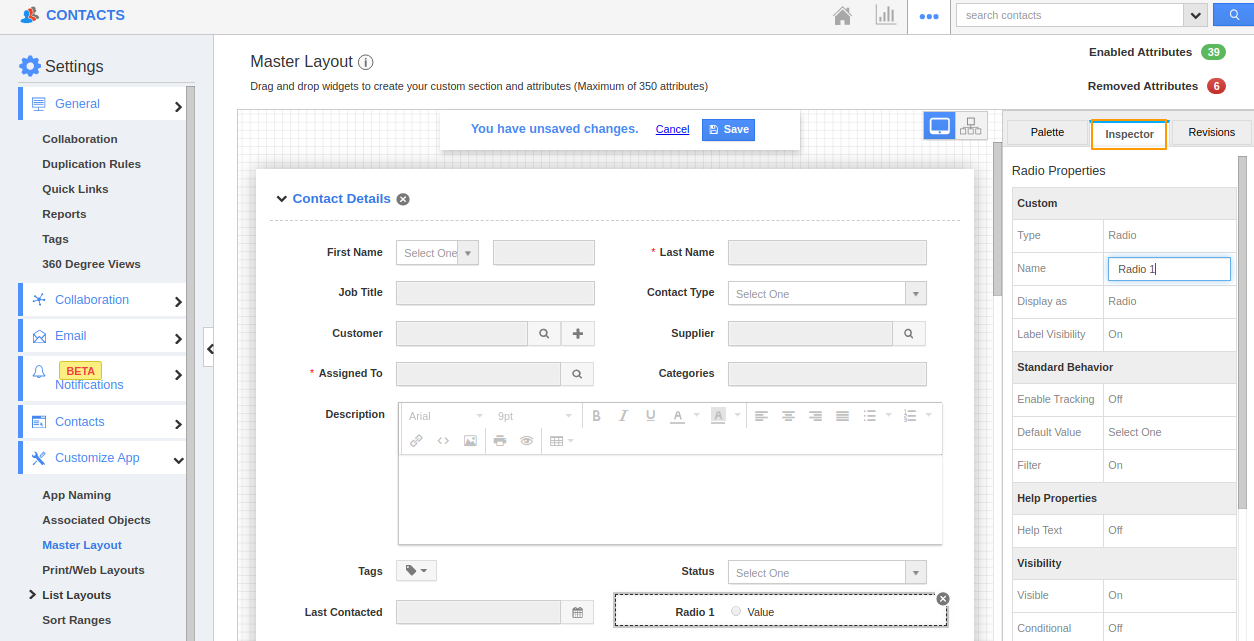
- In the Inspector tab, you can change the name of the Radio button. Then, scroll down in the Inspector tab to add values for the radio button. Add a value in the values section and click (+) option to save it.
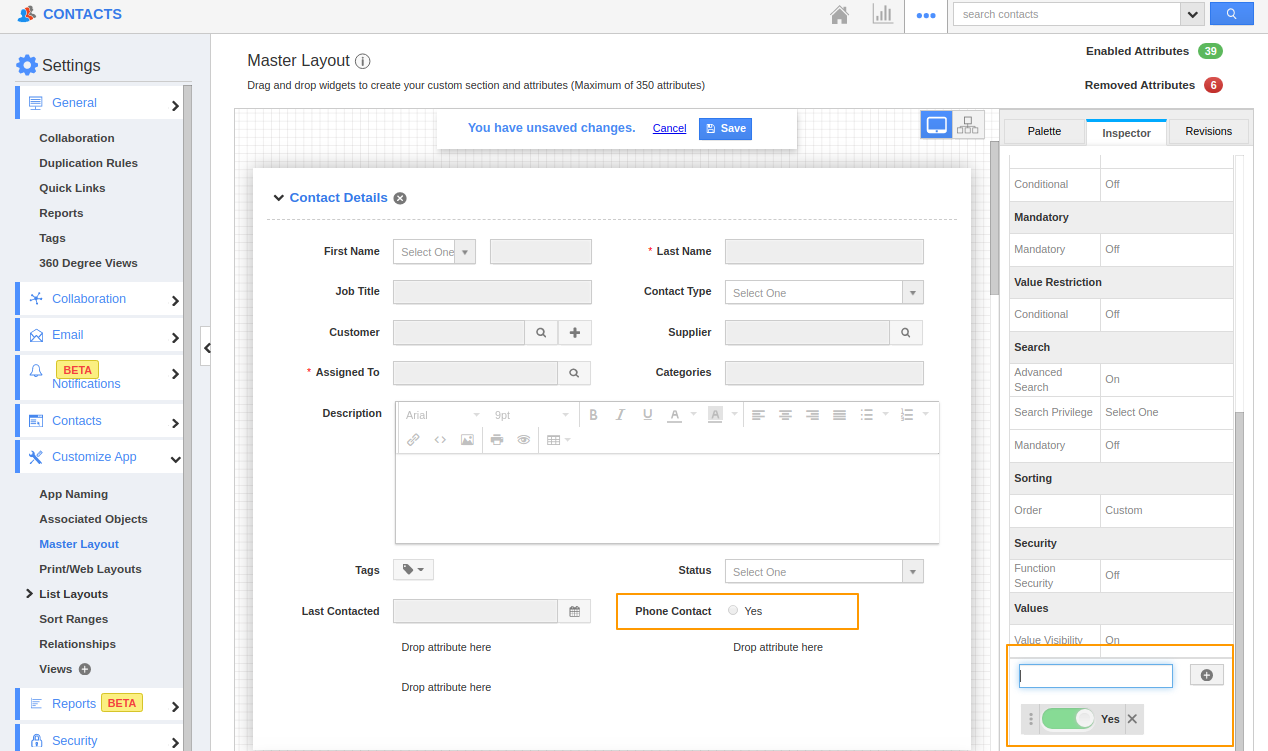
- Then, perform the same step to add another value. Another radio button will be created automatically.
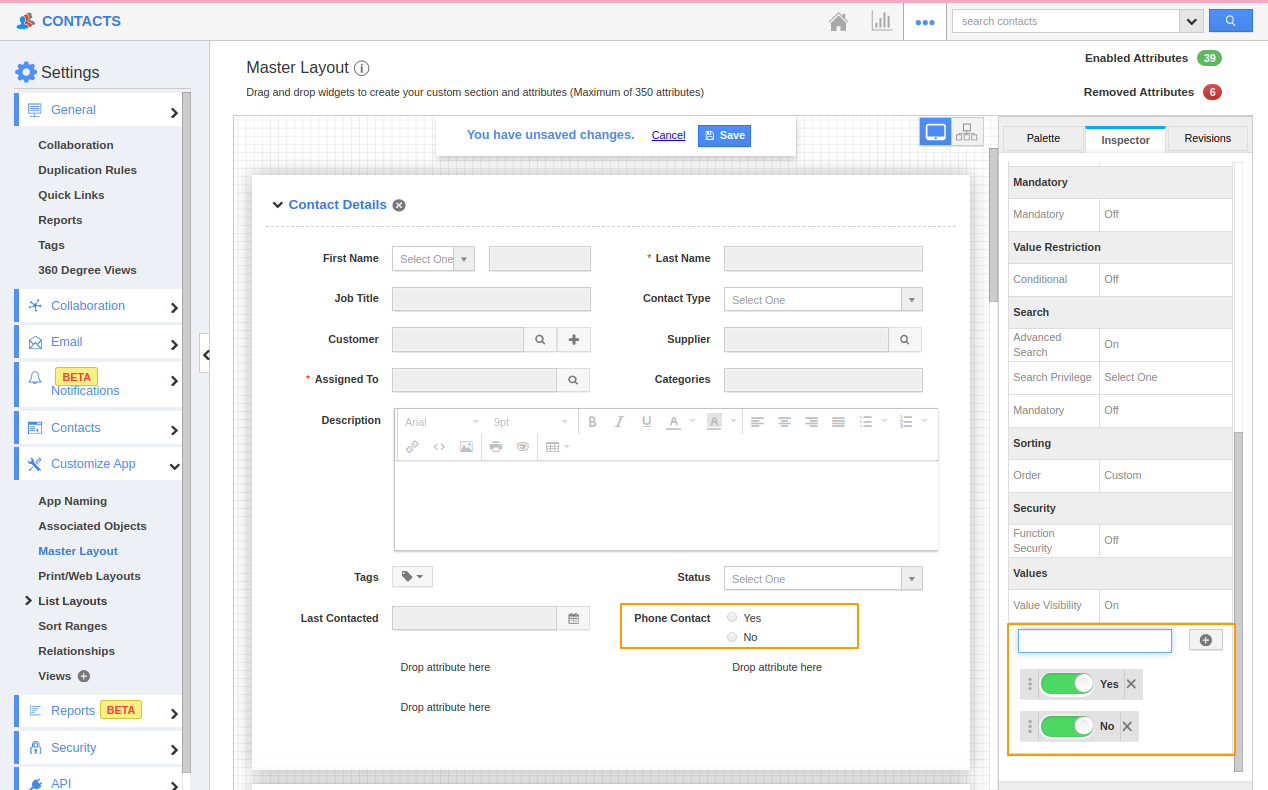
Adding Filter
- Now, turn on the filter from the Standard Behavior in the Inspector tab.
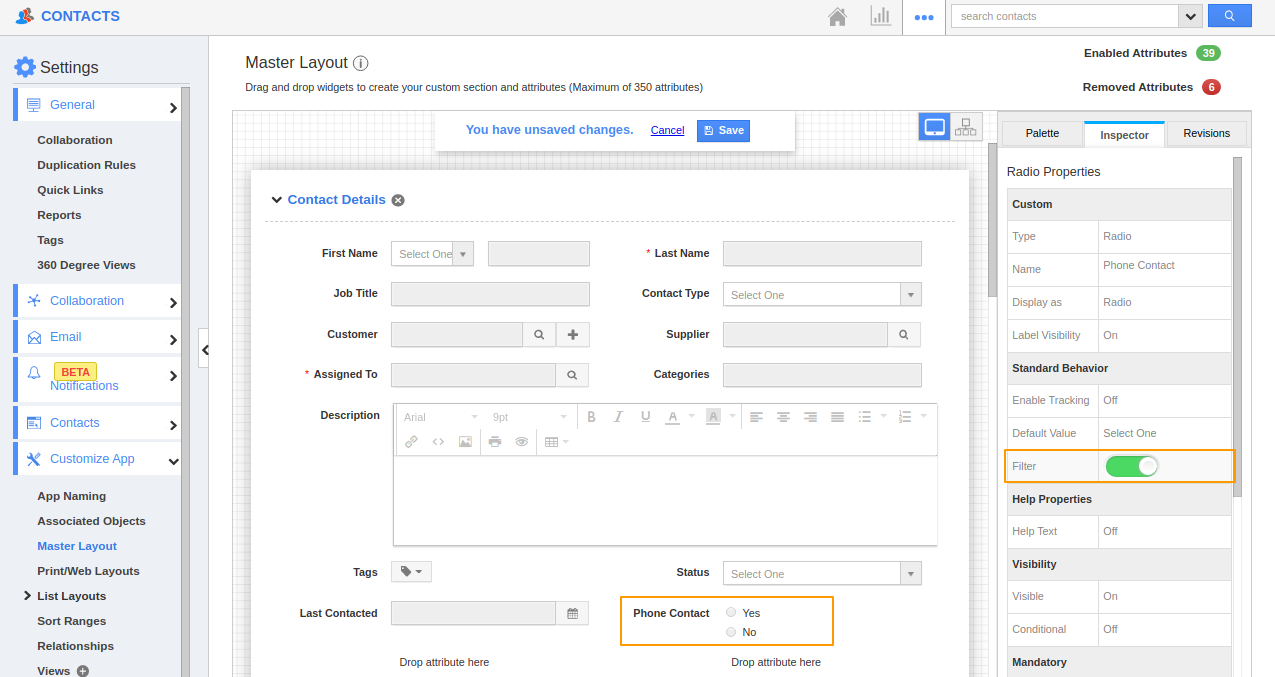
- Once the layout is saved, navigate to Show All page in the Contacts App.
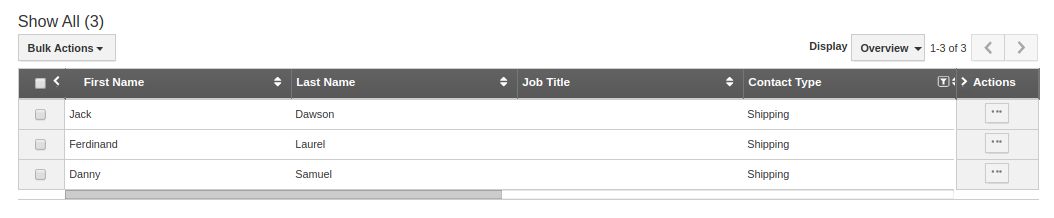
- Here, click the Display icon to view the dropdown. You can see the radio button Phone Contact created as an attribute to display in the Show All page.
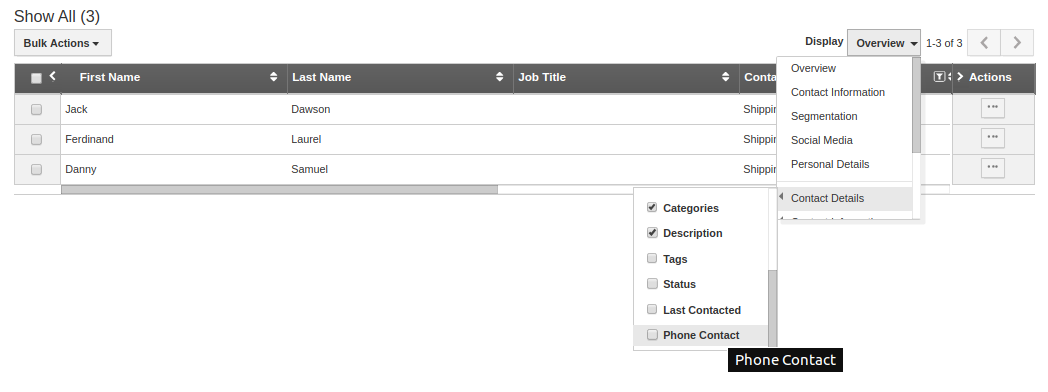
- Select Phone Contact. You can see the Phone Contact as an attribute. Since the filter is enabled, you can see a filter icon for the Phone Contact radio button in the Show All page.
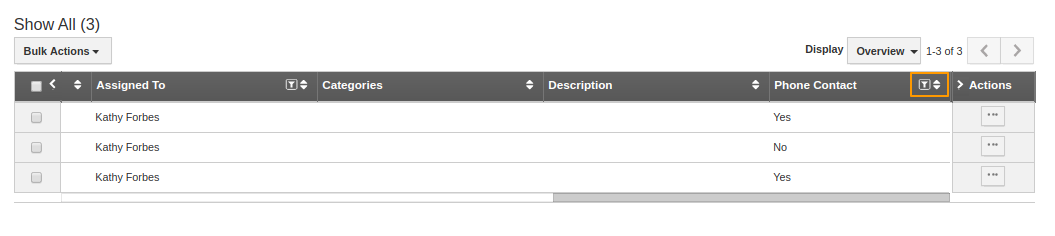
- On clicking the filter icon, you can see the assigned values. You can untick anyone to see the filter results of the other.
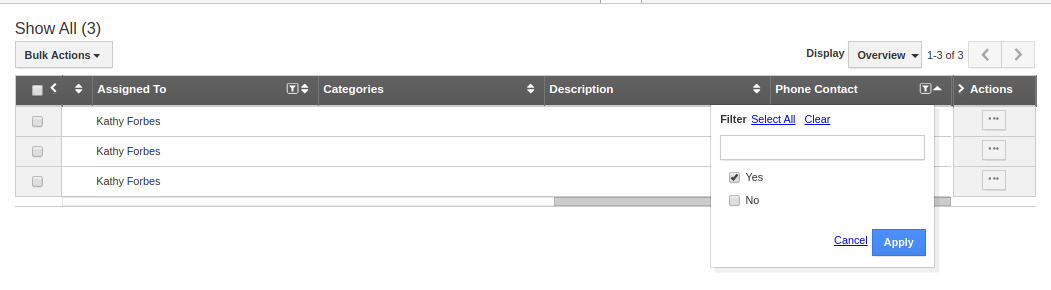
- On clicking apply, you can see the contacts for which phone contacts are present.

- You can also remove both the options by selecting clear or select all the options using the Select All feature.
Removing Filter
- Now, turn off the filter option from Standard behavior in the Inspector tab in Master Layout.
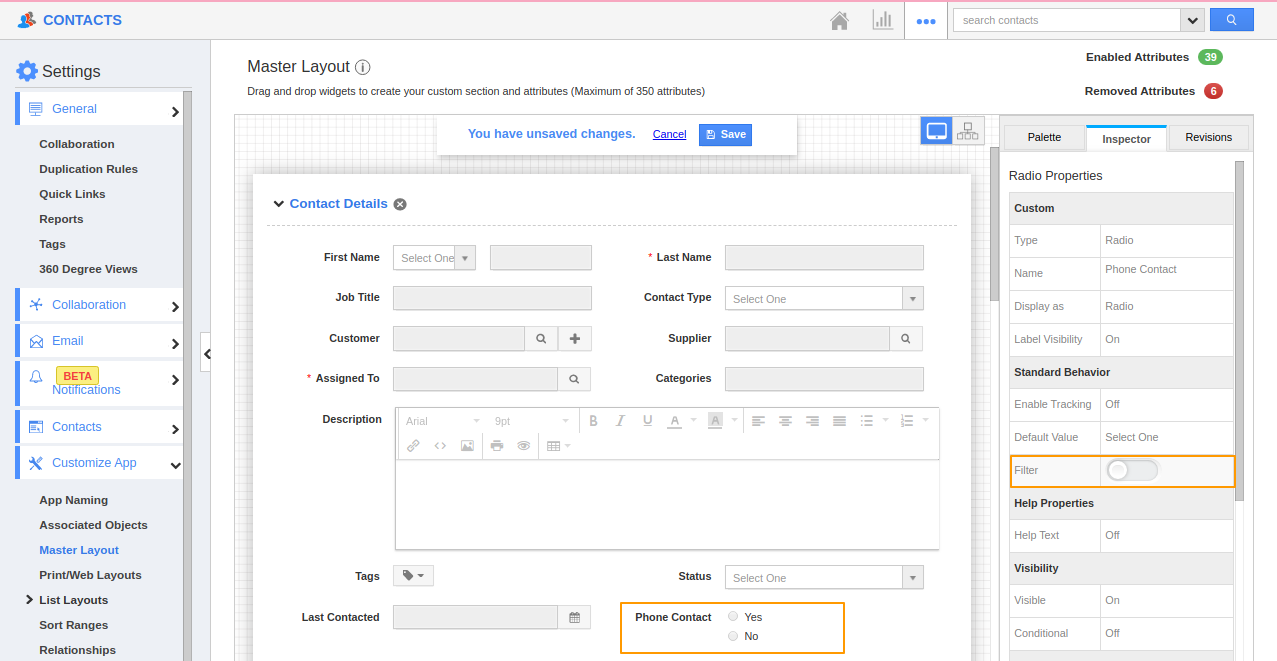
- You can see that the Filter icon is removed from the Show All page for Phone Contact.

Flag Question
Please explain why you are flagging this content (spam, duplicate question, inappropriate language, etc):

