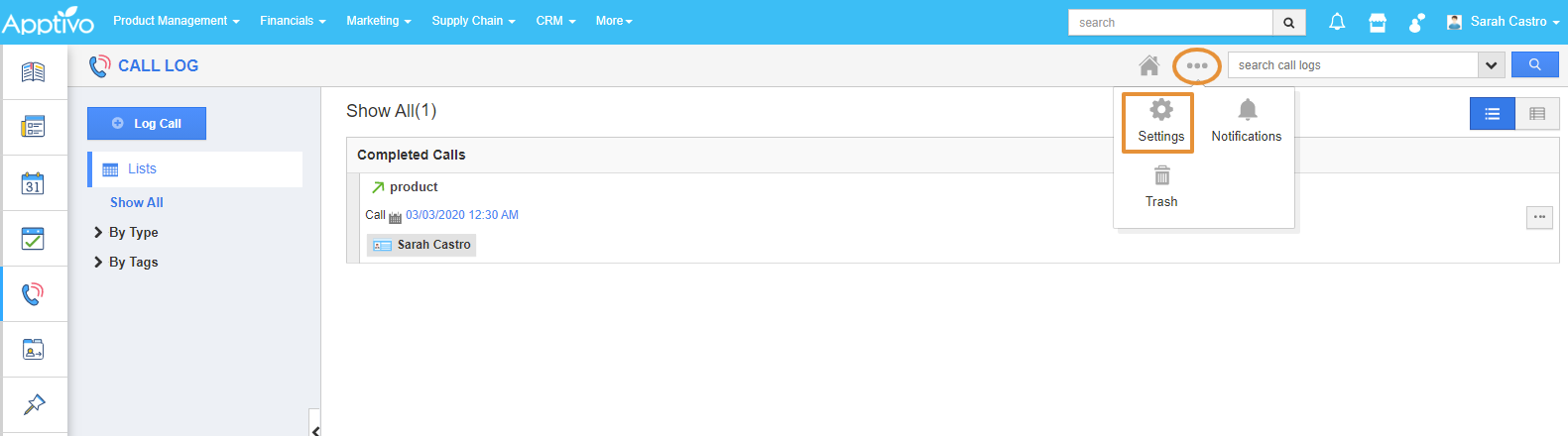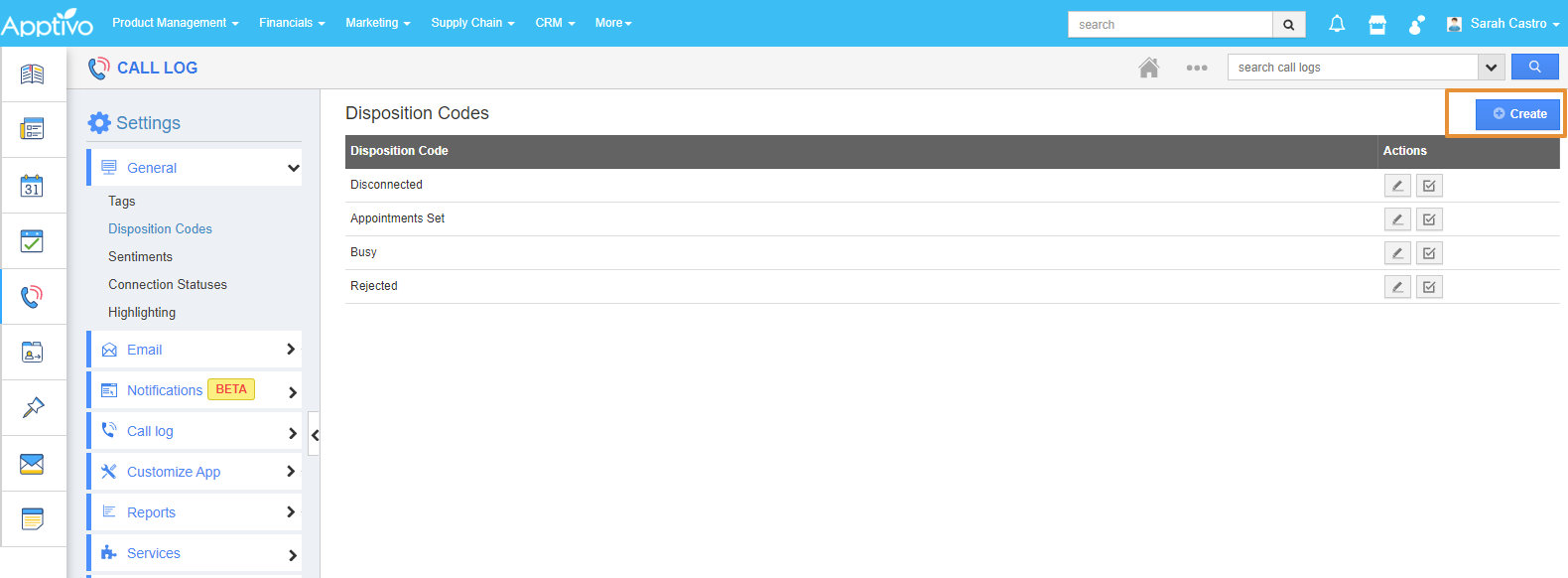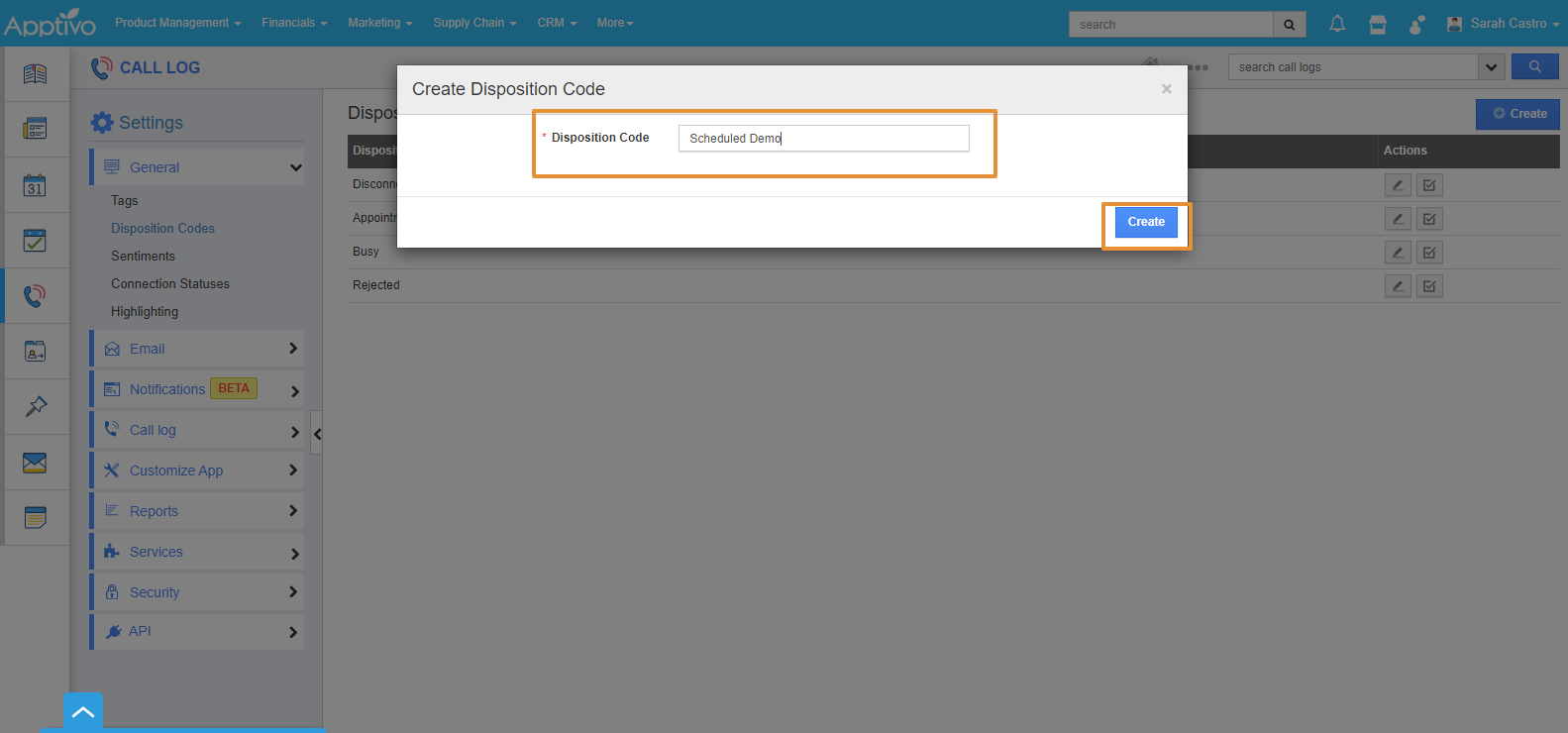Disposition Codes in Call Log helps to describe the outcome of the call with a particular customer. Tracking the Call outcome will help to improvise and optimize the performance against the sales process.
For Instance: If we are getting too many call dispositions like Disconnected numbers, it helps us to understand the lead list does not contain valid data.
Steps to create
- Login and access the Home Page from the Universal Menu.
- Select the Call Logs from the Collaboration Activities.
- Click on the More icon (...) and select the Settings.
- Select the Disposition Codes from the Left Panel.
- You can view the list of Disposition Codes and click on the Create button.
- In the Popup, type the Disposition code and click on the create button. For Example - Scheduled Demo.
- You can view the created disposition code in the List.
- The newly created disposition code will get visible in the Call Logs creation Page. under the Disposition codes dropdown.
Related Links
How to Enable Disposition Code in Call Logs?