Browse by Solutions
Browse by Solutions
How to configure round-robin in Contact Center App?
Updated on April 6, 2020 07:15AM by Admin
Round robin is one of the commonly employed methods in Contact Centers. This ensures equal participation of all the Employees. This reduces the work of managers as the entire process is automated. Contact Center App of Apptivo allows you to configure the round-robin method for the calls answered.
Josephine is the manger of the Customer Service Team. She wants to set the rooster for her Employees to answer the calls. Instead of allotting the calls manually, she makes use of the Round Robin method offered by the Contact Center App to allocate the order of call and the ringing duration. With the advanced features available, she can be assured as the calls will be transferred only during the employee’s working hours.
Steps to Configure Voice Message
- Go to Settings in the Contact Center App. Here, select Contact Center → Phone Numbers → Select a Phone Number.
 |
- You will be directed to set up the call flow. You can add a friendly name for the phone number and set up the path.
 |
- Since IVR is used to handle the call flow, the call flow chosen here is Standard Tree. In the Standard Tree, you can add a Message and configure the Call Handling Rules.
Messages: Convert your text to speech at the start of the call. The entered message will be converted to text. Here, you can also add the IVR flow.
 |
Call Handling Rules: You can decide the call flow when the call reaches your organization or the contact center.
- Select Add Rule to start the process to enable the call handling rules.
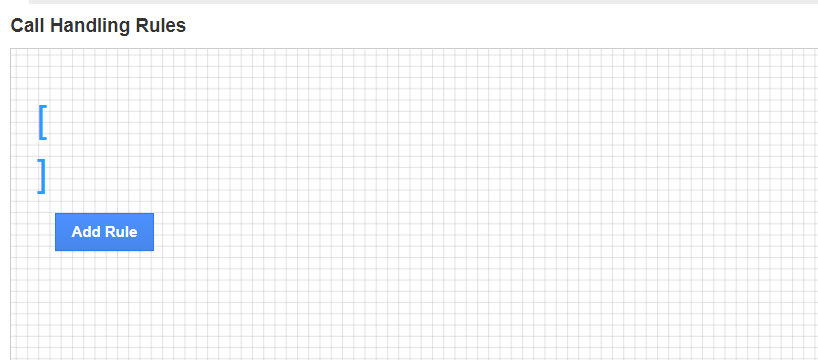 |
- Here, you can set the flow for the call. You can set the course of action on what happens when the callers a particular number in the Dialpad.
- In the Routing Profile, you can transfer the call to an Employee, Team or a particular phone number. Along with this, you can also configure to create a Nested IVR, hang up the call, or leave a Voice Mail. There is also an option for Round Robin. Select it.
Once Round Robin is chosen, ‘Add Call Forwarding Agent’ popup will appear. You can set Round Robin for Employees or for Teams.
Instance 1: When Employee is Chosen
 |
- In the Employees Search and Select, select the Employees to be included in the Round Robin and select Add.
 |
- You can see the selected Employees are added to the Round Robin list. Here, you can configure the setting for each employee.
 |
Ringing Duration - Ringing duration refers to the waiting period for the call to be transferred to the agent. You can set the ringing duration for the Employee. Once the configured duration crosses, the call is routed to the next employee on the list.
Work Shift - Work Shift refers to the working hours of the Employee. This can be configured from the Employees App of Apptivo. On enabling Work Shit, the call will be transferred to the employee only if the call happens within the employee’s working hours.
Actions - Select the remove icon to remove an employee from the list.
- Once the call flow is configured, save the changes. When a customer calls, the call will be transferred according to the round-robin method.
Instance 2: When Team is Chosen
 |
- In the Team Search and Select, select the Team to be included in the Round Robin and select Add.
 |
- You can see the Employees of the selected team are added to the Round Robin list. Here, you can configure the setting for each employee.
 |
Ringing Duration - Ringing duration refers to the waiting period for the call to be transferred to the agent. You can set the ringing duration for the Employee. Once the configured duration crosses, the call is routed to the next employee on the list.
Work Shift - Work Shift refers to the working hours of the Employee. This can be configured from the Employees App of Apptivo. On enabling Work Shit, the call will be transferred to the employee only if the call happens within the employee’s working hours.
Actions - Select the remove icon to remove an employee from the list.
- Once the call flow is configured, save the changes. When a customer calls, the call will be transferred according to the round-robin method.

