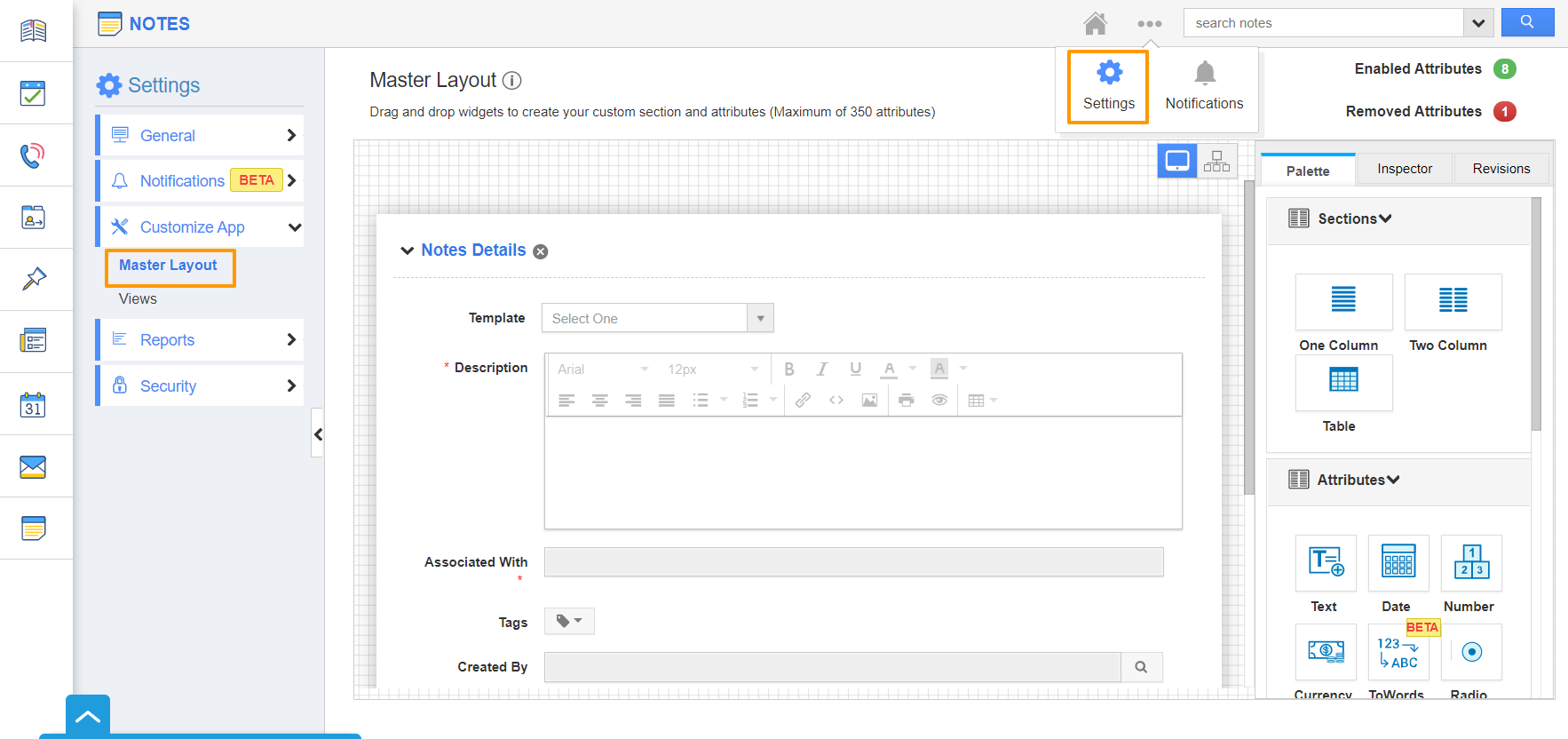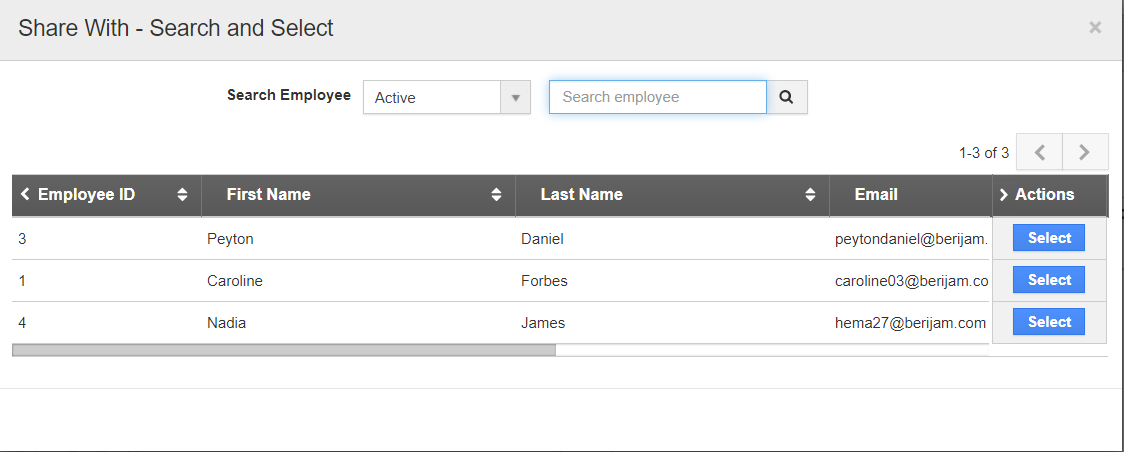Shared Notes is an innovative tool designed with the purpose to share information with a particular Employee in your Organization. You can select an Employee with whom the Notes have to be shared and get the information conveyed to the target Employee.
Elizabeth and Duke are working together in interacting with an Opportunity. However, communication becomes tedious if Elizabeth and Duke have to communicate with each other after each interaction with the customer. They can easily convey the information by making use of the Notes Activity. They can add a Note and share it with the Employee.
Steps to enable Shared Notes
- Log into your Apptivo account and select Notes Activity.
- In the Notes Activity, select Settings → Customize App → Master Layout.
- In Master Layout, switch to Hierarchical View. By default, you can see Shared With is disabled.
- Enable the Shared With toggle. Select Save.
- Now, create Notes in Notes Activity. You can see the Shared Notes feature is available while creating Notes.
- Click on Shared With. Share With - Search and Select pop up will appear. Select an Employee.
- The Employee is added to the Notes. Here, the Notes are shared with Nadia James. Select Create.
- You can see Notes are created.
- When Nadia James logs into her Notes Activity. The Notes are available in the Shared Notes section.