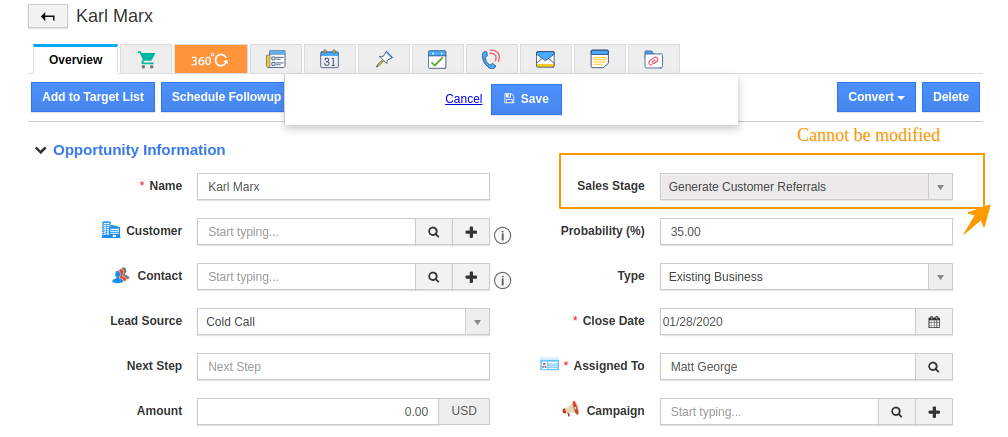Apptivo allows you to add Sales stages for the Opportunities that you create. Once a Lead is converted to an opportunity, you need to follow certain steps in adding a Sales stage to convert it into a customer. The Stage management option helps you to decide when the Opportunity should enter the stage and move to the Next.
Steps to configure the Entry and Exit Criteria
- Log in and access the CRM→ Opportunities app from the Universal Navigation Menu bar.
- Click on Settings from the app header.
- Now, Select Opportunities → Sales Stages from the left panel. The Sales Stages page will open.
- You can see a list of Predefined stages given by Apptivo by default. You can either use the existing sales stages or can create a new one.
Note: To Create a New Sales Stage, click on Create Button at the Top. The Entry and Exit Criteria helps you to decide when and how the Opportunity should enter a particular stage and when it should move to the next stage. The No Criteria Option does not set any condition on the Opportunity and it can move to the next stage flexibly.
Entry Criteria
- Consider creating the Entry criteria for the Generate Customer Referrals stage.
- Here, I have set the entry criteria for this stage as Type = Existing Customers. Now, when an Opportunity is to be moved to the Generate Customer Referrals stage, then the type should be an existing business.
- If not, the sales stage will not appear for the Opportunity.
Exit Criteria
You can set conditions during which an opportunity can move to the next stage.
- Here, the criteria are set to move to the next stage only if the probability equals 45. Now, when an Opportunity is to be moved to another stage from the Generate Customer Referrals stage, then the probability should be 45%.
- If not, the sales stage cannot be modified for the Opportunity.