Browse by Solutions
Browse by Solutions
How do I create Sub Categories in the Items App?
Updated on May 25, 2020 02:13AM by Admin
- Log in and access Items App from your universal navigation menu bar. Choose the Settings icon from the App Header.
 |
- In the Settings page, choose Items → Categories from the left panel. In the Categories page, the categories will be listed.
- Select Create Sub Category icon of a created category. Here, Outdoor Designing.
 |
- The Create Sub Category popup will come into view. Add a name and description of the category. To enable the flag, slide the toggle.
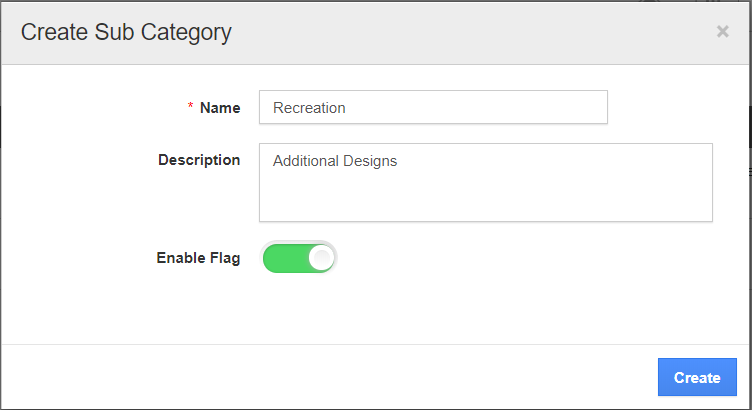 |
- The Sub Category is added to the main category, Outdoor Designing.
 |
- Now, while creating items, you can select the categories by clicking on the "+" icon.
 |
- Click on the Parent Category (Outdoor Designing) to view its sub category.
 |
- Select the Sub Category created and select Add.
 |
- The Sub Category will now be successfully added.
 |
- The item will be visible when you select By Category → Outdoor Designing → Recreation (Sub Category) in the left panel of the Lists in the Items App.
 |
Flag Question
Please explain why you are flagging this content (spam, duplicate question, inappropriate language, etc):

