Browse by Solutions
Browse by Solutions
How do I generate the list of orders by Customers?
Updated on May 25, 2020 06:33AM by Admin
- Login and access the Orders app from the universal menu.
- Click on the Select all icon to select all orders on the list.
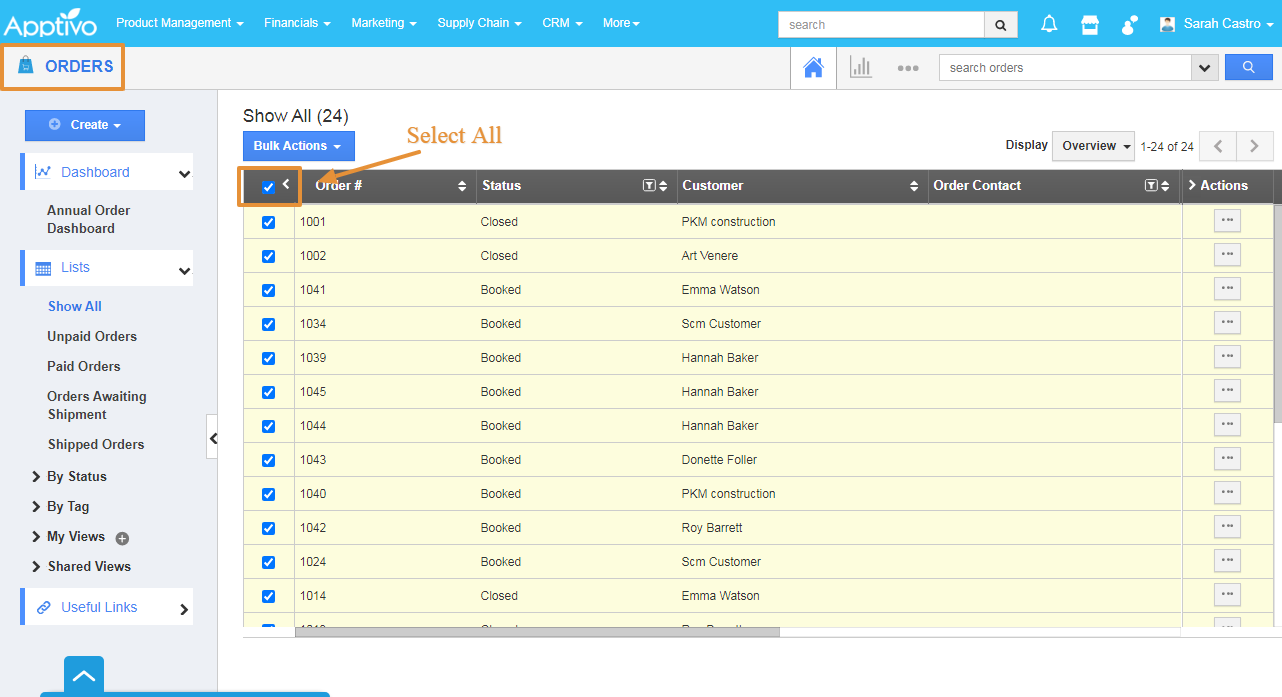 |
- Then, click on the Bulk Actions and select the Export.
- Select the type of Excel whether its.CSV or.XLS.
 |
- By selecting the All Fields, you can export the orders with all the Fields in the Orders app.
 |
- You can view all the Fields in the Downloaded excel.
 |
- By Selecting the All Fields with Table’s, you can export the orders with the Table of items in the excel sheet.
 |
- You can view the list of Items in the Orders in the downloaded excel file.
 |
- By selecting the Current view, you will get the exported report with the currently displayed list of columns in the Excel Sheet.
 |
- You can only view the current list of columns in the downloaded excel file.
 |
Flag Question
Please explain why you are flagging this content (spam, duplicate question, inappropriate language, etc):

