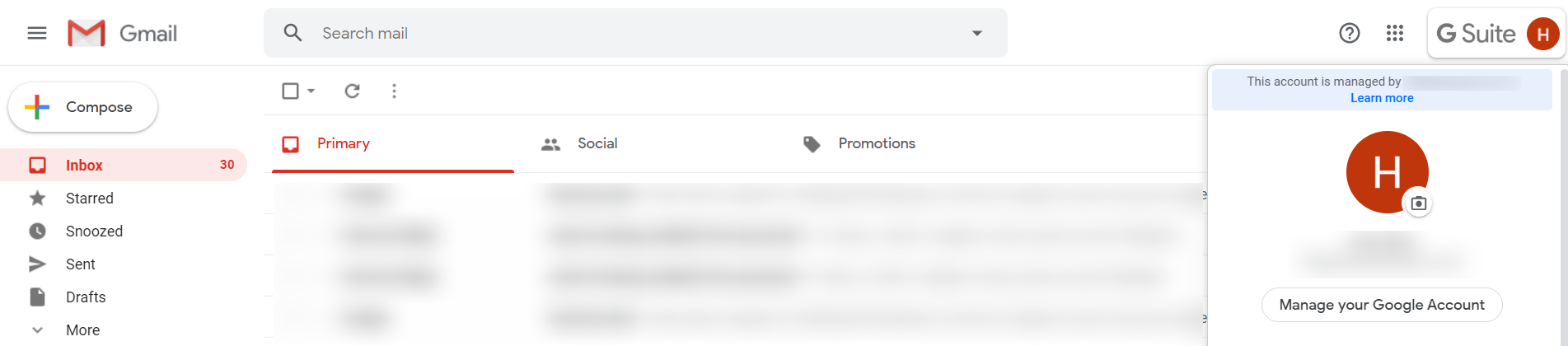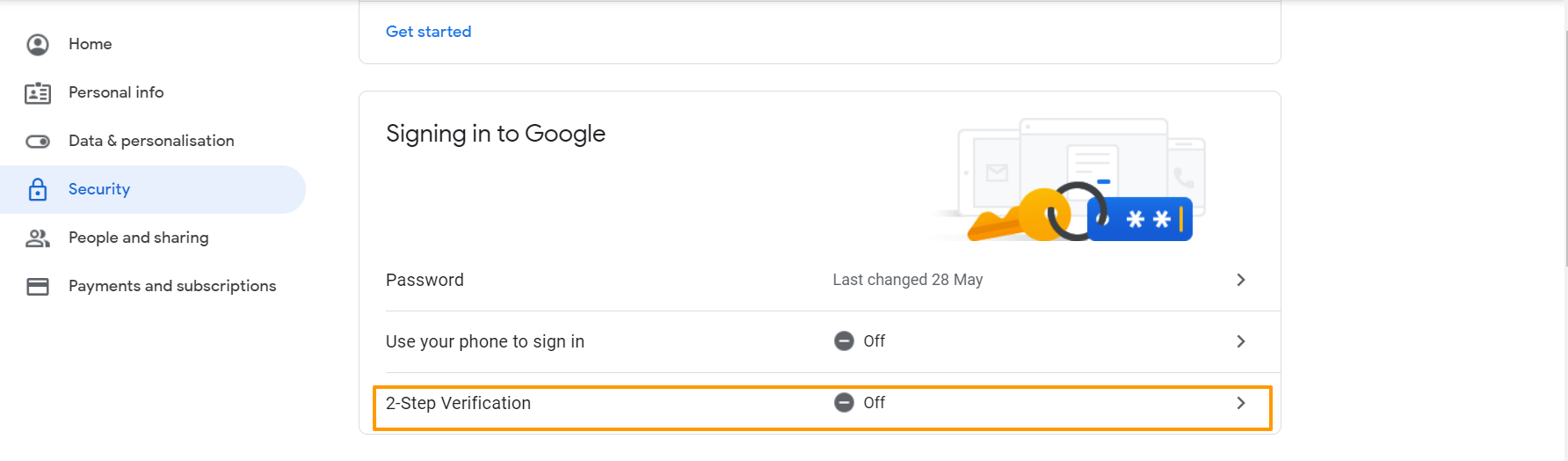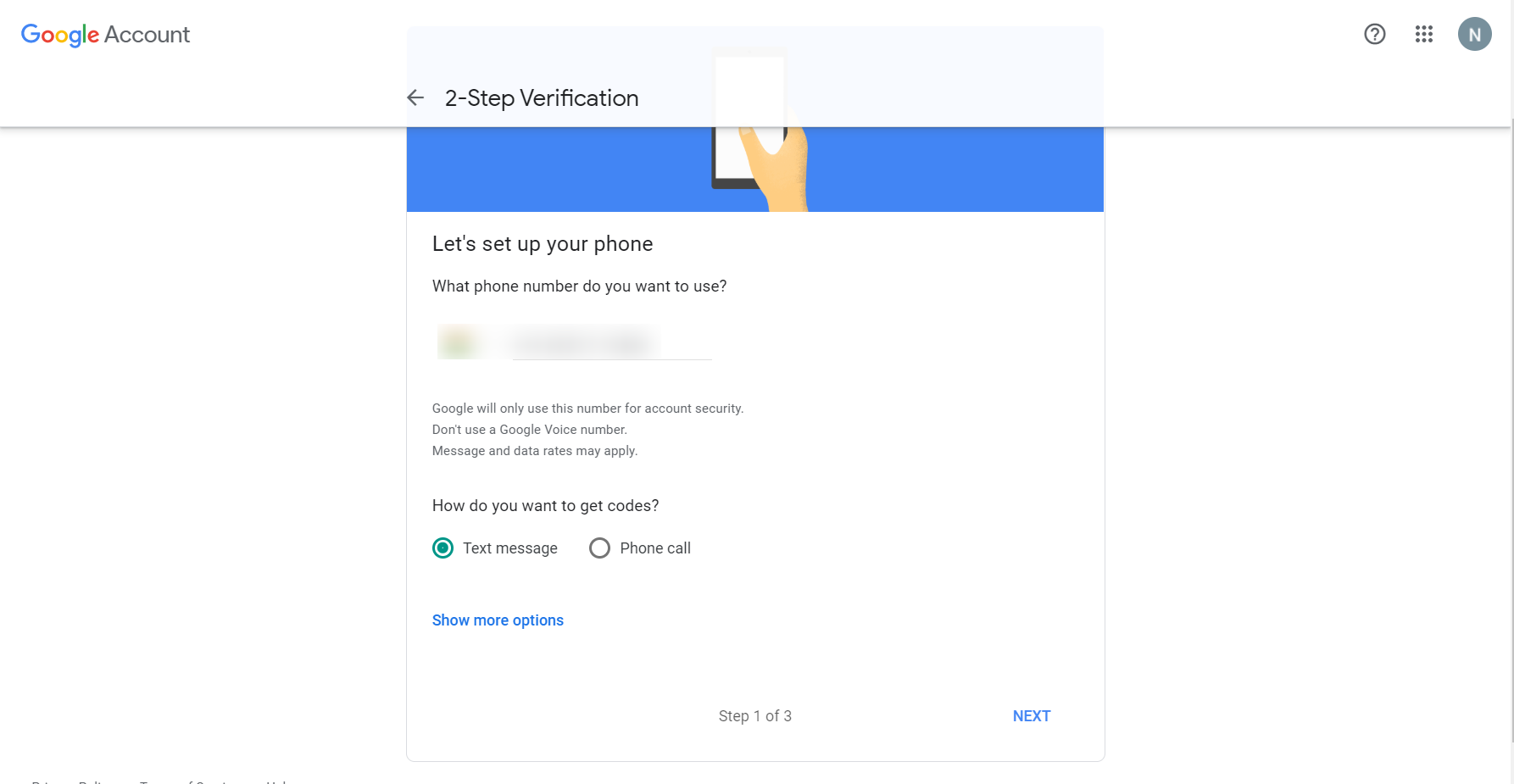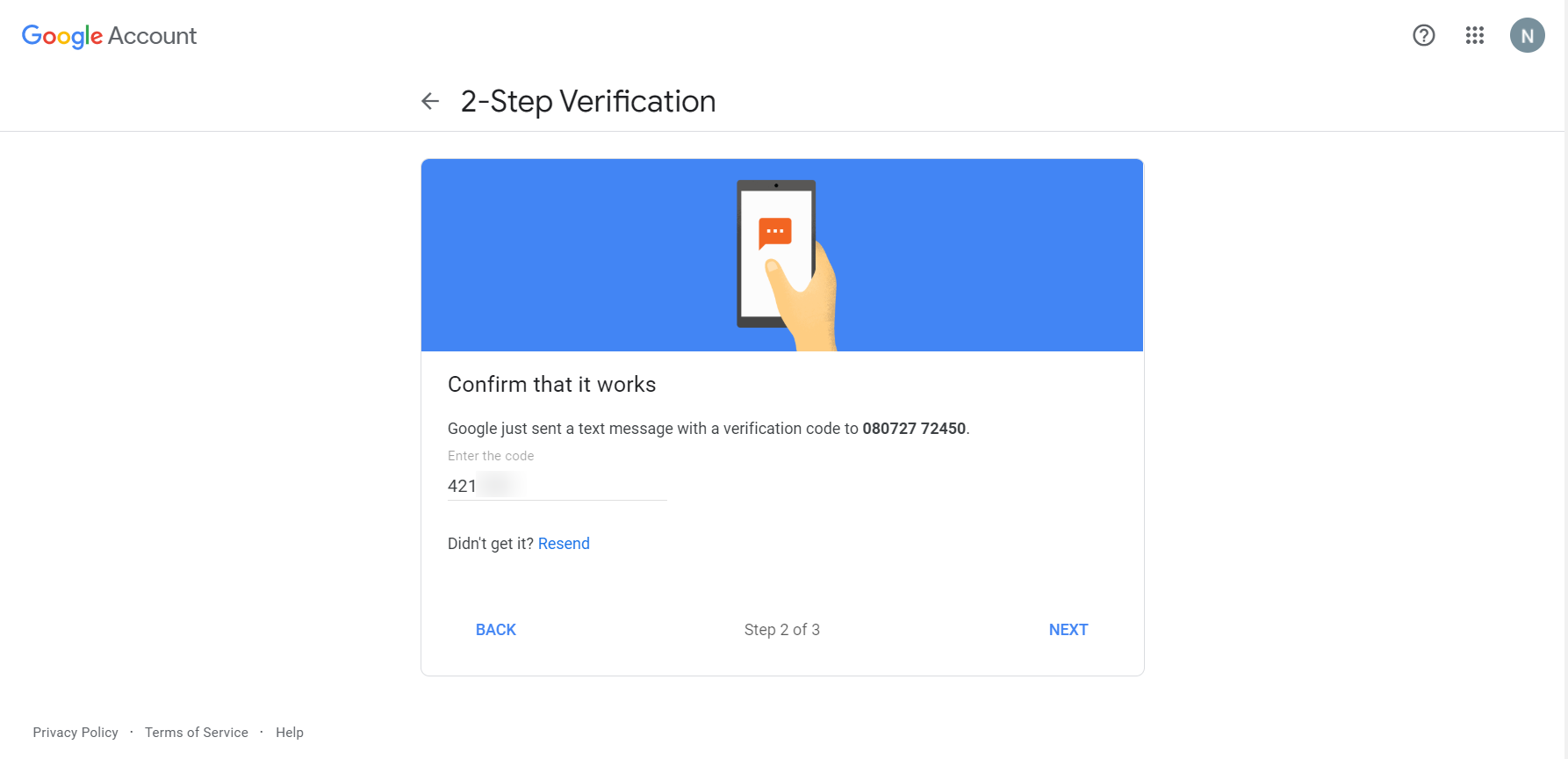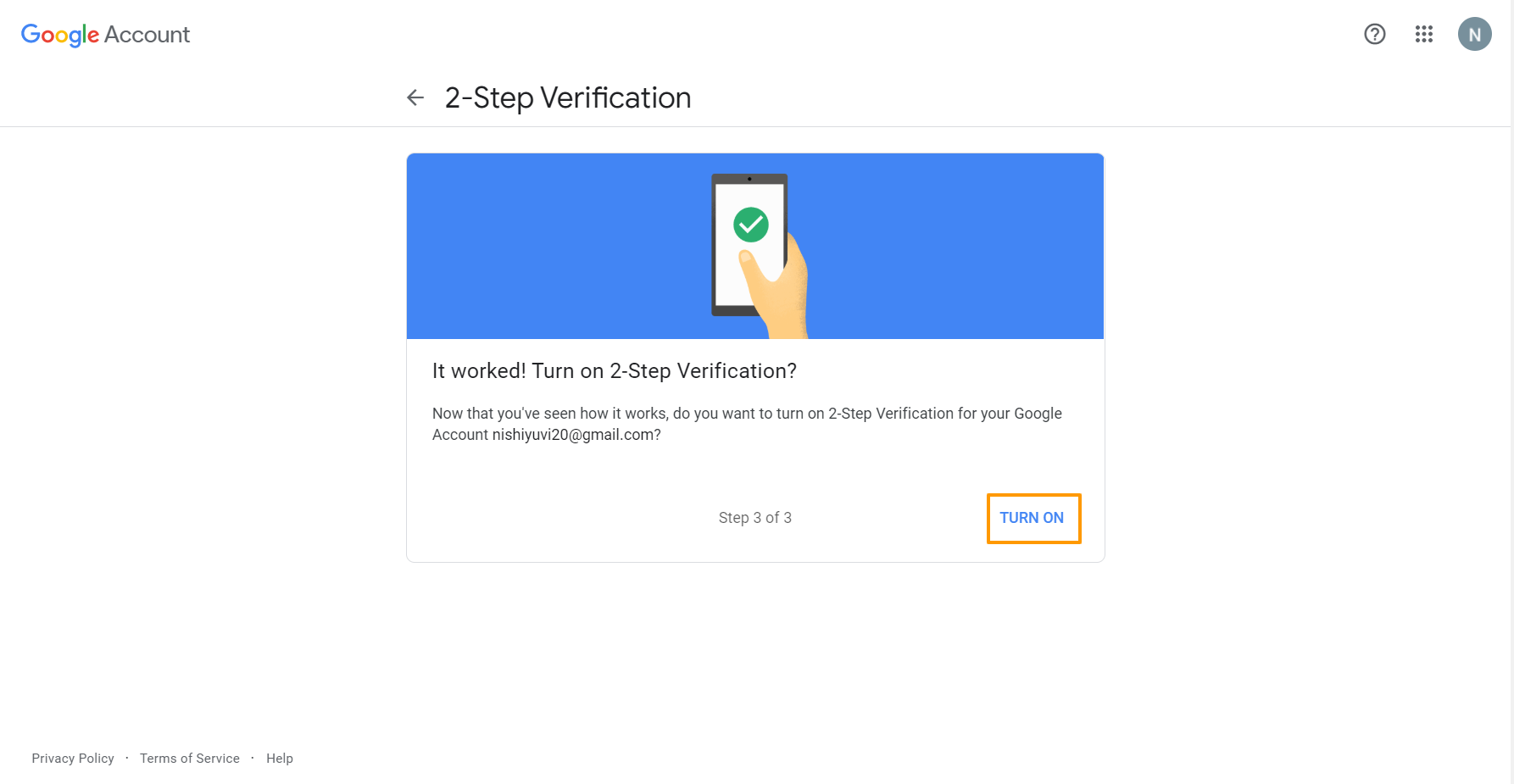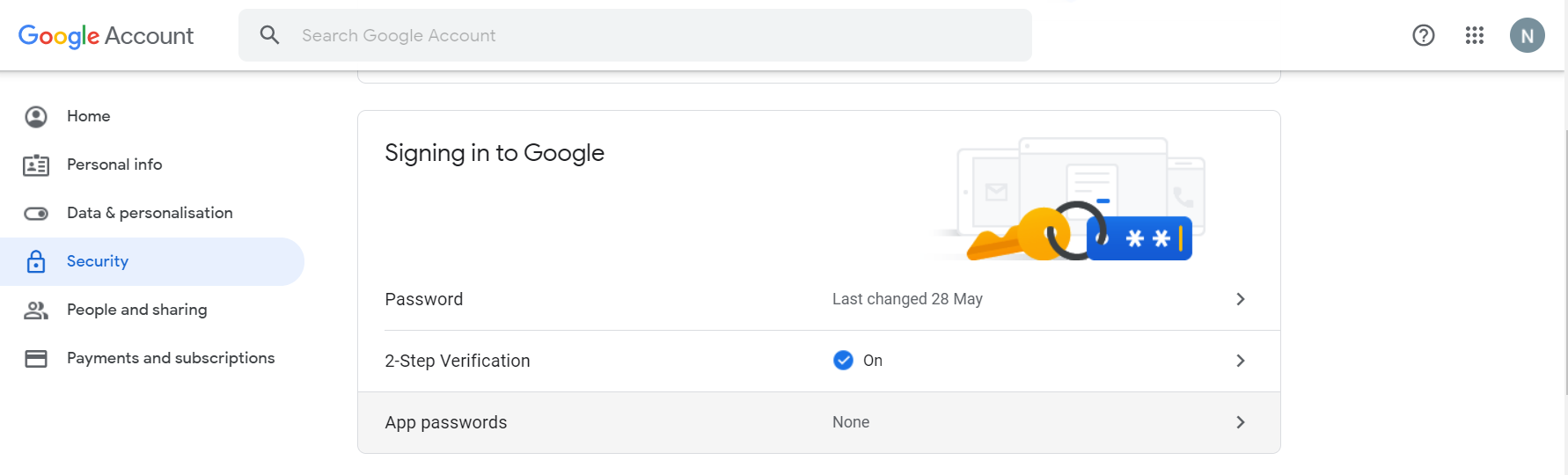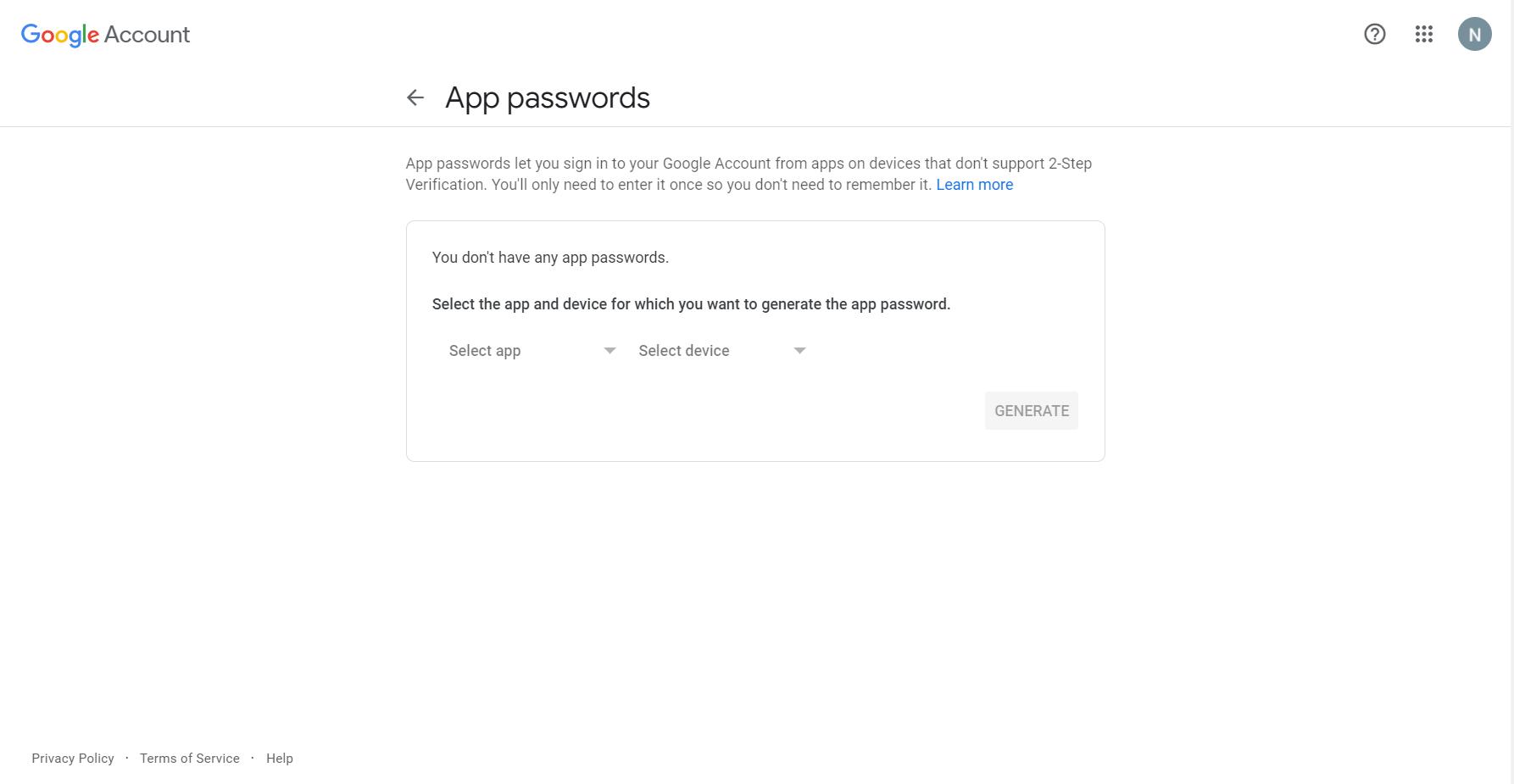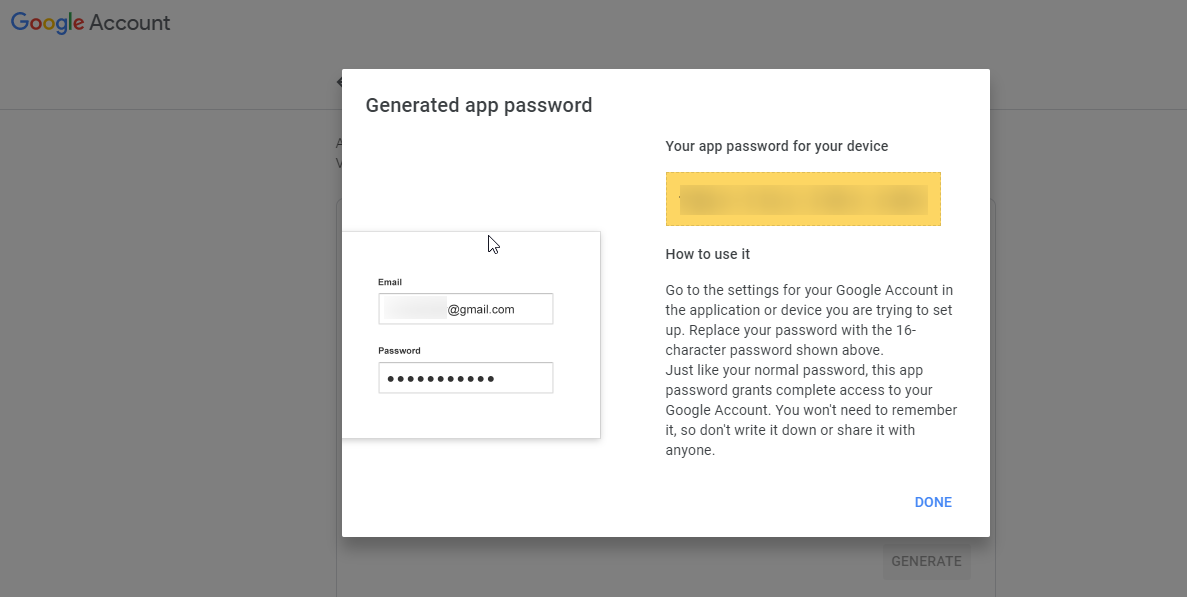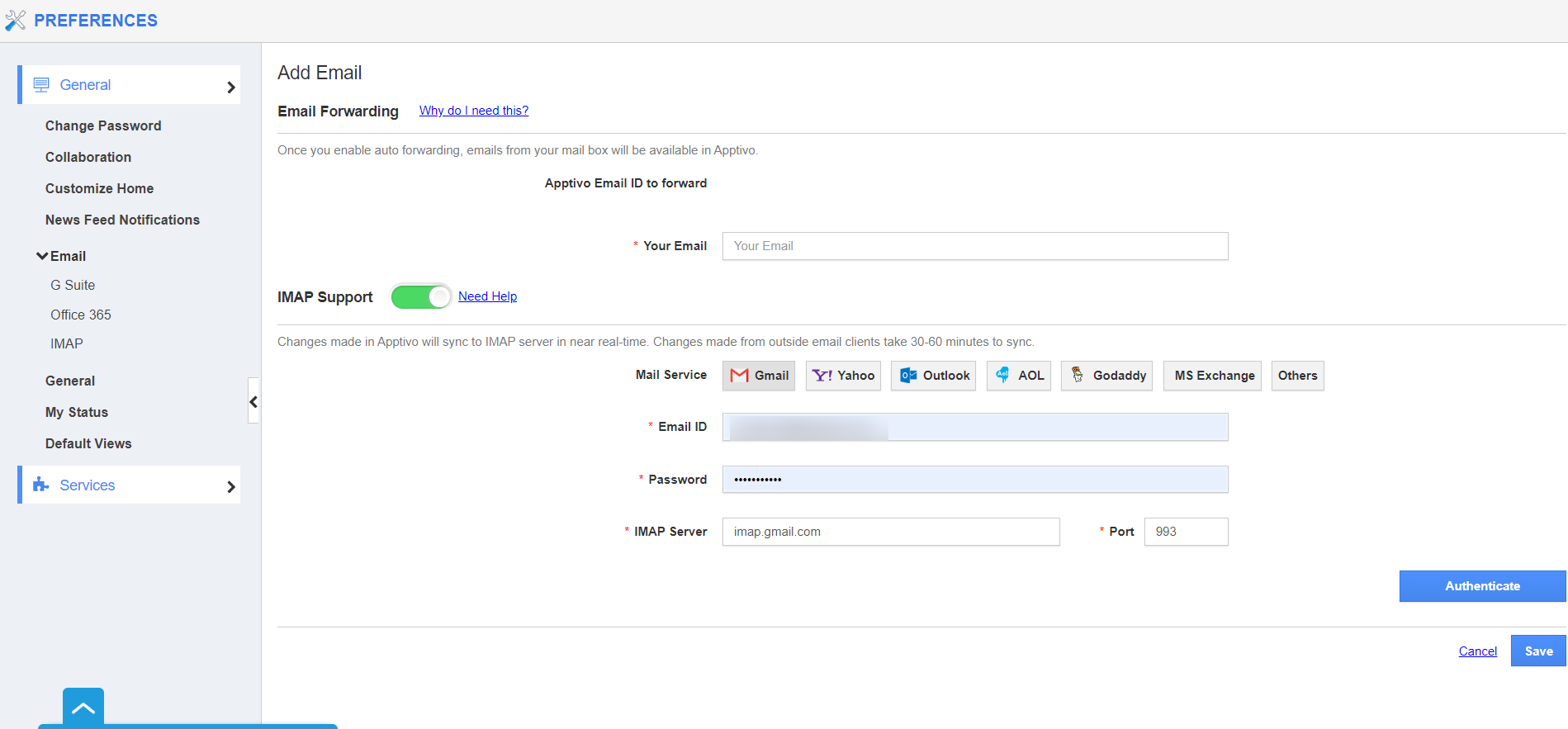When your G-Suite or Gmail account does not have Less Secure App Access, you can enable the 2 Step Verification and authenticate it with Apptivo.
- Log into your Gmail account and select Manage Your Account from my Profile.
- You will be redirected to the Account page. Here, select the Security option from the left navigation panel.
- Click on 2-Step Verification.
- Here, enable 2-Step Verification by adding your phone number in Step 1 and select whether you want to receive the code as a message or phone call.
- On confirmation, you will be able to Turn On 2-Step Verification.
- Once the 2-Step Verification is enabled, click on App Password in the Settings page.
- In the App Passwords page, select the App and device.
- On selecting the App and Device, select Generate Password.
- You can replace the created password with the filed password in Gmail IMAP to log into Apptivo effortlessly.
Related Link